Appearance
Supp search results
This page lists the results of a search based on criteria that you have specified.
Command buttons
Search result command buttons
| Command | Description |
|---|---|
Refine search  | Click this button to show the current search criteria in a full search. You can right-click (or mouse-wheel click) to edit the search criteria in a new tab. |
Refresh  | Rerun the search using the same search criteria. The system will remember the last state of your table, including column positioning, filters, sort and grouping preferences. |
| SELECT | Opens the SELECT menu. See Select menu. |
| EDIT | Opens the EDIT menu. See Edit menu. |
| CSV | Click CSV to export all rows to a CSV file that will be available in your browser's Downloads folder. Click the caret next to CSV to open the CSV menu (see below). |
| COPY | Opens the COPY menu. See Copy menu. |
| VIEW | Opens the VIEW menu. See View menu. |
ValMap  | Opens the selected properties in ValMap. |
ValMap portal  | Opens the selected properties in VNSW’s online ValMap portal. |
MVOW mapping 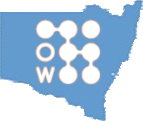 | Opens the selected properties in an MVOW mapping tab. |
Google Maps  options options | Opens a drop-down menu allowing you to:
|
Favourite  | Add the current search criteria to your Favourite tab. |
Action  | Opens the Action  menu. See Action menu. menu. See Action menu. |
Select menu
Click the SELECT menu to access selection commands.
Select menu items
| Action | Description |
|---|---|
| All rows (Alt + A) | Select all rows that have not been hidden. To include the hidden rows in the selection, unhide the hidden ones first. |
| No rows | Deselect all rows. |
| Invert selection | Deselect all selected rows while selecting all unselected rows that have not been hidden. |
| Open selected items | Open up to 20 of the selected items in their own tabs. |
| Hide selected rows | Temporarily removes selected items from the search results. This does not delete the items, nor does it change the search criteria. |
| Hide non-selected rows | Temporarily removes non-selected items from the search results. This does not delete the items, nor does it change the search criteria. |
| Show hidden rows | Unhides any row that is currently hidden. |
Edit menu
Click the EDIT menu to access selection commands.
Edit menu items
| Action | Description |
|---|---|
| In grid | Enters a column-oriented bulk editing mode. Only some columns (shaded white) are editable. You can drag values within a column to apply it to multiple rows. Press the Save in-place changes button to save your changes. |
| With bulk editor | Enters a supp-oriented bulk editing mode. The bulk supp editor provides an ability to change values across all selected items. |
| With workflow editor | Enters a workflow-oriented bulk editing mode. The workflow editor provides an ability to change values across all selected items in a workflow, singly or multiply. |
| Stop editing | Ceases the current bulk editing mode. |
CSV menu
Click the caret next to the CSV button to access CSV commands.
CSV menu items
| Action | Description |
|---|---|
| CSV - selected rows | Exports selected rows to a CSV file format. |
| CSV - all rows | Exports selected rows to a CSV file format. |
| MyWay XLSX - selected rows | Exports selected rows' addresses into an XLSX file suitable for loading into MyWay. |
| MyWay XLSX - all rows | Exports all rows' addresses into an XLSX file suitable for loading into MyWay. |
Copy menu
Click the COPY menu to access all copy commands.
Copy menu items
| Action | Description |
|---|---|
| Copy selected rows | Copy the selected rows and column headings to the clipboard in a format suitable for pasting into a spreadsheet. Only visible columns will be included. |
| Copy selected PIDs | Copy the Property IDs for all selected rows. |
| Copy selected workflow IDs | Copy the unique workflow IDs for all selected rows. |
| Copy all rows | Copy all rows and column headings to the clipboard in a format suitable for pasting into a spreadsheet. Only visible columns will be included. |
| Copy all PIDs | Copy the Property IDs for all rows that are not hidden. |
| Copy all workflow IDs | Copy the unique workflow IDs for all rows that are not hidden. |
Copied IDs can be pasted directly into any search field that takes IDs of the corresponding type.
View menu
Click the VIEW menu to access all view commands.
View menu items
| Action | Description |
|---|---|
| No grouping | Remove any grouping and show all the items in the search result set. |
| Group by valuer | Show a list of valuers (and ** UNASSIGNED) on the left, and only display supps assigned to the selected valuer in the results table. |
| Group by district | Show a list of districts on the left, and only display supps from the selected district in the results table. |
Action menu
Click the Action  menu to show a list of operations that you can apply to the selected rows.
menu to show a list of operations that you can apply to the selected rows.
Action menu items
| Action | Description |
|---|---|
| Supps | Opens the Supps submenu. |
| Values | Opens the Values submenu. |
| Worksheets | Opens the Worksheets submenu. |
| Reset current column profile… | Removes any grid customisation, returning the grid to factory defaults. |
| Save column profile as… | Saves the current column profile using the name that you enter. |
| Manage column profiles | Allows you to switch between, create new, and remove column profiles. |
| Column profiles | Allows you to switch between column profiles. Default is the column profile that the grid defaulted to, not the factory default that you get by resetting the current column profile. |
Supps submenu
Supps submenu items
| Command | Description |
|---|---|
| Create property detail report | Generate and download the Property detail report, with selected properties included. |
| Create valuation summary report | Generate and download the Valuation summary report, with selected properties included. |
| Assign valuer | Select a valuer from a dropdown list and assign the valuer to the selected supps. |
| Set zone / component | Select a component (and implicitly a zone) from a dropdown list and apply this to the selected supps. |
| Set supp stage | Select a supp stage from a dropdown list and apply this to the selected supps. |
| Run workflow integrity checks | This command runs the workflow integrity checks for each workflow represented by the selected supps. The results of the checks are presented in a popup. 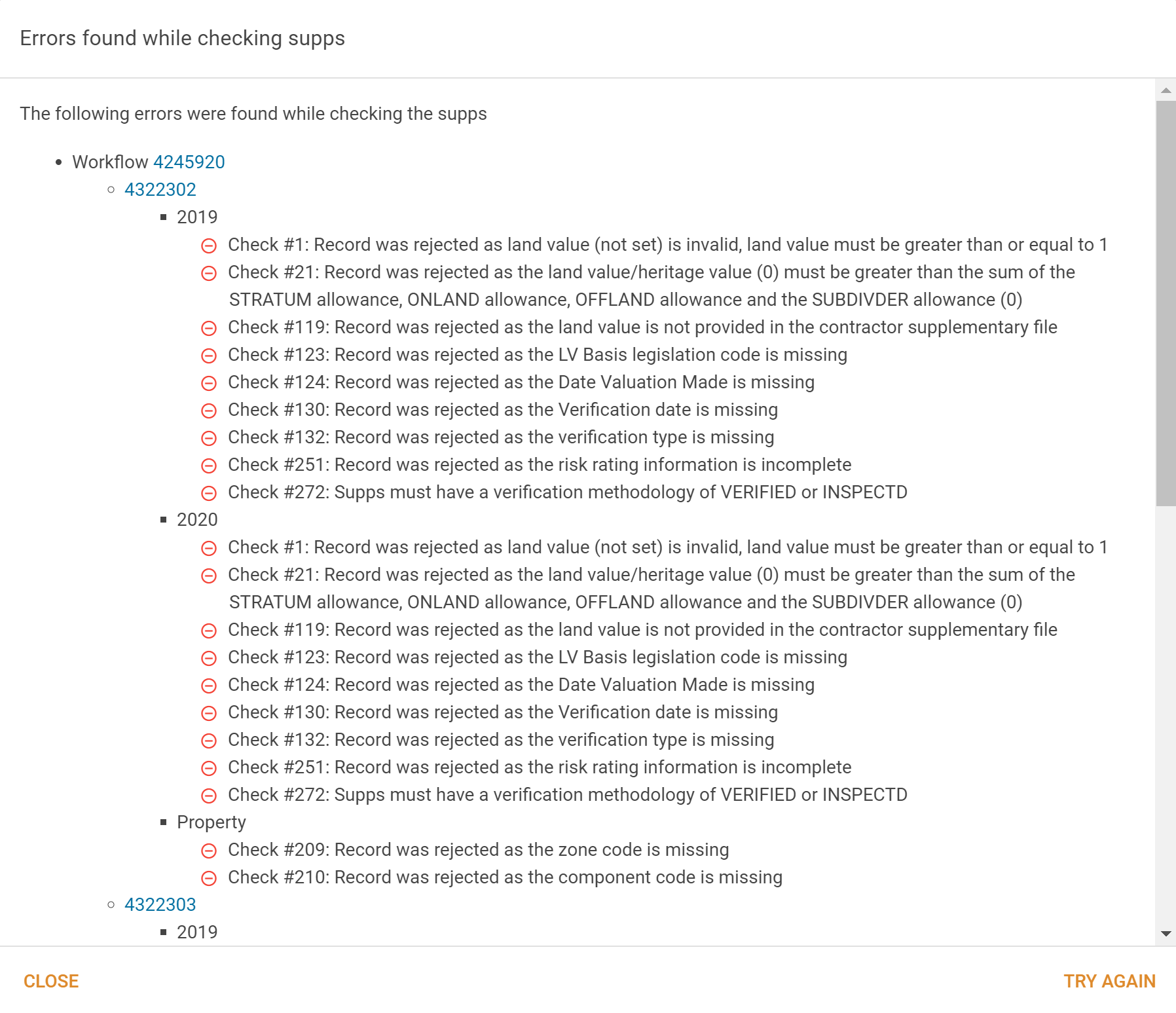 You can click the workflow ID to open a new tab with supp search results containing all supps in the workflow; you can click a PID to open a supp editor for the corresponding supp in a new tab. If all items pass the checks, the system will immediately close the popup and show a green success message at the bottom of the page. You can clear any acknowledged errors by clicking the Clear acknowledged button (see below). |
| Review workflow checks and comments | This command will open a popup that lists all errors acknowledged by valuers as part of the process of marking a supp ready to send. 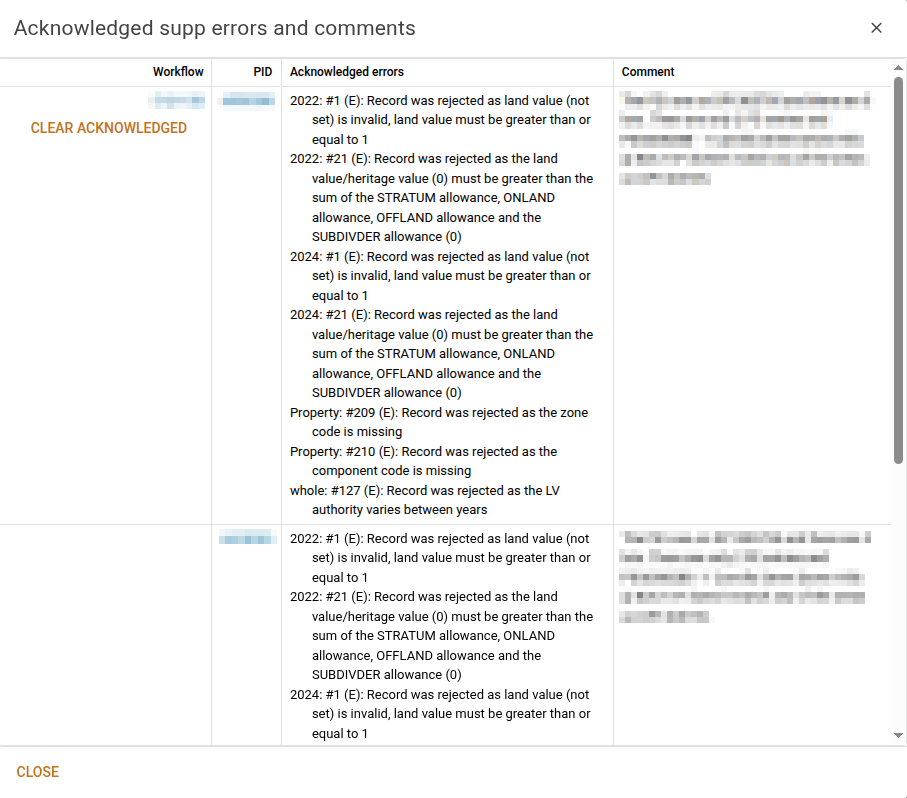 You can click the Clear acknowledged button to clear the error acknowledgements for an entire workflow. If you click this button, you'll be asked to confirm the operation, because it will revert the workflow to the status of not ready to send. You can't clear acknowledgements for workflows that have been completed (that is, workflows for which the confirmation supp as been received from VNSW). |
| Mark workflows as ready to send | This command will attempt to mark all workflows represented by the selected supps as ready to send. If any of the integrity checks fail, the system will open a popup containing a list of the integrity check failures. 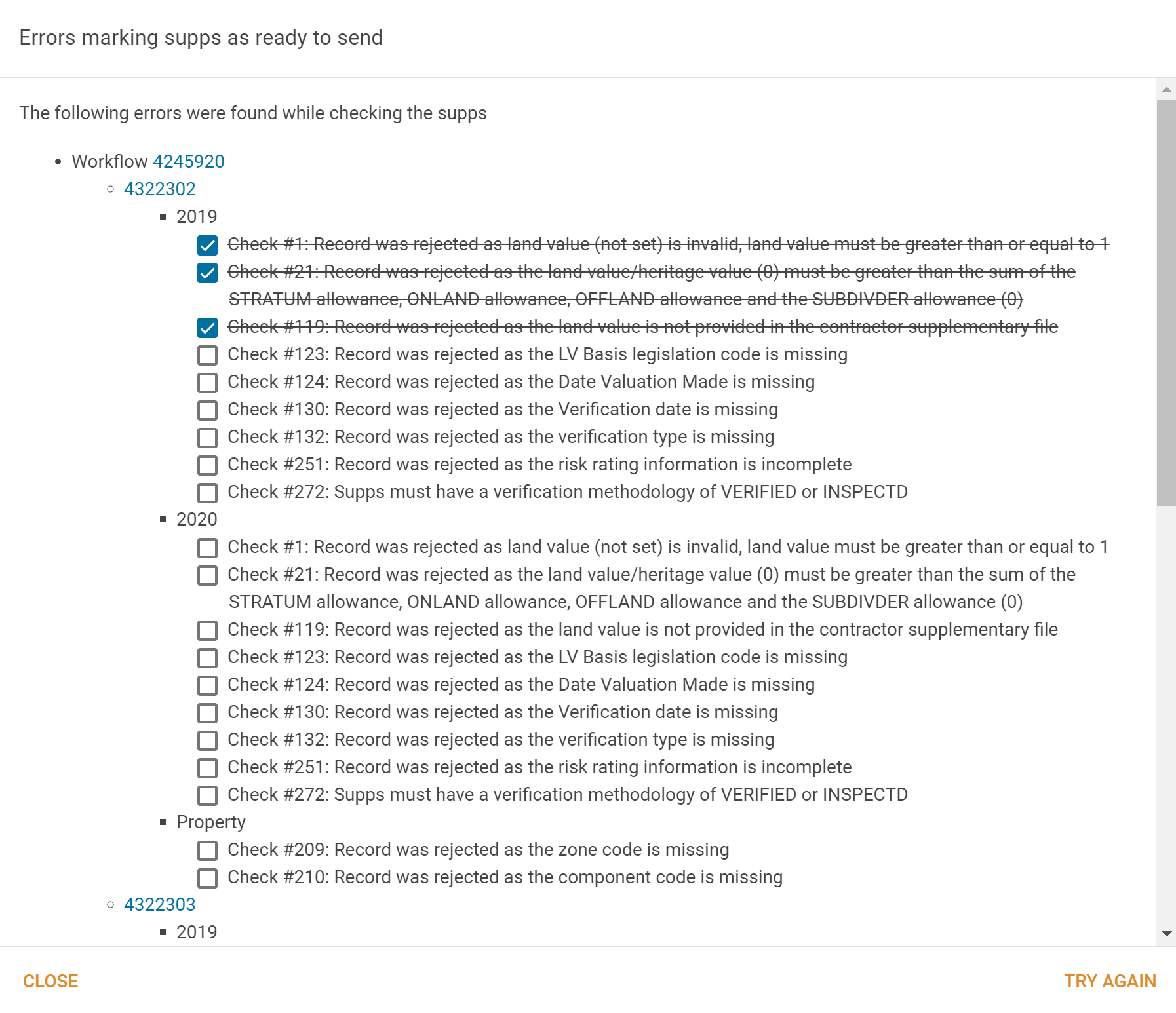 You can acknowledge the errors presented and click the button to try again. Once all errors are either resolved or acknowledged, the supp can be marked as ready to send. You can then export supp from the Data transfer | Export data page. You can clear any acknowledged errors by clicking the Clear acknowledged button (see above). |
| Add property tags | Add tags to the selected properties. The system will allow you to select existing tags or add new tags in a popup. |
| Remove property tags | Similar but opposite to adding tags as described above. You'll see the same popup, but in this case, you're nominating the tags to remove from the selected properties. |
| New provisional sale(s) | The system will create provisional sales for the selected properties, and open a Sales search results page show the new sales in a new browser tab. These sales will have dealings that start with "ZZ", and the sale source will be "USER". |
| Delete selected supps | The system will show a confirmation popup and then upon your acknowledgement proceed to delete the selected supps. In order to delete a supp, it must be marked as having been sent to VNSW and either have a PX supp code or a valuer comment. |
| Purge supps | The system will show a confirmation popup with the workflow IDs and the number of supps per workflow. You must click the Purge button to continue. The system will then show a second confirmation popup and you must click the Purge button a second time. The system will purge the supps but you must refresh your search results in order to see the changes. |
Values submenu
Values submenu items
| Command | Description |
|---|---|
| Apply rate/area to make values | This will calculate the land value based on the rate you provide and the area of individual properties. You can provide rates for the LT and future years, and the system will multiply the area by the given rate to determine the value for the corresponding year.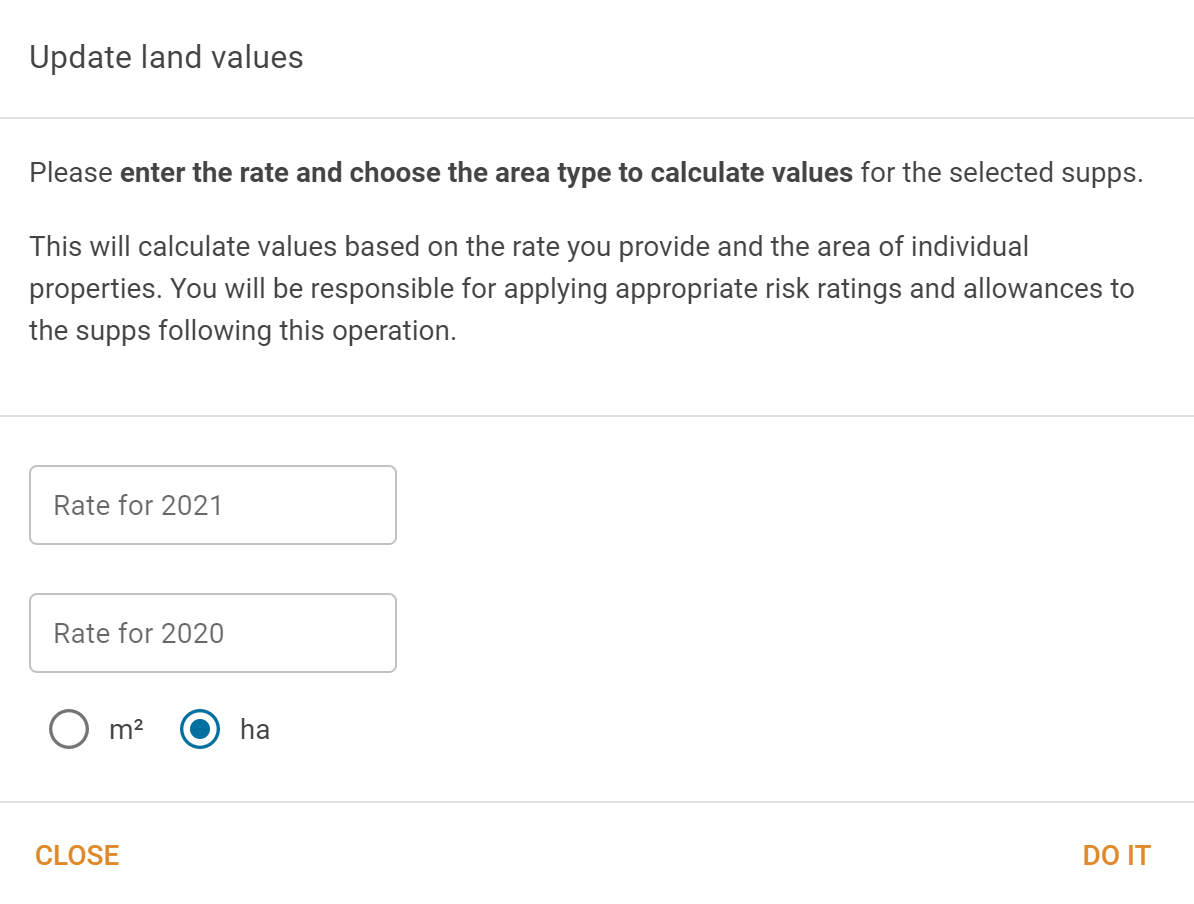 |
Worksheets submenu
Worksheets submenu items
| Command | Description |
|---|---|
| Set worksheet stage | This command allows you to set the worksheet stage for the selected properties. The worksheet stage list will be presented in the same order as the arrangement in Reference items |
| Make worksheet calcs from areas and values | This command allows you to create worksheet calculations for the selected properties. 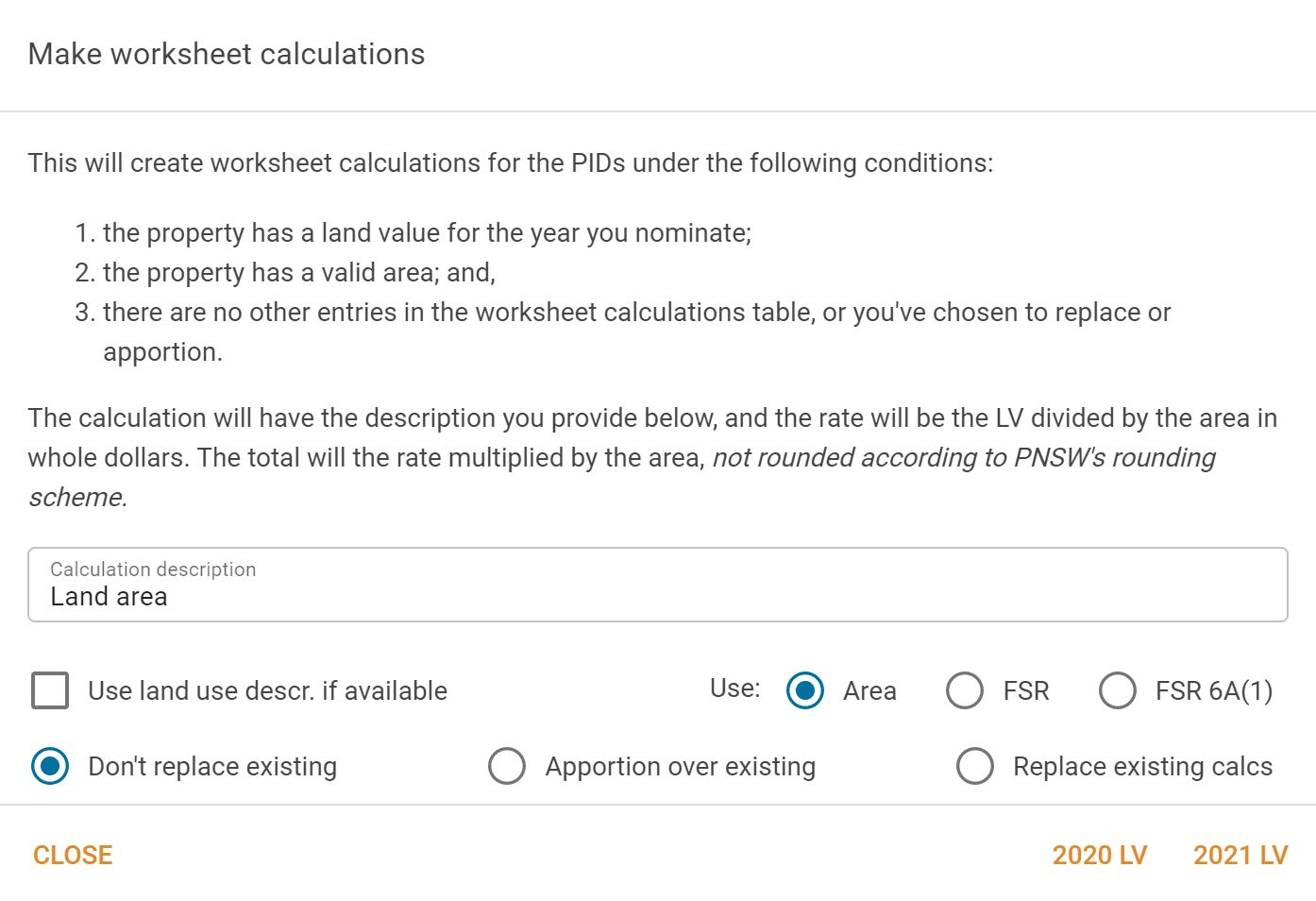 You can replace "Land area" with any text you deem appropriate. Alternatively, you can tick the box to indicate to the system that it should use the description from the worksheet's land use code instead. Without changing any of the options, the system will make a calculation line by dividing the nominated land value by the land area, and making that calculation the only calculation line in the worksheet's main calculation table. If there is already a calculation line there, by default, the system won't replace it.There are a few options available to you. You can choose to have the system make the calculation based on the existing worksheet FSR, or the worksheet's 6A(1) (permissible) FSR instead of the area. If you choose to apportion over the existing calculations, the system will alter the existing calculation rates so that the total values in the table retain their proportions, but add up to the nominated value. If you choose to replace the existing calculations, the system will delete the existing calculations and then proceed as if previous calculations never existed. |
| Make worksheet calcs from block values | This command allows you to create worksheet calculations for the selected properties specifying only the total block value.  You can replace "Block value" with any text you deem appropriate. Alternatively, you can tick the box to indicate to the system that it should use the description from the worksheet's land use code instead. If you choose to replace the existing calculations, the system will delete the existing calculations and then proceed as if previous calculations never existed. |
| Apply factors to calculation rows | This command allows you to updateworksheet calculations for the selected properties by specifying a factor to be applied to worksheet calculations with the nominated descriptions.  You can tick individual items in the list, and the factor will only be applied to rows with that description. If you tick the top box next to the word Description, then all descriptions will be either ticked or unticked to reflect the value in the top box. The list is populated with all of the worksheet calculation descriptions associated with the selected properties. Note that it would be of value to keep descriptions consistent. |
| Run worksheet integrity checks | This command will run the worksheet integrity checks against the worksheet for the selected properties using values from a nominated year. This is a two step process where you select the year, and then review the results of running the integrity checks. 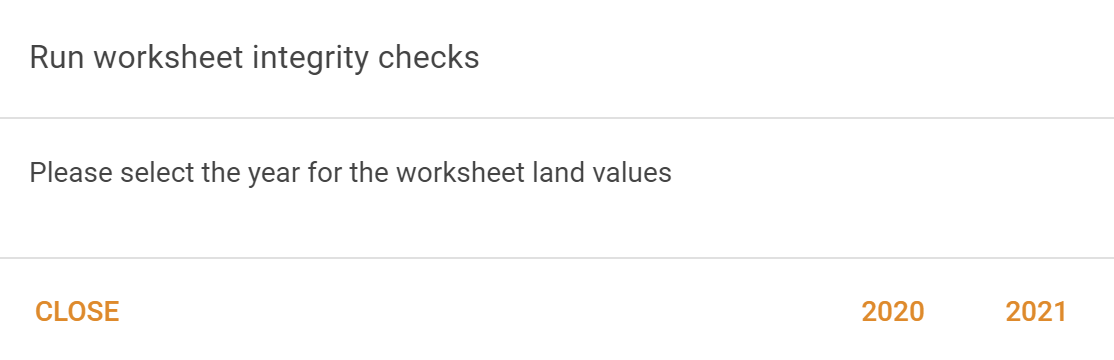 Select either the LT or future year as the nominate year's values. The system will then run the checks and present a list of the integrity check errors. 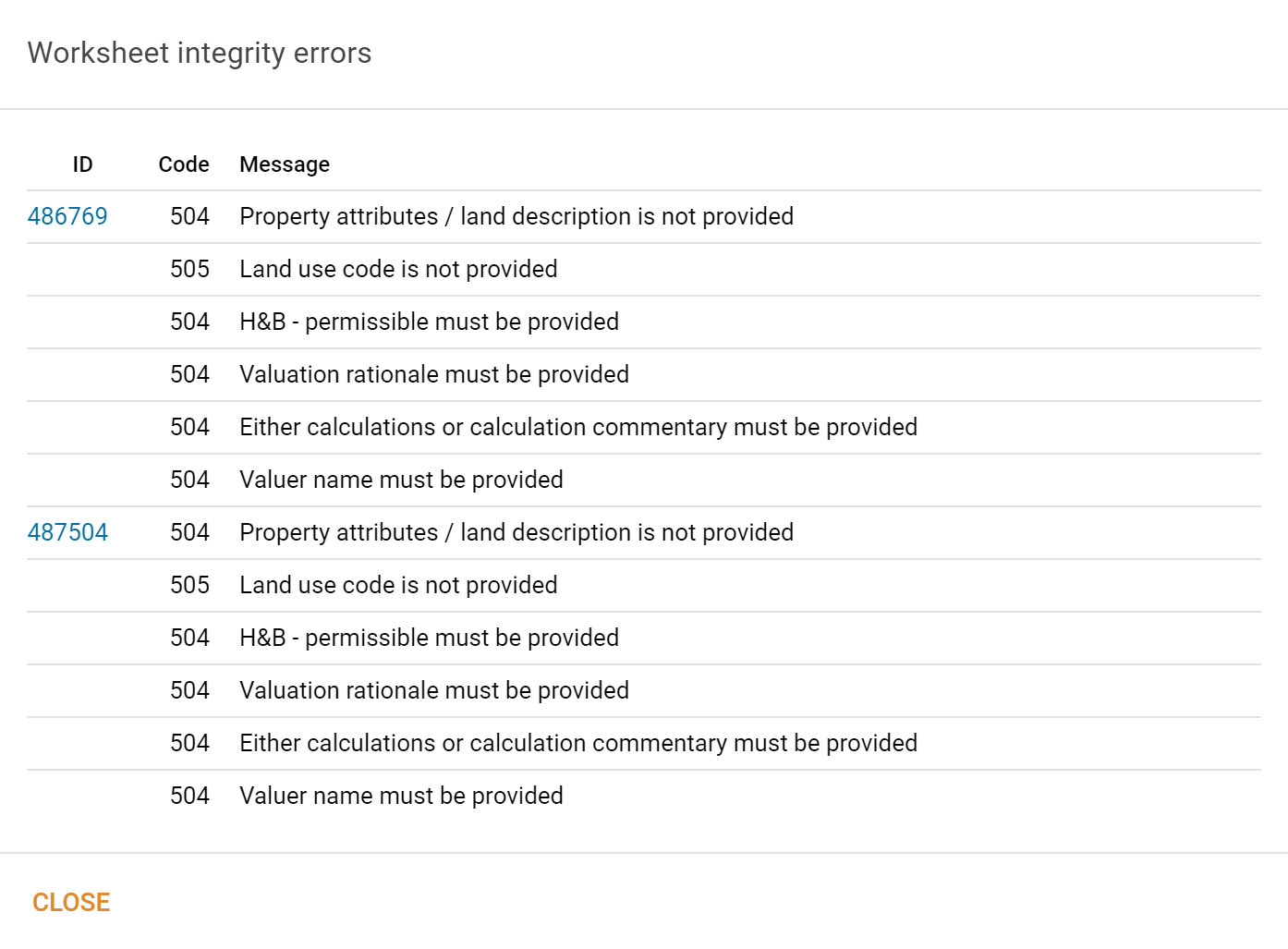 You can click any of the PIDs listed to open the property editor in a new tab. |
| Attach worksheet PDFs | This command allows you to have worksheet PDFs associated with the selected properties. The system will show you a popup asking you to nominate the values you want to use to generate the PDF.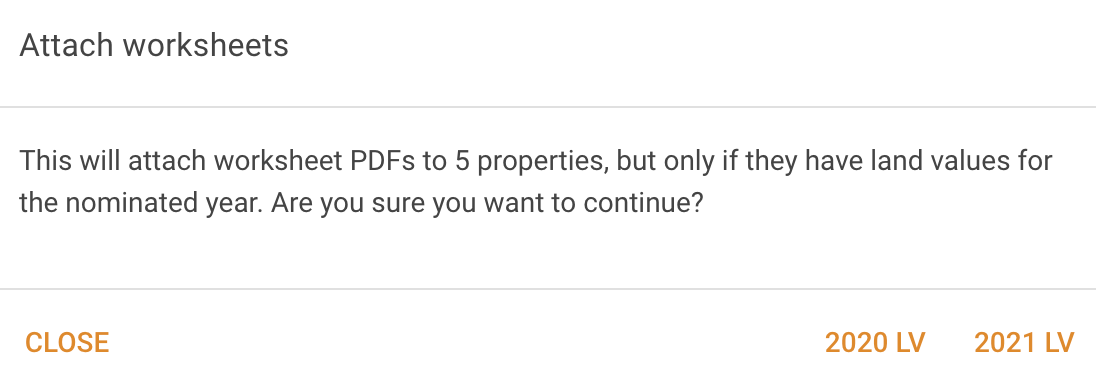 |
| Export selected worksheet PDF(s) | This command allows you to export the worksheet information for the selected properties as one or more PDF(s). |
| Export selected worksheet data | This command allows you to export the worksheet information for the selected properties as one or more CSV files. The information will be gathered into a zip file and made available in your Data transfer | Exports table. The information included in the zip file will vary based on your selection for Contractor | Options | Worksheets | Which attachments to display on worksheet page and include in bulk exports. |
| Associate properties with a worksheet | This command allows you to add comparable properties to the selected worksheets in bulk. |
| Associate sales with a worksheet | This command allows you to add comparable sales to the selected worksheets in bulk. You can specify the IDs of sales and/or analyses to be added. |
| Replace current worksheet sales | Similar to the command above, this command allows you to add comparable sales to the selected worksheets in bulk. Where the above command will add sales and/or analyses to the existing list, this command will clear the list of comparable sales out first. 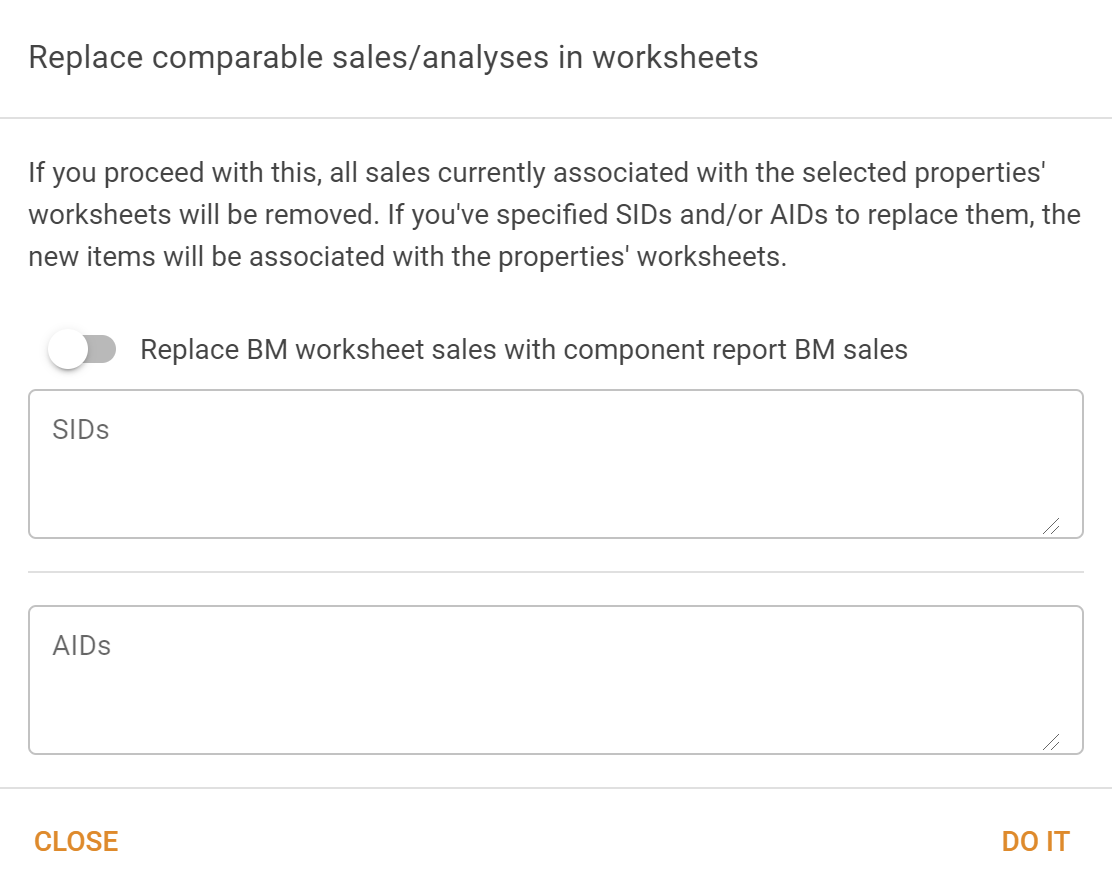 This command also allows you to specify that for benchmark properties, the comparable sales from the benchmark's Component report page will be used instead of those entered into the popup. |
Columns
For more information about managing search result columns, See Column management.
Supp Search results
Supp search results index items
| Caption | Type | Description | Formula | Editable |
|---|---|---|---|---|
| Supp | Number | The supp Id | No | |
| PID | Number | The property ID | No | |
| Workflow | Number | Displays the workflow Id. | No | |
| Supp code | Text | Displays the Supp code. | No | |
| District | Dropdown | Displays the property's district. | No | |
| Name | Text | The property's name (if any). | No | |
| H/N | Number | Displays the property's house number. | No | |
| Street | Text | Displays the property's street name. | No | |
| Suburb | Dropdown | Displays the property's suburb name. | No | |
| Owners | Text | Current owners. | No | |
| Area | Number | Total area in ha or m2. | Yes | |
| Dimensions | Number | Property boundary dimensions including frontage, back, boundary 1 and boundary 2 if available. | Yes | |
| Frontage | Number | Displays the frontage in metres. | Yes | |
| Zone | Dropdown | Displays the property zoning. | Yes | |
| Comp | Text | Displays the component code. | Yes | |
| Description | Text | Displays the property's legal description incorporating all lots and plans. | Yes | |
| Plans | Number | Displays a list of the plan numbers associated with the property. | No | |
| NLPL desc | Text | Displays the property's non-lot plan land description. | Yes | |
| App. parent | Number | Displays the apportionment parent number. | No | |
| Land tax | Yes/No | Flag to indicate if the property is land tax liable. | No | |
| Heritage | Text | Displays the state heritage listing number if applicable. | No | |
| Strata | Yes/No | Flag to indicate if the property is a strata property. | No | |
| Valuer | Dropdown | Displays the assigned valuer's name. | Yes | |
| Days | Number | Displays the number of days left to complete the supp. | No | |
| Imported | Date | Displays the date when property was imported. | No | |
| Due | Date | Displays the date when the supp is due. | No | |
| Status | Text | Displays the current status of the supp. | Yes | |
| Urgent | Yes/No | Displays whether the supp is urgent or not. | No | |
| VNSW comment | Text | Displays any comments made to the workflow. | No | |
| Valuer comment | Text | Displays the valuer comments. | Yes | |
| Exported | Date | Displays when the supp was exported. | No | |
| LT auth | Dropdown | Displays the LT authority code. | Yes | |
| LT basis | Dropdown | Displays the LT valuation bases. | Yes | |
| LT DVM | Date | Displays the LT valuation date. | Yes | |
| LT value | Number | Displays the LT land value. | Yes | |
| LT corrected | Number | Displays the corrected LT value. | Yes | |
| LT rating factor | Number | Displays the LT rating factor (unused). | Yes | |
| LT heritage | Number | Displays the LT heritage value. | Yes | |
| LT MDAF | Number | Displays the LT MDAF value. | Yes | |
| LT MUAF | Number | Displays the LT MUAF value. | Yes | |
| LT stratum | Number | Displays the LT stratum value. | Yes | |
| LT onsite | Number | Displays the LT onsite value. | Yes | |
| LT offsite | Number | Displays the LT offsite value. | Yes | |
| LT subdiv | Number | Displays the LT subdivision value. | Yes | |
| LT unutil | Number | Displays the LT unutilised value. | Yes | |
| LT attr. part | Number | Displays the LT attributable part value. | Yes | |
| LT coal | Number | Displays the LT coal value. | Yes | |
| LT ver meth | Dropdown | Displays the LT verification method. | Yes | |
| LT ver date | Date | Displays the LT date of verification. | Yes | |
| LT RRating | Dropdown | Displays the LT risk rating. | Yes | |
| LT RCode | Dropdown | Displays the LT risk code. | Yes | |
| LT RDate | Date | Displays the date the LT risk rating was applied. | Yes | |
| LG auth | Dropdown | Displays the LG authority code. | Yes | |
| LG basis | Dropdown | Displays the LG valuation basis. | Yes | |
| LG DVM | Date | Displays the LG valuation date. | Yes | |
| LG value | Number | Displays the LG land value. | Yes | |
| LG heritage | Text | Displays the LG heritage value. | Yes | |
| LG MDAF | Number | Displays the LG MDAF value. | Yes | |
| LG MUAF | Number | Displays the LG MUAF value. | Yes | |
| LG stratum | Number | Displays the LG stratum value. | Yes | |
| LG onsite | Number | Displays the LG onsite value. | Yes | |
| LG offsite | Number | Displays the LG offsite value. | Yes | |
| LG subdiv | Number | Displays the LG subdivision value. | Yes | |
| LG unutil | Number | Displays the LG unutilised value. | Yes | |
| LG attr.part | Number | Displays the LG attributable part value. | Yes | |
| LG coal | Number | Displays the value of the LG coal value. | Yes | |
| LG ver meth | Dropdown | Displays the LG verification method. | Yes | |
| LG ver date | Date | Displays the LG verification date. | Yes | |
| LG RRating | Dropdown | Displays the LG risk rating. | Yes | |
| LG RCode | Dropdown | Displays the LG risk rating code. | Yes | |
| LG RDate | Date | Displays the date the risk rating was applied. | Yes | |
| New auth | Text | Displays the future authority code. | Yes | |
| New basis | Text | Displays the future valuation basis. | Yes | |
| New DVM | Date | Displays the future valuation date. | Yes | |
| New value | Number | Displays the future value. | Yes | |
| New heritage | Text | Displays the future heritage value. | Yes | |
| New MDAF | Number | Displays the future MDAF value. | Yes | |
| New MUAF | Number | Displays the future MUAF value. | Yes | |
| New stratum | Number | Displays the future stratum value. | Yes | |
| New onsite | Number | Displays the future onsite value. | Yes | |
| New offsite | Number | Displays the future offsite value. | Yes | |
| New subdiv | Number | Displays the future subdivision value. | Yes | |
| New unutil | Number | Displays the future unutilised value. | Yes | |
| New attr. part | Number | Displays the future attributable part value. | Yes | |
| New coal | Number | Displays the future coal value. | Yes | |
| New ver meth | Dropdown | Displays the future verification method. | Yes | |
| New ver date | Date | Displays the future verification date. | Yes | |
| New RRating | Dropdown | Displays the future risk rating value. | Yes | |
| New RCode | Dropdown | Displays the future risk rating code. | Yes | |
| New RDate | Date | Displays the date the future risk rating was applied. | Yes | |
| BM type | Dropdown | Displays the most recent value's benchmark type. | Yes | |
| Has land desc | Yes/No | Flag to indicate if property has a property description. | No | |
| Has int. note | Yes/No | Flag to indicate if property has internal notes. | No | |
| Map ref | Text | Displays the map reference. | No | |
| Has DA | Toggle | Indicates whether the "Has DA" value in the Contractor info panel is set. | Yes | |
| Has W/S | Yes/No | Flag to indicate if the property has a worksheet attached. | "Yes" if there is a worksheet PDF for the future year or exported since September 1 of the LT year; or there is a worksheet snapshot created or updated since September 1 of the LT year. | No |
| For sale | Toggle | Indicates whether the "For sale" value in the Contractor info panel is set. | Yes | |
| Has sale | Number | Displays the number of sales for the property. | No | |
| Has photo | Tickbox | Indicates whether the "Has photo" value in the Contractor info panel is set. | Yes | |
| Last ver method | Dropdown | Displays the most recent verification method. | Yes | |
| Last ver date | Date | Displays the most recent date the property was verified. | No | |
| Last RRating | Number | Displays the most recent risk rating. | Yes | |
| Last RCode | Text | Displays the most recent risk code. | yes | |
| Last RDate | Date | Displays the date of the last risk rating. | Yes | |
| Prior LGV | Number | Displays the prior LG value. | No | |
| Prior LG base | Date | Displays the prior LG base date. | No | |
| (LT - 1) LV | Number | Displays the LV for the year prior to the current LT year. | Yes | |
| (LT - 2) LV | Number | Displays the LV for the year two years prior to the current LT year. | Yes | |
| Area (m2) | Number | Displays the property area in metres2. | No | |
| Area (ha) | Number | Displays the property area in hectares. | Area (m2) ÷ 10000 | No |
| LG $/m2 | Number | Displays the LG value per m2. | LG value ÷ area (m2) | No |
| LT $/m2 | Number | Displays the LT value per m2. | LT value ÷ area (m2) | No |
| New $/m2 | Number | Displays the future value per m2. | Future value ÷ area (m2) | No |
| LG $/ha | Number | Displays LG value per hectare. | LG value ÷ area (ha) | No |
| LT $/ha | Number | Displays LT value per hectare. | LT value ÷ area (ha) | No |
| New $/ha | Number | Displays the future value per hectare. | Future value ÷ area (ha) | Yes |
| ENCLPRMT | Number | Displays the area of the ENCLPRMT associated with the property. | No | |
| Last S/C | Text | Displays the property's most recent sale code. | No | |
| Analyses | Dates | Displays the years when property was analysed. | No | |
| Last anly | Text | Displays the a summary of the most recent analysis for the property. | Market indicator: M Out of line: o Not suitable: n; analysis base year; adjusted LV ('000) | No |
| W/S land use | Dropdown | Displays the worksheet land use code. | Yes | |
| W/S stage | Dropdown | Displays worksheet stage. | Yes | |
| Rel group | Text | Displays the name(s) of any related property groups. | Yes | |
| Land desc | Text | Displays the land description. | Yes | |
| Internal note | Text | Displays the property's internal notes. | Yes | |
| Other info | Text | Displays the worksheet's other information text. | Yes | |
| Licence/Lease | Text | Displays the worksheet's licence / lease information. | Yes | |
| Improvements | Text | Displays the worksheet's improvments information. | Yes | |
| H&B - existing | Text | Displays the worksheet's H&B - existing information. | Yes | |
| H&B - permissible | Text | Displays the worksheet's H&B - permissible information. | Yes | |
| Zoning | Text | Displays the worksheet's zoning information. | Yes | |
| FSR | Text | Displays the worksheet's floorspace ratio information. | Yes | |
| Heritage | Text | Displays the the worksheet's heritage information. | Yes | |
| Environment | Text | Displays the the worksheet's enviromental constraits information. | Yes | |
| Rationale | Text | Displays the the worksheet's valuation rationale. | Yes | |
| Calcs | Text | Displays the worksheet's calculations information. | Yes | |
| Lease types | Text | Displays the lease type for the property. | Yes | |
| LT BM type | Text | Displays the LT benchmark type. | No | |
| New BM type | Text | Displays the future benchmark type. | No | |
| Last W/S | Date | Displays the year of the last worksheet. | No | |
| W/S valuer | Text | Displays the the worksheet valuer's name. | Yes | |
| Main calc total | Number | Displays the worksheet's calculations total. | Sum(main worksheet calculation values) | Yes |
| FSR ratio | Number | Displays the worksheet floor space ratio. | Yes | |
| FSR 6A(1) ratio | Number | Displays the worksheet 6A(1) floor space ratio. | Yes | |
| Bldg height | Number | Displays the worksheet building height. | Yes | |
| Units | Number | Displays the worksheet's number of units. | Yes | |
| GFA | Number | Displays the gross floor area (GFA). | Worksheet's actual FSR × area (m2) | No |
| FSA rate | Number | Displays the FSA rate. | LT corrected LV ÷ GFA if there is an LT corrected LV; otherwise LT LV ÷ GFA | No |
| GFA-6A(1) | Number | Displays the 6A(1) GFA. | Worksheet's 6A(1) FSR × area (m2) | No |
| FSA rate-6A(1) | Number | Displays the 6A(1) FSA rate | LT corrected LV ÷ 6A(1) GFA if there is an LT corrected LV; otherwise LT LV ÷ 6A(1) GFA | No |
| W/S impr’d | Toggle | Displays the worksheet's improved flag. | Yes | |
| W/S MDAF | Text | Displays the worksheet MDAF rationale. | Yes | |
| W/S MUAF | Text | Displays the worksheet MUAF rationale. | Yes | |
| W/S stratum | Text | Displays the worksheet stratum rationale. | Yes | |
| W/S onsite | Text | Displays the worksheet onsite rationale. | Yes | |
| W/S offsite | Text | Displays the worksheet offsite rationale. | Yes | |
| W/S subdiv | Text | Displays the worksheet subdividers rationale. | Yes | |
| W/S coal | Text | Displays the worksheet coal rationale. | Yes | |
| W/S calc desc | Text | Displays the worksheet _calculations) information. | No | |
| Exceptions | Text | Displays the valuation rationale exceptions. | Yes | |
| Alt calc total | Number | Displays the alternate calulations total. | Sum(alternate worksheet calculation values) | Yes |
| Tags | Dropdown | Displays any associated tags. | Yes | |
| LT quartile | Number | Displays the LT LV's quartile. | No | |
| FU quartile | Number | Displays the FU LV's quartile. | No | |
| Img att | Yes/No | Flag to indicate if property has an image attached (use this instead of "Has photo"). | No | |
| Review stage | Dropdown | Displays the review stage for the property. | Yes | |
| Last contract | Date | Displays the property's most recent contract date. | No | |
| Last price | Number | Displays the property's most recent sale price. | No | |
| W/S calc land use | Text | Displays the worksheet calculations land use (attribute). | No | |
| Supervising valuer | Dropdown | Displays the supervising valuer's name. | Yes |
