Appearance
Property search
There are four (or five) ways to search for properties:
- Simple — where you enter criteria into frequently-used search fields
- Full — where you can select from every available field and choose your own comparison operators
- Recent — where you can re-run recently-used searches
- Favourite — where you can store named search favourites that you expect to be useful into the future
- District XLSX — this is not strictly a search, in that you won't get the results in a search result page. But it fits here, so here is where it goes, and it's why the first statement on this page includes "(or five)".
For a step-by-step guide to learning how to search in MVOW, see Searching in MVOW.
Simple search
Simple search exposes the following collection of search fields.
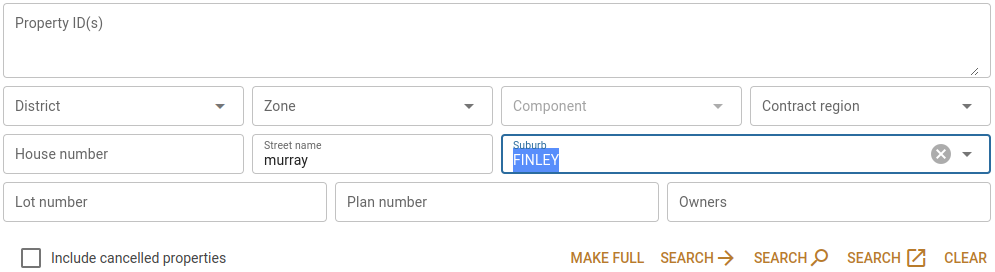
To use the search form, you can enter:
- one or more property IDs (you can paste these from a spreadsheet if you want);
- a district;
- a zone;
- a component (disabled until you select a district);
- a house number;
- a street name;
- a suburb;
- a lot number;
- a plan number;
- a component team;
- owner names.
The Include cancelled properties tickbox determines whether cancelled properties are included in the search results.
The Make full button transfers your existing simple search criteria over to the Full search tab.
The Search  button displays the search results in the current tab, navigating away from the search criteria page.
button displays the search results in the current tab, navigating away from the search criteria page.
The Search  button displays search results in the current tab, retaining the search criteria.
button displays search results in the current tab, retaining the search criteria.
The Search  button displays search results in a separate browser tab.
button displays search results in a separate browser tab.
The Clear  button removes all criteria from the Simple search tab.
button removes all criteria from the Simple search tab.
In all fields, useful default operators have been selected.
- Property ID(s) field matches to ONE OF the provided PIDs.
- Text fields use the CONTAINS operator.
- All conditions must be met in order to retrieve result rows.
Search example
If you enter a district and a street name, the system will find properties in that district AND with that street name.
The Property ID(s) field takes a list of Property ID(s), one on each line. You can get these by pasting in from a spreadsheet or copying PIDs from previous search results.
Full search
Full search provides you with the ability to make much more complex search criteria. You can search for almost anything that can be traced back to the property.
To use Full search:
- Select a field.
- Select a comparator.
- Enter the search criterion value (if necessary).
- Press either the Search
 , Search
, Search  , or the Search
, or the Search  button to run the search.
button to run the search.
If you have added a search criterion you no longer want, click the Remove  button to remove that criterion.
button to remove that criterion.
To use a natural language search:
- Click the Use natural language button.
- In the popup, type your query in plain text.
- In the background, the system will send your query to an AI for conversion into search criteria.
- When it's complete, it will replace your existing search criteria with what it's come up with.
- Click Done when you're finished with the popup.
- Check the search criteria to ensure that it's what you meant.
- Press either the Search
 , Search
, Search  , or the Search
, or the Search  button to run the search.
button to run the search.
If a search criterion you don't want has been added, click the Remove  button to remove that criterion.
button to remove that criterion.
On recent versions of Windows, you can press Windows logo key + H to open a recorder that will translate speech into text. So when you open the popup, you can press Windows+H, start speaking, and have your words converted to text in the entry field.
Your typed (or spoken) criteria will be sent to a large language model (LLM, gpt-4o-mini) for conversion into a format MVOW understands. Your text will be processed by, but not retained by, the LLM.
Always check the results of this conversion. Accuracy is not guaranteed.
Try these natural language searches:
- properties in hornsby with future benchmark type = P and LT benchmark type not one of P and future risk rating is 2
- properties in kyogle zone RU1 with 2024 analysis
- find properties in Griffith with an analysis adjusted to two thousand twenty four and a future land value greater than a million (this was the result of speech to text conversion)
Fields
The fields that you can search come from multiple categories:
- Property
- Contract region
- Property description
- Property notes
- Property attributes
- Property leases
- Property tags
- Future values
- LT values
- LG values
- Sale
- Sale analysis
- Worksheets
- Property DAs
- Supps
- Commercial leases
- Teams
Each field is listed below by category.
Property
| Field name | Type | Notes |
|---|---|---|
| Property ID | Number | |
| District | Dropdown | Selection from a list of active districts. |
| Zone | Dropdown | Selection from a list of active zones. |
| Zone (text) | Text | You can type a zone code or part of a zone code (use CONTAINS if you're entering part of a zone code). |
| Component | Text | You’ll have to type the component code because a list would depend on having selected a district. |
| Suburb | Dropdown | Selection from a list of active suburbs. |
| Cancelled | Yes/No | Default value is NO. |
| House number | Number | |
| Street name | Text | Default comparison type is CONTAINS. ONE OF searches behave a bit differently for street names. Here, it means to find properties whose street name CONTAINS any of the items in the comma-separated list. |
| Property name | Text | Default comparison type is CONTAINS. |
| Postcode | Number | |
| Owners | Text | Default comparison type is CONTAINS. |
| Area | Number | A value ending with h, H, ha or HA will be interpreted as hectares. Anything else will be interpreted as m². |
| Frontage | Number | |
| Apportionment parent | Number | |
| Land tax liable | Yes/No | Default value is YES. |
| Heritage listing | Text | |
| Is strata | Yes/No | Default value is YES. |
| Verification type | Dropdown | Selection from a list of active verification types. |
| Verification date | Date | |
| In contract | Yes/No | |
| In contract region | Yes/No | |
| Create date | Date | |
| Cancel date | Date |
Contract region
| Field Name | Type | Notes |
|---|---|---|
| Contract region | Dropdown |
District
| Field Name | Type | Notes |
|---|---|---|
| District code | Number | |
| Is licensed | Strict Yes/No | |
| District valuer | Dropdown | |
| Region code | Dropdown |
Property description
| Field name | Type | Notes |
|---|---|---|
| Lot number | Text | Default comparison type is EQUALS. |
| Plan number | Number | Default comparison type is EQUALS. |
| NLPL description | Text | Default comparison type is CONTAINS. |
Property notes
| Field name | Type | Notes |
|---|---|---|
| Land description | Text | Default comparison type is CONTAINS. |
| Property internal note | Text | Default comparison type is CONTAINS. |
| Property has DA | Yes/No | Default value is YES. |
| Has worksheet | Strict Yes/No | Default value is YES. |
| For sale | Yes/No | Default value is YES. |
| Latest risk rating | Dropdown | Selection from a list of active risk ratings. |
| Latest risk code | Dropdown | Selection from a list of active risk codes. |
| Latest risk rating date | Date | |
| Latest verification date | Date | Default comparison type is ON OR AFTER. |
| Latest verification type | Dropdown | Selection from INSPECTD, VERIFIED. |
| Property has photo | Yes/No | Default value is YES. |
| Number of units | Number | |
| For review | Yes/No | Default value is YES. |
| Review comment | Text | Default comparison type is CONTAINS. |
| Review stage | Dropdown |
Property attributes
| Field name | Type | Notes |
|---|---|---|
| Attribute | Dropdown |
Property leases
| Field name | Type | Notes |
|---|---|---|
| Lease type | Text | Default comparison type is CONTAINS. |
Property tags
| Field name | Type | Notes |
|---|---|---|
| Tag | Text | Default comparison type is STARTS WITH. |
Future values
| Field name | Type | Notes |
|---|---|---|
| Future LV | Number | |
| Future corrected LV | Number | |
| Future valuation basis | Dropdown | Selection from a list of active valuation bases. |
| Future authority code | Dropdown | Selection from a list of active authority codes. |
| Future heritage value | Number | |
| Future MDAF | Number | |
| Future MUAF | Number | |
| Future stratum | Number | |
| Future on-site | Number | |
| Future off-site | Number | |
| Future subdivider’s | Number | |
| Future unutilised value | Number | |
| Future attributable part | Number | |
| Future coal | Number | |
| Future applied factor | Number | |
| Future methodology | Dropdown | Selection from ATTRMATX, OTHRFACT, COMPFACT, REGRADED. |
| Future verification date | Date | |
| Future risk rating | Dropdown | Selection from a list of active risk ratings. |
| Future risk code | Dropdown | Selection from a list of active risk codes. |
| Future risk rating date | Date | |
| Future valuation date | Date |
LT values
| Field name | Type | Notes |
|---|---|---|
| LT LV | Number | |
| LT corrected LV | Number | |
| LT valuation basis | Dropdown | Selection from a list of active valuation bases. |
| LT valuation basis (text) | Text | Default comparison type is CONTAINS. |
| LT authority code | Dropdown | Selection from a list of active authority codes. |
| LT heritage value | Number | |
| LT MDAF | Number | |
| LT MUAF | Number | |
| LT stratum | Number | |
| LT on-site | Number | |
| LT off-site | Number | |
| LT subdivider’s | Number | |
| LT unutilised value | Number | |
| LT attributable part | Number | |
| LT coal | Number | |
| LT applied factor | Number | |
| LT methodology | Dropdown | Selection from ATTRMATX, OTHRFACT, COMPFACT, REGRADED. |
| LT verification date | Date | |
| LT risk rating | Dropdown | Selection from a list of active risk ratings. |
| LT risk code | Dropdown | Selection from a list of active risk codes. |
| LT risk rating date | Date | |
| LT valuation date | Date |
LG values
| Field name | Type | Notes |
|---|---|---|
| LG LV | Number | |
| LG valuation basis | Dropdown | Selection from a list of active valuation bases. |
| LG authority code | Dropdown | Selection from a list of active authority codes. |
| LG heritage value | Number | |
| LG MDAF | Number | |
| LG MUAF | Number | |
| LG stratum | Number | |
| LG on-site | Number | |
| LG off-site | Number | |
| LG subdivider’s | Number | |
| LG unutilised value | Number | |
| LG attributable part | Number | |
| LG coal | Number | |
| LG applied factor | Number | |
| LG methodology | Dropdown | Selection from ATTRMATX, OTHRFACT, COMPFACT, REGRADED. |
| LG verification date | Date | |
| LG risk rating | Dropdown | Selection from a list of active risk ratings. |
| LG risk code | Dropdown | Selection from a list of active risk codes. |
| LG risk rating date | Date | |
| LG valuation date | Date |
Sale
| Field name | Type | Notes |
|---|---|---|
| Sale dealing number | Text | |
| Contract date | Date | |
| Settlement date | Date | |
| Sale price | Number | |
| Property nature | Dropdown | Selection from a list of active property natures. |
| Primary purpose | Dropdown | Selection from a list of active primary purposes. |
| Sale code | Text | |
| Sale source | Text | |
| Sale legal description | Text | Default comparison type is CONTAINS. |
| Sale notes | Text | Default comparison type is CONTAINS. |
| Sale property name | Text | Default comparison type is CONTAINS. |
| Sale analysed | Strict Yes/No | Default value is YES. |
Sale analysis
| Field name | Type | Notes |
|---|---|---|
| Analysed LV | Number | |
| Adjusted LV | Number | |
| Multi or Partial Sale | Yes/No | Default value is EITHER. |
| Analysis has DA | Yes/No | Default value is EITHER. |
| GST paid | Yes/No | Default value is EITHER. |
| Market Indicator | Yes/No | Default value is YES. |
| Out of Line | Yes/No | Default value is YES. |
| Not suitable for analysis | Yes/No | Default value is YES. |
| Has photo (ticked) | Yes/No | Default value is YES. |
| Has env. constraints | Yes/No | Default value is YES. |
| Base Year | Number | |
| Analysis units | Number | |
| Analysis unit type | Text | |
| Total improvement | Number | |
| Total adjustment | Number | |
| Total market movement | Number | |
| Sale summary | Text | Default comparison type is CONTAINS. |
| Site description | Text | Default comparison type is CONTAINS. |
| Environmental constraints | Text | Default comparison type is CONTAINS. |
| General comments | Text | Default comparison type is CONTAINS. |
| Inspection date | Date | |
| Property type | Dropdown | Selection from a list of active property types. |
| Map reference | Text | |
| Valuer name | Text | Default comparison type is CONTAINS. |
| Analysis internal notes | Text | Default comparison type is CONTAINS. |
| Is internal analysis | Yes/No | Default value is YES. |
| Analysis property name | Text | Default comparison type is CONTAINS. |
Worksheets
| Field name | Type | Notes |
|---|---|---|
| Licence / lease | Text | Default comparison type is CONTAINS. |
| Is improved | Yes/No | |
| Improvements | Text | Default comparison type is CONTAINS. |
| H&B - existing improvements | Text | Default comparison type is CONTAINS. |
| H&B - permissible | Text | Default comparison type is CONTAINS. |
| Zoning | Text | Default comparison type is CONTAINS. |
| FSR | Text | Default comparison type is CONTAINS. |
| Heritage | Text | Default comparison type is CONTAINS. |
| Environmental constraints | Text | Default comparison type is CONTAINS. |
| Rationale | Text | Default comparison type is CONTAINS. |
| Calculations | Text | Default comparison type is CONTAINS. |
| FSR - Actual | Number | Default comparison type is EQUALS. |
| FSR - 6A(1) | Number | Default comparison type is EQUALS. |
| Building height | Number | Default comparison type is EQUALS. |
| Land use code | Dropdown | Selection from a list of active land use codes. |
| WS stage | Dropdown | Selection from a list of active worksheet stages. |
| WS valuer | Dropdown | Selection from a list of valuers. |
| W/S stage is exported | Yes/No | Default is YES. |
| MDAF rationale | Text | Default comparison type is CONTAINS. |
| MUAF rationale | Text | Default comparison type is CONTAINS. |
| Stratum rationale | Text | Default comparison type is CONTAINS. |
| Onsite rationale | Text | Default comparison type is CONTAINS. |
| Offsite rationale | Text | Default comparison type is CONTAINS. |
| Subdiv rationale | Text | Default comparison type is CONTAINS. |
| Coal rationale | Text | Default comparison type is CONTAINS. |
| Unutil rationale | Text | Default comparison type is CONTAINS. |
| Attribpart rationale | Text | Default comparison type is CONTAINS. |
| Valuation rationale | Text | Default comparison type is CONTAINS. |
| Other info | Text | Default comparison type is CONTAINS. |
Worksheet PDFs
| Field name | Type | Notes |
|---|---|---|
| Snapshot updated | Date | Default comparison type is ON OR AFTER. |
Property DAs
| Field name | Type | Notes |
|---|---|---|
| Application number | Text | Default comparison type is CONTAINS. |
| Application submitted | Date | Default comparison type is ON OR AFTER. |
| Development comments | Text | Default comparison type is CONTAINS. |
| Decision | Dropdown | One of Approved, Withdrawn, Deferred, Refused, Pending |
| Decision date | Date | Default comparison type is ON OR AFTER. |
Supps
| Field name | Type | Notes |
|---|---|---|
| Workflow ID | Number | Default comparison type is EQUALS. |
| Exported | Date | Default comparison type is ON OR AFTER. |
| Transmit state | Dropdown | One of Not ready, Ready to send, Sent, Complete |
| Valuer comment | Text | Default comparison type is CONTAINS. |
| Supp stage | Dropdown | Selection from a list of active supp stages. |
Worksheet snapshots
| Field name | Type | Notes |
|---|---|---|
| PDF export date | Date | Default comparison type is ON OR AFTER. |
Worksheet calculations (main)
| Field name | Type | Notes |
|---|---|---|
| W/S calc description | Text | Default comparison type is CONTAINS. |
| W/S calc units | Number | Default comparison type is EQUALS. |
| W/S calc rate | Number | Default comparison type is EQUALS. |
| W/S calc uom | Dropdown | Selection from a list of active supp stages. |
| W/S calc value | Number | Default comparison type is EQUALS. |
| W/S calc discount | Number | Default comparison type is EQUALS. |
| W/S calc land classification | Dropdown | Selection from a list of attributes. |
Attachments
| Field name | Type | Notes |
|---|---|---|
| Has image attached | Strict Yes/No | Default is YES. |
Commercial leases
| Field name | Type | Notes |
|---|---|---|
| Area | Number | A value ending with h, H, ha or HA will be interpreted as hectares. Anything else will be interpreted as m². |
| Source | Text | Default comparison type is CONTAINS. |
| Lessor | Text | Default comparison type is CONTAINS. |
| Lessee | Text | Default comparison type is CONTAINS. |
| Commencement | Date | Default comparison type is ON OR AFTER. |
| Duration | Number | Months |
| Current rent p/a | Number | |
| GST payable - Lessee | Number | |
| GST payable - Lessor | Number | |
| Outgoings payable - Lessor | Number | |
| Outgoings payable - Lessee | Number | |
| Outgoings payable by lessee | Number | |
| Total gross | Number | |
| Review terms | Text | Default comparison type is CONTAINS. |
| Market movement | Text | Default comparison type is CONTAINS. |
| Comment | Text | Default comparison type is CONTAINS. |
| Calculations | Text | Default comparison type is CONTAINS. |
| Last review | Date | Default comparison type is ON OR AFTER. |
| Lease description | Text | Default comparison type is CONTAINS. |
| Is internal | Yes/No | Default is YES. |
Teams
| Field name | Type | Notes |
|---|---|---|
| Team (component) | Dropdown | Selection from a list of teams. |
Field types
The comparators available for the different field types are listed below.
| Field type | Comparators |
|---|---|
| Text | EQUALS, NOT SET, CONTAINS, ONE OF, NOT ONE OF, STARTS WITH, ENDS WITH |
| Date | EQUALS, NOT SET, BETWEEN, NOT BETWEEN, ON OR BEFORE, ON OR AFTER |
| Dropdown | EQUALS, NOT SET, ONE OF, NOT ONE OF |
| Yes/No | YES, NO, YES OR NO, NOT SET |
| Number | EQUALS, NOT SET, LESS THAN, GREATER THAN, ONE OF, NOT ONE OF, BETWEEN, NOT BETWEEN |
| Strict Yes/No | YES, NO |
Comparators
And here’s how the comparison operators work.
| Comparator | Description |
|---|---|
| EQUALS | The value associated with the property must be an exact match with what’s specified in the search criterion. |
| NOT SET | The value associated with the property must not be set. There is a difference between an empty value or zero and a value that is not set. |
| CONTAINS | The value associated with the property must contain the string of characters specified in the search criterion. |
| ONE OF | The value associated with the property must be one of the items specified in this list. You can separate the list of values with line breaks, white space (spaces, tabs) and/or commas. This is a bit problematic when it comes to values that contain commas and/or spaces (like legal descriptions). |
| NOT ONE OF | The value associated with the property must not be ANY of the values in the list. |
| STARTS WITH | The value associated with the property must start with the string of characters you specify. |
| ENDS WITH | The value associated with the property must end with the string of characters you specify. |
| BETWEEN | The value associated with the property must lie between the values you specify. Note that this can apply to dates or numbers, and is an inclusive range. That is, if you’re for LT land values between 100,000 and 200,000, properties with LT land values of 100,000 will be included in the search results. |
| NOT BETWEEN | The value associated with the property not must the values you specify. It must be less than the lower value OR greater than the upper value. |
| ON OR BEFORE | Applying specifically to dates, the value associated with the property must lie on or before the date you specify. |
| ON OR AFTER | Applying specifically to dates, the value associated with the property must lie on or after the date you specify. |
| YES | Applying specifically to flags, the flag associated with the property must be set to YES, normally by a box being ticked. |
| NO | Applying specifically to flags, the flag associated with the property must be set to NO, normally by a box being unticked. |
| YES OR NO | Applying specifically to flags, the flag associated with the property must be set. It can be either YES or NO, but it must be set. |
| LESS THAN | Applying specifically to numbers, the flag associated with the property must be less than the value you specify. |
| GREATER THAN | Applying specifically to numbers, the flag associated with the property must be greater than the value you specify. |
Recent searches
Re-run any of your 20 most recent searches.
Recent searches contain saved search criteria, not saved search results. If you have changed the data, a set of search criteria may result in a different set of properties.
The Search  button displays the search results in the current page, navigating away from the search criteria page.
button displays the search results in the current page, navigating away from the search criteria page.
The Search  button displays the search results in an in-page tab.
button displays the search results in an in-page tab.
The Search  button displays the search results in a separate browser tab.
button displays the search results in a separate browser tab.
The Edit  button copies the search criteria, placing it in the Full search tab. You can edit it from there.
button copies the search criteria, placing it in the Full search tab. You can edit it from there.
The Name tag  button allows you to name any search that has already been made a favourite.
button allows you to name any search that has already been made a favourite.
The Favourite  button allows you to store this search on your Favourite tab.
button allows you to store this search on your Favourite tab.
The Remove  button removes the search from your search history.
button removes the search from your search history.
Removing a search removes it from both the Recent tab and the Favourite tab.
Choosing to edit a favourite creates an entirely new search.
If you want to replace your current favourite with the new one:
- On the favourite, press Edit
 .
. - Change the search criteria.
- Run the search (
 ,
,  or
or  ).
). - Favourite
 the search result.
the search result. - On the Favourite tab, Remove
 the original favourite.
the original favourite.
Favourite searches
Allows you to name and store your favourite searches.
Recent searches contain saved search criteria, not saved search results. If you have changed the data, a set of search criteria may result in a different set of properties.
The Search  button displays the search results in the current page, navigating away from the search criteria page.
button displays the search results in the current page, navigating away from the search criteria page.
The Search  button displays the search results in an in-page tab.
button displays the search results in an in-page tab.
The Search  button displays the search results in a separate browser tab.
button displays the search results in a separate browser tab.
The Edit  button copies the search criteria, placing it in the Full search tab. You can edit it from there.
button copies the search criteria, placing it in the Full search tab. You can edit it from there.
The Name tag  button allows you to name any search that has already been made a favourite.
button allows you to name any search that has already been made a favourite.
Clicking the Favourite  button removes the search from the favourites tab (but does not remove the search from your recent searches).
button removes the search from the favourites tab (but does not remove the search from your recent searches).
The Remove  removes the search from the Favourite tab and the Recent tab.
removes the search from the Favourite tab and the Recent tab.
District XLSX extract
You have the ability to request an XLSX of the entire roll for a district. Click the District XLSX button at the top right of the search page and then choose a district name from the dropdown. MVOW will show you a popup to say that it's extracting the file. Please wait until the popup goes away, and you should have the XLSX file in your Downloads. MVOW will only show you licensed districts in the dropdown menu, and only include non-cancelled properties in the results.
The XLSX file will have the same columns in the same order as your currently selected column profile. However, if you want the information in your XLSX to be sorted a certain way, you'll have to do this yourself within your spreadsheet program when you open it.
MVOW generally limits the size of the search result set for properties and supps to 30,000 rows; however, extracting these XLSXs does not. The XLSXs can be very large, so please don't do this unless you need to. It will tie up server resources.