Appearance
CL component reports
This page lists your components by district.
The components are listed alphabetically by default, but you can sort by any column excep the last three. The columns in the table are as follows:
- Code — A link to the component report. Click to open the report in a popup, this tab or a new tab.
- Description — Component description.
- Area (m²) — The area of the entire component.
- Valuation — The valuation of the entire component.
- Locked — Indicates whether the component has been administratively locked.
- Rpt valuer — Displays the name of the valuer responsible for this component report.
- Rpt reviewer — Displays the name of the valuer responsible for reviewing this component report.
- Val date — The date the component was valued.
- Props — The number of CLE properties in the component. Click to see all of the component's properties in a CLE property search results page.
- Parcels — The number of CLE parcels in the component. Click to see all of the component's parcels in a CLE parcel search results page.
- Fut CR — A link to the future year component report.
- GIS — A link that will transfer all of the component's properties into the ValMap portal.
- MVM — A link that will transfer all of the component's properties into the MVOW mapping page.
This table has a total line at the bottom that includes the total of all areas, valuations, property and parcel counts.
Update report component
The top row of this page gives you the ability to choose a different base year so that you can review historical component reports. This is not available if you're viewing the component report in a popup.
You can also click the Refresh  button to reload the component report.
button to reload the component report.
The Save button will save your changes.
There are three tabs under the top row. For all valuation class types, the first two tabs will be Component and Benchmarks / Evidence. For the financial sub-class components (starting with 1), the third tab will Tenures. For general subclass components (starting with 2), the third tab will be Properties. For the others, the third tab will be Parcels.
Component tab
The component tab will show different information depending on the sub-class component being edited.
Financial sub-class components
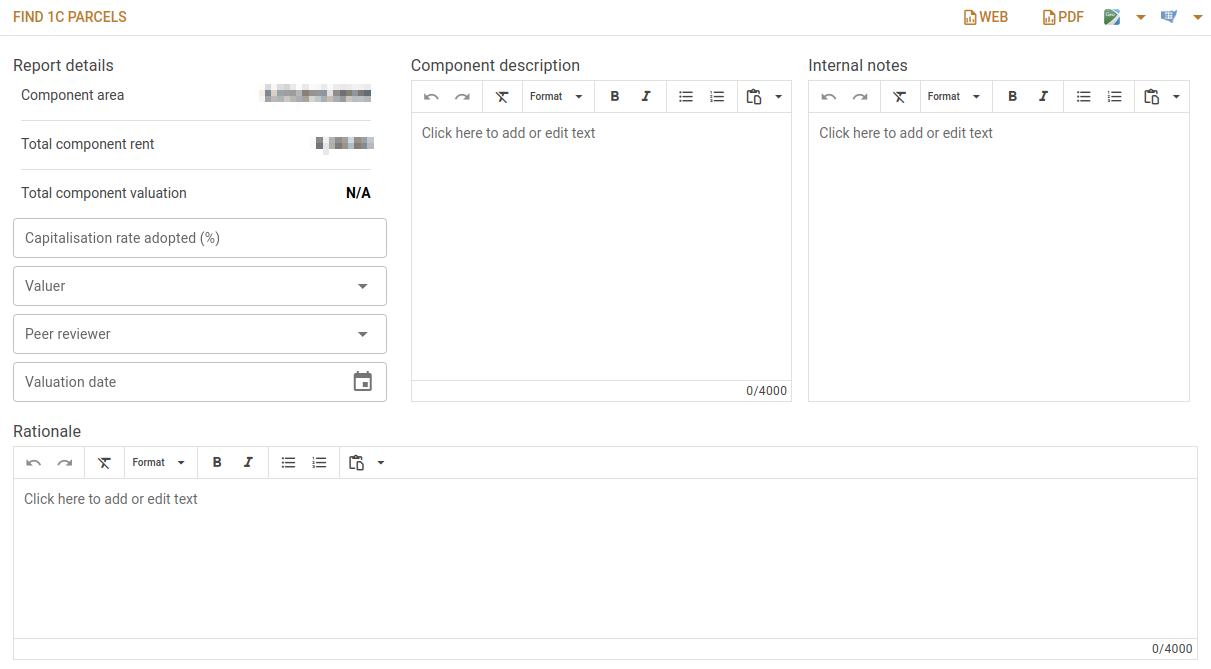
The button at the top left of this page will open a new tab with results of a CLE parcel search for the parcels in the component.
The Web and PDF buttons show the component report in the corresponding format.
The other two buttons will send various combinations of properties to mapping, but only if MVOW is able to find PIDs for the parcels and benchmarks involved. The available option on the buttons are:
- Press the icon part of the button or Whole component from the drop-down menu to map all component properties.
- Choose the All benchmarks menu item to map all benchmark properties.
- Choose the All benchmarks and their sales menu item to map all benchmark properties and all related sales.
- Choose the All benchmarks and all XXX analyses menu item to map all benchmark properties and all analyses from the selected component.
- Choose the All benchmarks and all XXX market analyses menu item to map benchmark properties and all market indicator analysis from the selected component.
| Field | Description |
|---|---|
| Component area | This is the total component area. This is provided by CLID in the import files. |
| Total component rent | This is provided by CLID in the import files. |
| Total component valuation | This is determined by a calculation using the capitalisation rate, and is N/A until then. |
| Capitalisation rate adopted (%) | Entered by the user, this is essentially the goal of the valuation process. |
| Valuer | The valuer who has valued the component and determined the capitalisation rate. |
| Peer reviewer | The valuer who has reviewed the component report. |
| Valuation date | The date the valuation is completed. |
| Component description | A description of the component. |
| Internal notes | Any notes a valuer might want to make about the component. This text doesn't appear anywhere else. |
| Rationale | The rationale behind the valuation. This is used in the component report. |
General sub-class components
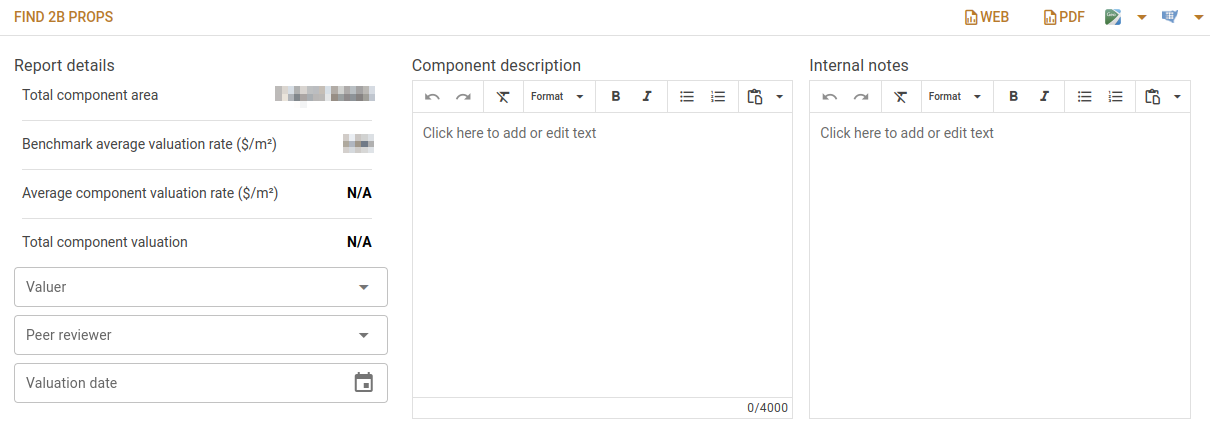
The button at the top left of this page will open a new tab with results of a CLE property search for the properties in the component.
The Web and PDF buttons show the component report in the corresponding format.
The mapping buttons behave as for the Financial component editor above.
| Field | Description |
|---|---|
| Component area | This is the total component area. This is provided by CLID in the import files. |
| Benchmark average valuation rate ($/m²) | This is calculated by dividing the total benchmark valuation by the total benchmark area. It needs valuers to have determined valuation rates in the Benchmarks / evidence tab and is zero (0) until then. |
| Average component valuation rate ($/m²) | This is calculated by dividing the total component valuation by the total component area. It needs valuers to have determined valuation rates in the Benchmarks / evidence tab and is N/A until then. |
| Total component valuation | This is determined by a calculation using the benchmark valuation rates, and is N/A until they have been determined. |
| Valuer | The valuer who has valued the component and determined the capitalisation rate. |
| Peer reviewer | The valuer who has reviewed the component report. |
| Valuation date | The date the valuation is completed. |
| Component description | A description of the component. |
| Internal notes | Any notes a valuer might want to make about the component. This text doesn't appear anywhere else. |
Road and waterway sub-class components
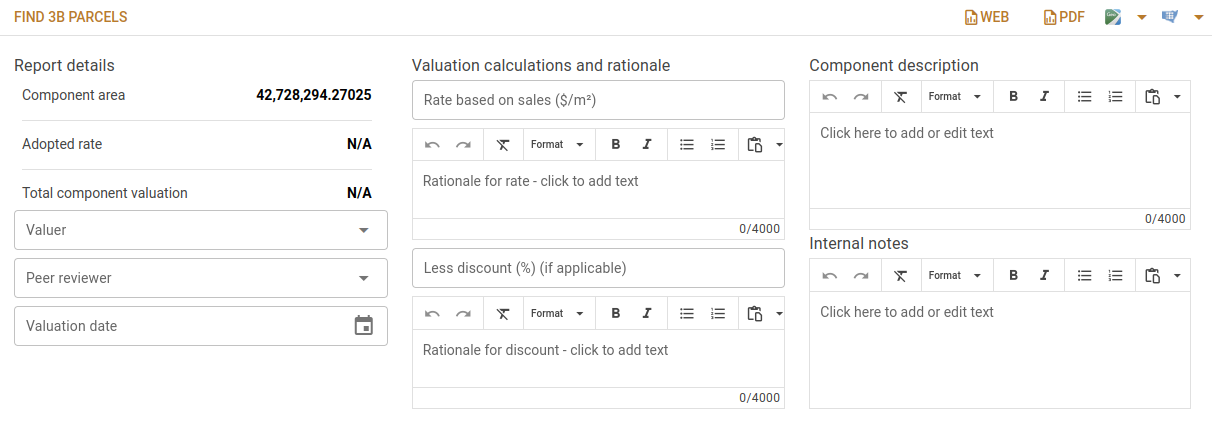
The button at the top left of this page will open a new tab with results of a CLE parcel search for the properties in the component.
The Web and PDF buttons show the component report in the corresponding format.
The mapping buttons behave as for the Financial component editor above.
| Field | Description |
|---|---|
| Component area | This is the total component area. This is provided by CLID in the import files. |
| Adopted rate | This is the result of a calculation using the Rate based on sales ($/m²) and Less discount (%) (if applicable) and is N/A until then. |
| Total component valuation | This is determined by a calculation using the benchmark valuation rates, and is N/A until they have been determined. |
| Valuer | The valuer who has valued the component and determined the capitalisation rate. |
| Peer reviewer | The valuer who has reviewed the component report. |
| Valuation date | The date the valuation is completed. |
| Rate based on sales ($/m²) | The rate per m² based on the sales used as evidence for the valuation. |
| Rationale for rate | Enter text to describe the reason for applying the rate. |
| Less discount (%) (if applicable) | Discount to be applied to the valuation. |
| Rationale for discount | Enter text to describe the reason for applying the discount. |
| Component description | A description of the component. |
| Internal notes | Any notes a valuer might want to make about the component. This text doesn't appear anywhere else. |
| Rationale | The rationale behind the valuation. This is used in the component report. |
Benchmarks / evidence tab
Financial sub-class components
This tab has only a single Evidence tab containing a table of analyses used to support the valuation.
| Column | Description |
|---|---|
| PID/analysis | This field contains links to both the MVOW PID and the MVOW analysis. There is also an ellipsis icon you can click to view the sale summary. |
| Z/C | Contains the zone and MVOW component of the analysis. |
| Address | The address of the sale property. |
| Area | The area of the sale property. |
| Price | The sale price. |
| Contract | The sale's contract date. |
| Perm. use | The property's permitted use. |
| Lease type | The type of the lease over the property. |
| Anly LV | The property's unimproved land value at the time of the sale. |
| Anly net yield | The net yield of the lease over the property. |
| Comparability | This field may not be useful. |
| Overall comparison | This field may not be useful. |
You can click the Remove  button at the end of the row to remove the analysis from the benchmark, or you can click the Remove
button at the end of the row to remove the analysis from the benchmark, or you can click the Remove  button at the top of that column to remove all of the analyses from the benchmark. Remember to click the Save button to save these changes.
button at the top of that column to remove all of the analyses from the benchmark. Remember to click the Save button to save these changes.
There area also a number of buttons under the table.
| Button | Action |
|---|---|
| Find XXX sales | Opens a new tab with a sale search for sales in the component that have contract dates between September 1 of the previous year and October 31 of the report year. |
| Find XXX anlys | Opens a new tab with an analysis search for analyses of sales in the component that have been adjusted to the report year. |
| Find XXX mkt anlys | Opens a new tab with an analysis search for analyses of market sales (market indicators, not out of line, not unsuitable) in the component that have been adjusted to the report year. |
| Copy AIDs | Copies the AIDs of the analyses already included in the table. |
| Add AIDs | This is a dropdown button.
|
General sub-class components
The table at the top of this page has the following fields:
| Group | Column | Description |
|---|---|---|
| BM percentile | Percentile | Benchmark percentile. |
| BM percentile | Property ID | The lot/DP of the property nominated by CLID as a benchmark. |
| BM percentile | Area (m²) | The benchmark property's area. |
| BM percentile | Use | This is an arrow you can click to reinstate the CLID-nominated benchmark if you choose to select a different benchmark and then change your mind. |
| Selected BM valuations | Property ID | Lot/DP of the selected benchmark. This field has an ellipsis you can click to show a popup that will allow you to select a different property as the benchmark for this percentile. |
| Selected BM valuations | Suburb | Suburb of the selected benchmark. |
| Selected BM valuations | Zoning | The zone code of the selected benchmark. |
| Selected BM valuations | Area (m²) | The area of the selected benchmark. |
| Selected BM valuations | Val rate ($/m²) | The rate determined by the valuer. |
| Selected BM valuations | Valuation ($) | The valuation of the property based on the rate/m². |
Under this table is a series of tabs, one per benchmark. The tab captions are the selected benchmark's identifier and percentile.
For each benchmark, there are a series of text fields for the valuer to describe the benchmark's:
- general features,
- location,
- topography,
- vegetation,
- rationale for the adopted valuation rate, and
- current use.
Each benchmark also has a table of analyses that provide support to the valuation.
| Column | Description |
|---|---|
| PID/analysis | This field contains links to both the MVOW PID and the MVOW analysis. There is also an ellipsis icon you can click to view the sale summary. |
| Z/C | Contains the zone and MVOW component of the analysis. |
| Address | The address of the sale property. |
| Area | The area of the sale property. |
| Price | The sale price. |
| Contract | The sale's contract date. |
| Anly LV | The property's unimproved land value at the time of the sale. |
| Analysed rate | The rate/m² based on the analysed land value and the area. |
| Comparability | Text box where the valuer can description how the sale's property compares to the benchmark. |
| Overall comparison | One of Inferior, Comparable, or Superior. |
The buttons at the bottom work the same way as the Financial sub-class components Benchmarks / evidence tab above.
Road and waterway sub-class components
This tab works the same way as the Financial sub-class components Benchmarks / evidence tab above, except that the market evidence table has the same columns as the General sub-class components.
Tenures / Properties / Parcels tab
Financial sub-class components
The tab shows a list of the tenures that can be traced to this sub-class component (valuation class). The columns in the table are:
- Account number (link to the tenure in MVOW)
- LGA
- Suburb
- Lots/plans
- Account area
- Gross rent
General sub-class components
The tab shows a list of the properties in this sub-class component (valuation class). The columns in the table are:
- Property ID (link to the property in MVOW)
- LGA
- Suburb
- Zoning
- Lot/DP
- Area
- Area percentile
- BM percentile (for benchmarks only)
- Estimated value (after valuation rates have been entered)
- Estimated rate/m² (after valuation rates have been entered)
Road and waterway sub-class components
The tab shows a list of the parcels in this sub-class component (valuation class). The columns in the table are:
- MVOW ID (link to the parcel in MVOW)
- CADID
- LGA
- Suburb
- Land area