Appearance
Comparison templates
Maintain the templates that can be applied to your comparisons.
List
The list page lets you:
- add new items (New item button)
- edit existing items (Edit
 button)
button) - remove items you don't want any more (Remove
 button).
button).
You can rearrange items by dragging the Drag handle  icon and dropping it in a new position in the list.
icon and dropping it in a new position in the list.
This will affect the order they appear in dropdown selections, but will not affect the default selection and will only apply the order for the template type.
New item or Edit button
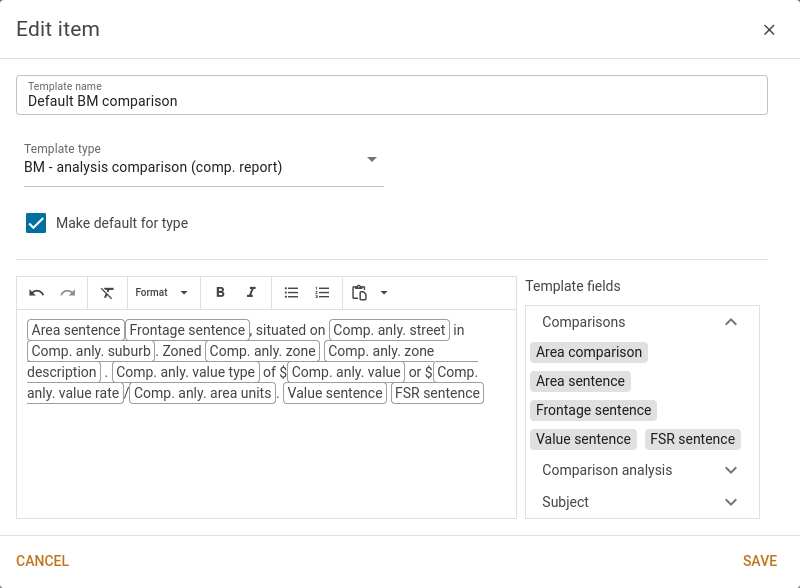
You can set the name of the template and its type (e.g. Sale comparison (worksheet)). If you wish, you can also set the template as the default for the type. When a comparison of the corresponding type is made, the default template of the type will be used. You can also override the template on a per-use basis.
In addition to the above settings, you can fill out the text and fields for the template in the template editor at the bottom. Fields on the subject and comparison elements are displayed as draggable blocks in a palette on the right. You can drag these into the editor text field and they will be displayed as labelled blocks. When the template is used, these will be replaced by the corresponding information from the actual properties/supps/analyses/sales.
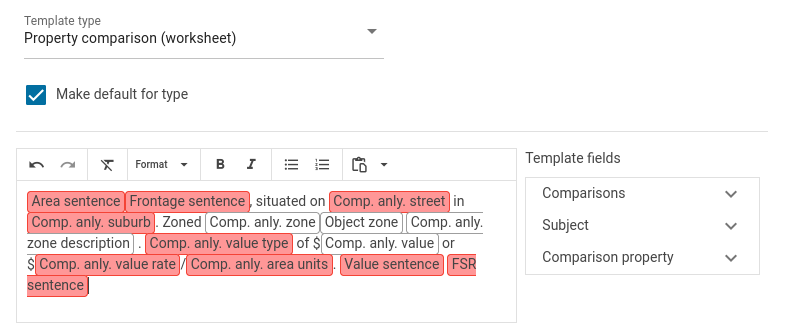
If any fields are unclear, you can hover over them in the palette to get a short descriptive blurb on their use and content. To see an example of how the template would look with specific properties, you can also insert PIDs/AIDs into the inputs underneath the text editor box. This will adjust an example preview to show how the final comparison text will appear.
In addition to the draggable fields, you can edit the text in the box as you normally would in other text editors, including adding any formatting as needed.
The fields available for templates differ depending on the template type. If you change the template type, any fields that aren't valid for the new template type will be highlighted red. If they are not removed, red fields will be blank when the template is used.
You can choose to use a comparison template for the benchmarking process by choosing Contractor | Options | Component reports | Benchmark / analysis comparison type | Use a comparison template. Only the comparison template marked as the default will be used.
You can choose to use a comparison template for the worksheet's comparable sale by choosing Contractor | Options | Worksheets | Subject / analysis comparison type | Use a comparison template. The default comparison template will be used unless you select a different one when editing the comparison from within the comparable sales table.
If there is a default property comparison template, it will be used when you add a comparable property to a worksheet. To select a different comparison template, edit the comparison and choose a different one from the menu at the end of the editor's toolbar.