Appearance
Journeys
Journeys in MVOW are a representation of a complete round-trip use of the MVOW mobile app. In MVOW, you create a journey as a set of analyses, synchronise these with the MVOW mobile app, and then complete parts of these analyses offline using the app. Upon completion, the data can be synchronised back to MVOW. This complete process from MVOW to mobile to MVOW again is called a journey.
In MVOW, there are two main points at which you can access journeys. The first of these is the analyses search results. From these search results, you can create new journeys, modify currently active journeys, or extend a pending journey in preparation to start it. These are done through options in the search results actions menu. See the analyses action menu table for more details.
The other main way to access and work with journeys is the My journeys menu.
My journeys
The My journeys page is divided into three tabs, Active journey, Pending journey and Completed journeys. If there is an active, pending, or any completed journeys, the corresponding tab(s) will be marked with an asterisk.
Active journey
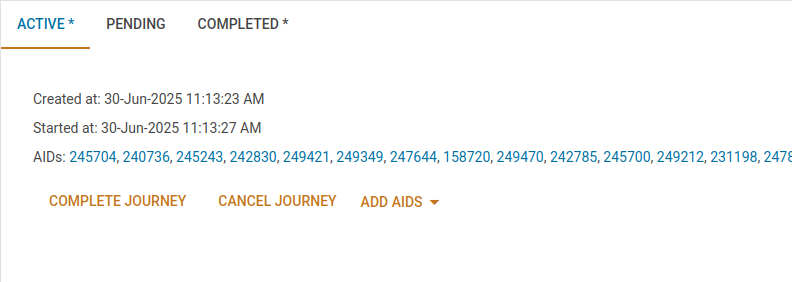
Under the active journey tab, you can see when the journey was created, when it was started in the app, and the list of AIDs in the active journey. The AID list contains links which can be clicked to open the corresponding analysis editor in MVOW. In addition to these details, you can also prompt to complete the journey, cancel the journey, or add new AIDs to the journey using the corresponding buttons.
Pending journey
Similarly to the active journey tab, the pending journey tab provides an overview of when the pending journey was created, and the list of AIDs currently in the pending journey. As with the active journey, you can click the AIDs in the list to open the analysis editor in MVOW. If there is no active journey, you can start the pending journey using the Start journey button. Alternatively, you can cancel the pending journey at any time with the Cancel journey button. Finally, as with the active journey, you can add new AIDs to the pending journey with the Add AIDs button.
Completed journeys

The completed journeys tab provides a table with all of the journeys you've completed to date, including those that were cancelled. Each journey is shown on a single row, with the final status, the list of AIDs, and the created, started and completed times. Like with the active and pending AID lists, the AID lists here contain links that you can use to view the corresponding analysis editor pages. By default, journey rows are unordered but can be ordered by clicking on the header of the column that you want to order by.
If you've accidentally cancelled a journey, you can reactivate it by clicking the restore button in the right-most cell of the corresponding table row. This will set the journey as active and move you to the active tab.
Reactivating a journey will not allow you to start the journey in the app again. If the journey has been cancelled in the app or was not started previously, reactivating it in MVOW will not help.
All journeys
All journeys can only be used by users with the View others' journeys permission.
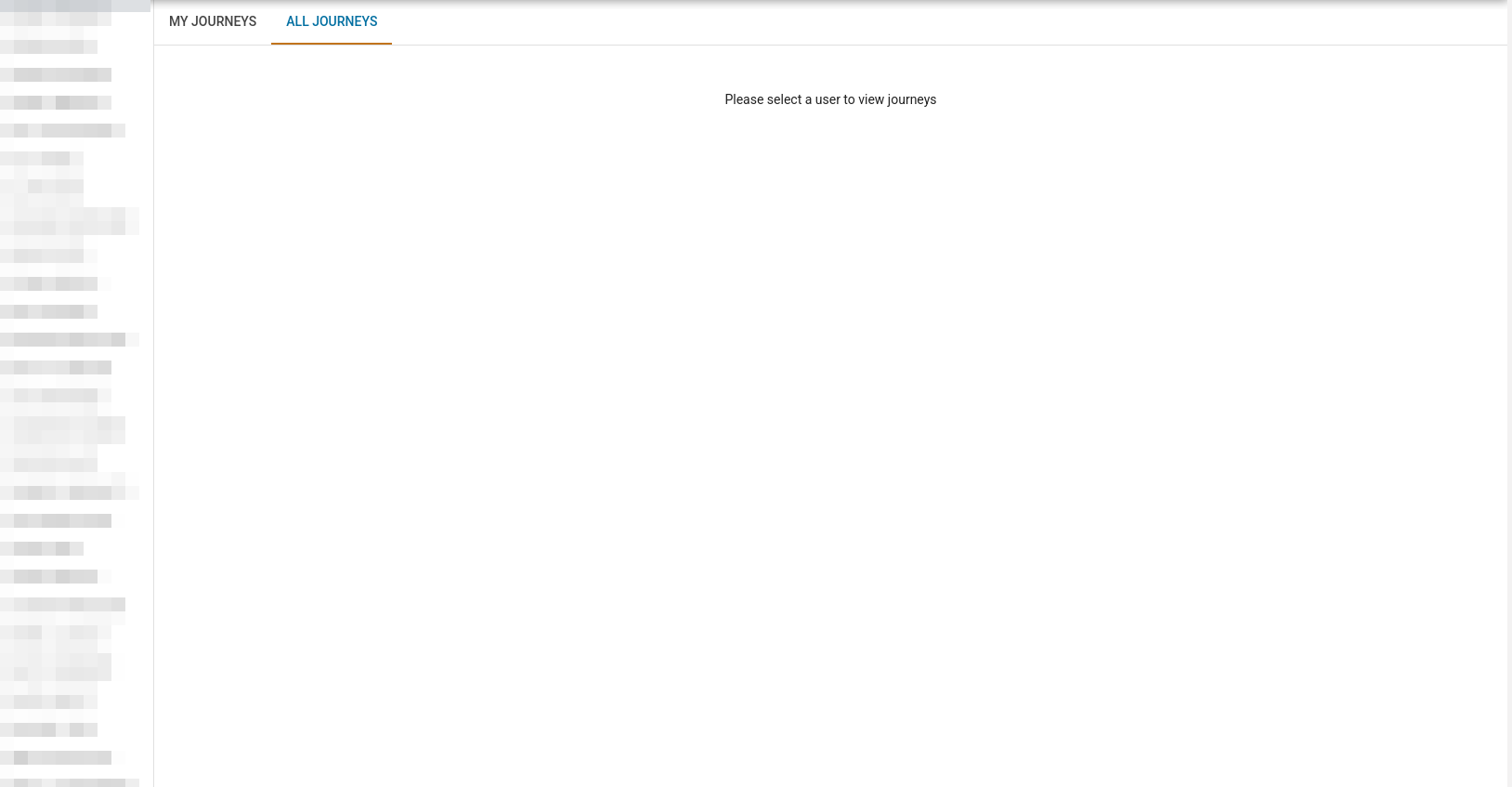
The All journeys page is a variation on the My journeys page, and can be found under a different tab on the same page. When the All journeys tab is selected, a list of users will be shown to the left of the page. Users can be selected from this list, after which you'll be able to see their journey data. Specifically, their active, pending and completed journeys will be displayed in the same layout as the My journeys page.
If you also have the Cancel others' journeys permission, buttons will be present under the pending and active tabs to cancel the corresponding journeys. If you do not have this permission, the page will only show the journey information, but you will not be able to modify it in any way.