Appearance
Bulk supp update
The supp bulk update pages allows you to edit multiple supps at one time.
Selection
When you enter bulk editing mode, the selected records become the target of any changes. If there are no selected records, you are prompted to make a selection. You can add records to the selection while in the bulk editor. If you have already begun editing a set of records, the system gives you three options on how to proceed.
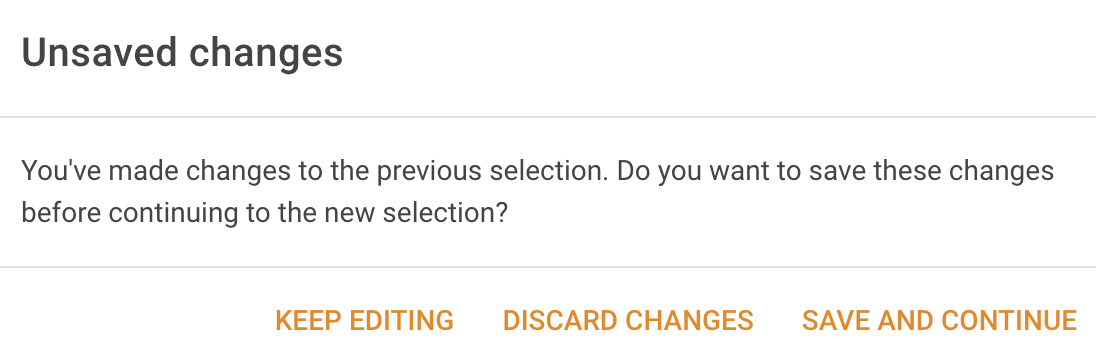
- Keep editing discards the selection change, which retains the previously selected records.
- Discard changes throws away any editing changes within the bulk editor and accepts the change in selection.
- Save and continue commits the edits within the bulk editor to the previously selected records, and then accepts the change in records within a new editing session.
Editing
When you make a change to the value of a text field, a number, or a list, the small blue tick-box sitting on the left of the value will automatically be checked. If you make a change in error, you can untick the tick box, and the field won’t be updated when you go to save the bulk update.
With note fields, you can choose whether you are replacing or appending the text. But as before, if you make an error, simply untick the blue tickbox and none of the changes you have made will be updated.
Update
The important thing to remember is that when you press the bulk editor Save button (or choose Save and continue), only fields with ticked boxes will be saved.
In the following screenshot,
- Has DA,
- For sale and
- Land description
have all been edited, but only two have their boxes ticked. Has DA and Land description> will be saved, while For sale will not.
The valuer comment, land description and internal notes can be formatted in the Note editor, but be aware that no formatting will accompany the valuer comment to VNSW when the supp is sent.