Appearance
Using the note editor
You can format the text by making it bold or italicised, by making bullet lists or ordered lists. You can also indent sections of text or designate text at different heading levels. Some of these options are available from a single click on a toolbar; other can be found under the Format dropdown button.
There is a Clear formatting 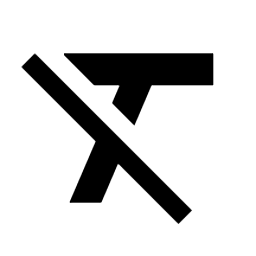 button. When you click it, whatever text you have selected will have its formatting removed.
button. When you click it, whatever text you have selected will have its formatting removed.
If you've pasted tables into the editor, the formatting will be stripped from the table cells, but the table itself will remain.
I don't recommend that you paste tables into these fields as putting this content into the market data will render it unreadable.
Although these styles will appear as you’d expect on pages within MVOW and in PDF reports that you generate, all formatting will be stripped out before items such as sale summaries are sent to VNSW in file transfers.
The Format dropdown button
- Paragraph submenu
- Paragraph (plain text)
- Heading 1
- Heading 2
- Heading 3
- Heading 4
- Heading 5
- Heading 6
- Inline submenu
- Bold
- Italic
- Underline
- Strikethrough
- Superscript
- Subscript
- Block submenu
- Indent
- Undent
- Align submenu
- Left
- Center
- Right
- Justify
The phrases dropdown button (clipboard icon)
Manage company phrases
If you have permission to edit company phrases and you choose this menu item, the system will show the Phrases popup. You can use this popup to add, edit, activate, deactivate and remove phrases that will be accessible to everyone in the company.
Manage my phrases
You can always edit your own phrases. If you choose this menu item, the system will show the Phrases popup. You can use this popup to add, edit, activate, deactivate and remove your phrases.
Company phrases
- A list of your company's phrases, or
- No phrases added
My phrases
- A list of your personal phrases, or
- No phrases added
The phrases that show up here are specific to the item you're editing. This allows you to tune your phrases so that only phrases relevant to land descriptions show up when you're editing land descriptions, and sale summary phrases (for instance) don't.
The Reword with AI button (lightbulb icon)
If you system has this button enabled, you can click it to show a popup containing your text on the left, and after a short period of time, what an AI (ChatGPT 3.5) comes up with when asked to reword it. The AI's response is editable, and when you're done, you can replace your existing text with the result.
An AI is not a valuer. If you ask it to rewrite or rephrase your text, it may make a mess of it. It might remove valuable information, it might change the thrust of what you're trying to say, and it might generate information that has no relevance. Use this at your own risk.