Appearance
Main improvements in sale analyses
You have a single Improvement details table into which you can put any improvement. This table has a column with the heading Improvement type. You will select the improvement type from a drop-down list in that column.
The added value of main improvements, the main improvement area and the main improvement rate are all read-only fields. The values will be pulled in from the improvement details. More detail will follow below.
The shed count and cattleyard count are separate fields, rather than being implied by the Qty field from the table. There are two ways to use these fields: manual or automatic. If you tick the Auto count box, the system will count the number of Sheds and Cattleyards rows in the table and set the fields accordingly; otherwise you can just enter the numbers as you wish.
This is what the whole panel looks like:
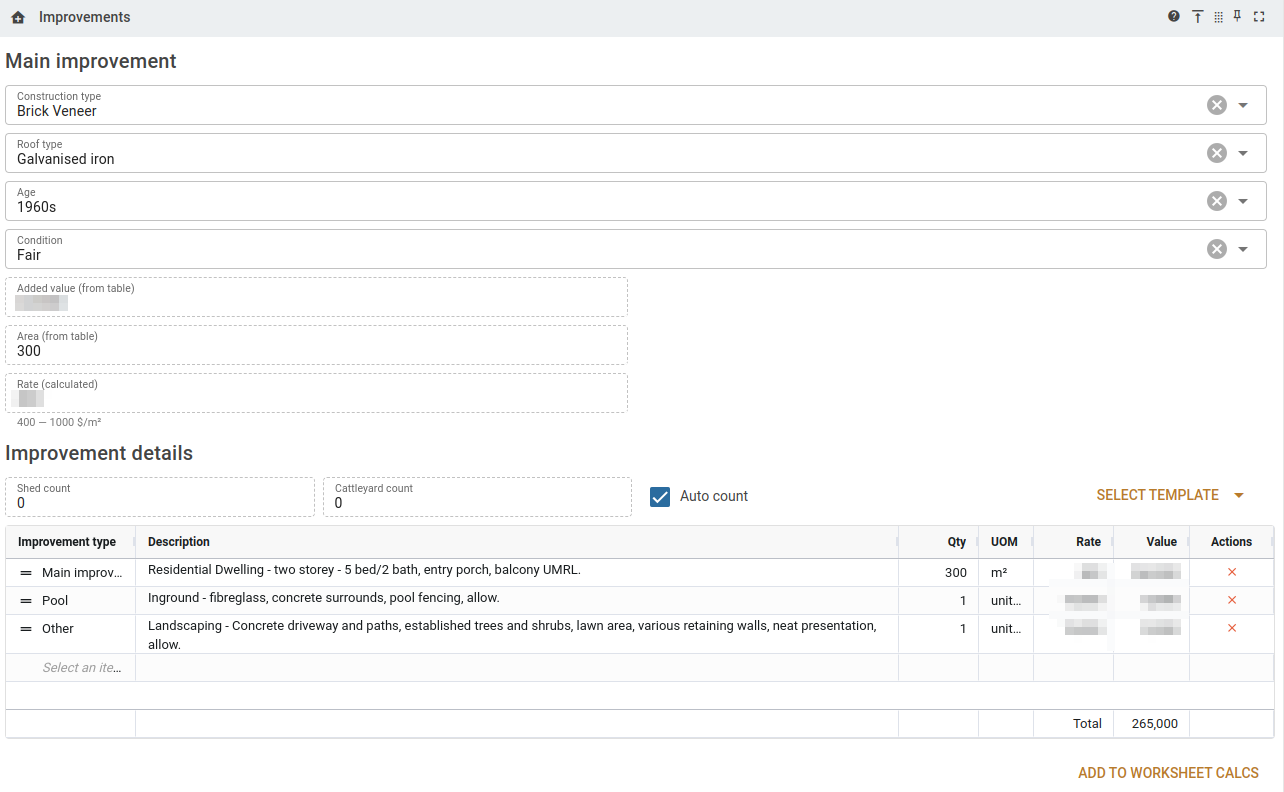
Main improvement (by section)
Construction, roof, age and condition
These four fields are auto-completing drop-downs.
Added value (from table)
This a read-only field, and the value is brought up from the table below. The value in this field will be the sum of the values from the Improvement details Value fields whose improvement type is Main improvement.
You can have more than one row marked as Main improvement and the system will put the total of all values into this field.
However, this is is likely to turn out to be a bad idea, because unless you have a some nice arrangement of rates for the main improvements, the Main improvement rate will turn out to be unworkable when it comes time for integrity checks.
For instance, if you had the following rows:
| Improvement type | Description | Qty | UOM | Rate | Value |
|---|---|---|---|---|---|
| Main improvement | Dwelling | 240 | m² | 1,500 | 360,000 |
| Main improvement | Verandahs | 40 | m² | 600 | 24,000 |
… then the added value of main improvements will be 384,000. However, the rate per m² will be 384,000 ÷ 280 = 1,371.42. This will not work out cleanly when integrity checks are applied to the analysis.
Area (from table)
This a read-only field, and the value is brought up from the table below. The value in this field will be the sum of the values from the Improvement details Qty fields whose improvement type is Main improvement.
Note that you can have more than one rows marked as Main improvement and the system will put the total of all values into this field.
For instance, working with the table shown above, the value added to this field will be 280.
Please note that regardless of what you choose as UOM, the Qty value will be interpreted as an area.
Rate (calculated)
The value in this field is going to be the added value divided by the area rounded to the nearest whole number. In the example we’re working with above, this will be 384,000 ÷ 280 = 1,371.42.
As mentioned above, this won't work with the integrity checks. There is a contractor option (Analyses | Allow only one main improvement line in the improvement table) that, if ticked, will prevent users adding a second main improvement to the improvements table.
Improvement details section
Shed count, Cattleyard count and Auto count
As mentioned above, ticking the Auto count box will cause the system to count the number shed lines and the number of cattleyard lines and put the resulting values into the input fields. So if our table looks like this:
| Improvement type | Description | Qty | UOM | Rate | Value |
|---|---|---|---|---|---|
| Shed | Garden shed | 12 | m2 | 100 | 1,200 |
| Shed | Machinery shed | 300 | m2 | 100 | 30,000 |
| Cattleyard | Cattleyard | 60,000 |
… then the values in input fields will be 2 for Shed count and 1 for Cattleyard count.
If the Auto count box is ticked, the system will keep track of what you add or remove from the table and update the count fields accordingly. If you untick the box, you will have to enter the number of sheds and cattleyards on your own.
Reporting
When you generate reports, the improvements are carried over into the analysis report as you would expect. However, there are some labour-saving features included there.
- If you have a Main improvement with no description, the system will generate a description for you, based on the construction, roof, age and condition fields.
- If you have no description for other improvement types, the system will simply include the improvement type.
- If you have a description, the system will include the improvement type followed by a colon followed by the description.
- If the improvement type is the same as the description, only the description will be displayed.
Sale analysis templates
The sale analysis templates (Reference items | Sale analysis templates) have been augmented to include improvement types. If you have existing analysis templates, it would be worth visiting them and adding improvement types to them. This means that when you choose to use a template, the improvement type will be included in the Improvement details table to save you a bit of effort.