Appearance
Updating the system base date
A bit of background information about base dates
There are three (or four) important dates in MVOW and at present, each is the 1st of July. These dates are referred to as base dates and generally the actual date (July 1) is implied.
- The current system base date, land tax year, or LT year.
- The local government base date, or LG year is specific to an LGA and corresponds to a specific LT year. This is the year that values are issued to LGAs for the purposes of levying rates from property owners, and they generally move forward in three year jumps. So if 2022 is an LG year for (say) BLACKTOWN, then 2022 will be the LG year for the 2022, 2023, and 2024 LT years for BLACKTOWN, and then the LG year will jump to 2025. However, for the 2025 LT year, VNSW will be interested in the prior LG year, so 2022 will still be important as the prior LG year.
- The future year is the year following the LT year, and this is the year for which annual values will be delivered.
What is my current LT year?
If you look at the bottom right-hand corner of any MVOW page, you'll see your company name, your name, and the LT year.
You can also go to Contractor | Options | General and look at the Current system base year field.
Finally, several locations in search results will show you the LT base year in column headers.
Changing the system base year
What is the impact?
Changing the system base year has profound implications to the operation of MVOW.
- Searches including criteria based on named base years will yield different results.
- Search results will show different values in columns based on named years.
- Value columns in property and supp editors will change.
- Reports will default to a different year.
- And many more ...
It's worth having your users log out and log back in when you update the system base date.
How do I do it?
To change the system base year, make your way to Contractor | Options | General and find the Current system base year field:

Click the icon with the arrows at the end of the input file, and the system will present you with a popup that looks something like this:
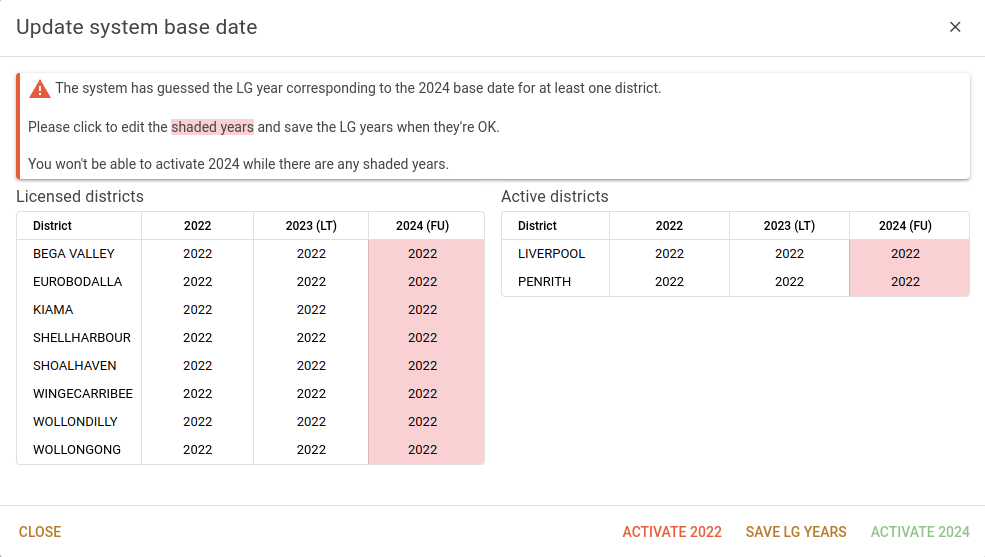
The fields will the pink background indicate that no-one has specified the LG years that correspond to the future year and that the system has guessed what they should be. How does it guess? The system will look at the LG year corresponding to the LT year and add three. If the sum is equal to the future year, this sum will be carried forward as the guess for the LG year that corresponds with the future year. Otherwise, the LG year corresponding to the LT year will be carried forward and married up with the future year.
You can click any cell in the future year column and correct it if required. When you're satisfied with the LG years that correspond to the future year, click the Save LG years button. The pink background will disappear as these years are no longer the system's guesses, and the system will enable the Activate [next year] button.
If you decide that you've got the LG years related to the future base year in error, you can clear the years in the XXXX (FU) column by clicking the cell and deleting the year. Make sure you clear all districts that need clearing, or the system will save the guesses that have reappeared with a pink background.
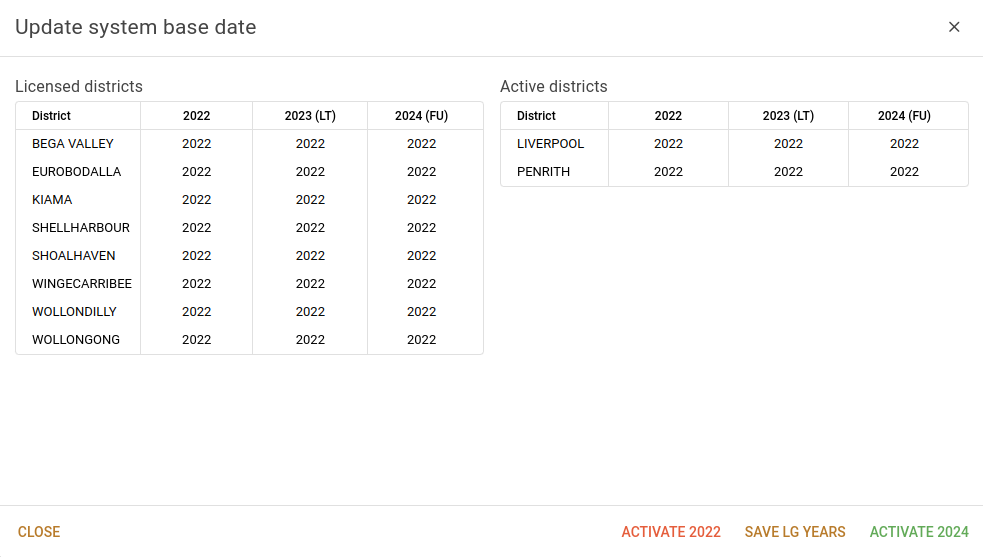
At this point, you can activate the next year and make it the LT year. Click the Activate [next year] button and the system will show a confirmation popup:
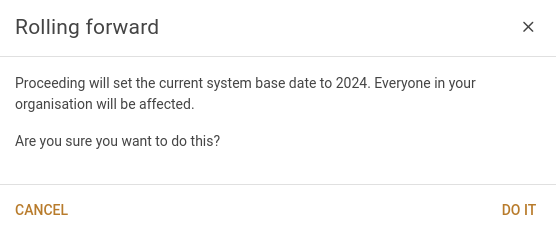
You can choose to Do it to make the change, or Cancel to back out. If you proceed, the change is made and both the confirmation and the big popups will close.
The process for rolling forward or back is very quick. Only two values in the database are updated.
Going back
If you discover that you shouldn't have rolled forward, rolling back is just as easy. Click the icon in the Current system base year entry field, and from the popup, click the Activate [previous year] button. You'll see this popup:
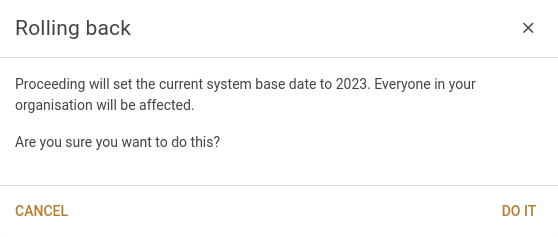
... and you can choose to Do it to make the previous year the LT year for the system.
Delivering supps
In rolling forward, you might want to check Reference items | Districts and make sure that the system is still delivering supp values for the right years. For instance, before rolling forward, MVOW had 2022 as the LG year, 2023 as the LT year, and 2024 as the future year. After rolling forward, it has 2022 as the LG year and 2024 as the LT year, so it might not be worth delivering 2023 values. Talk to your VNSW contract manager before doing this, though.