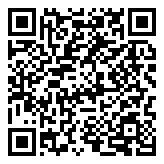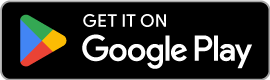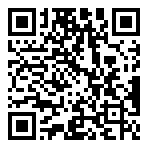Appearance
Introduction
The MVOW mobile app is designed to complement your workflow with MVOW, and allow for certain offline work on-the-go. The mobile app is offline-first, meaning that it doesn't expect a network connection at any time aside from the explicit synchronisation actions that you run at the start and end of a journey, unlike the standard MVOW mobile photos page. At present, the app is only designed to assist with the addition and adjustment of photo attachments on analyses. If you need further functionality, please get in touch.
The mobile app is available on the Google Play Store and the Apple App Store. You can use the buttons or QR codes below to jump straight to the corresponding store pages.
The MVOW mobile app requires a mobile device with a camera, and biometric (face or fingerprint) support.
Additionally, the mobile app requires a device running iOS 15.5+ (iPhone 6 onwards) or Android 6.0+ (most post-2016 Android devices)
Getting started
The MVOW app doesn't use a traditional login system. Instead, it makes use of your existing login to MVOW. You set up your journey in MVOW and once it is ready, you can transfer both the journey data and authentication details to the app by simply scanning a QR code. When the journey is completed, the authorisation is reset and the app returns to its initial state.
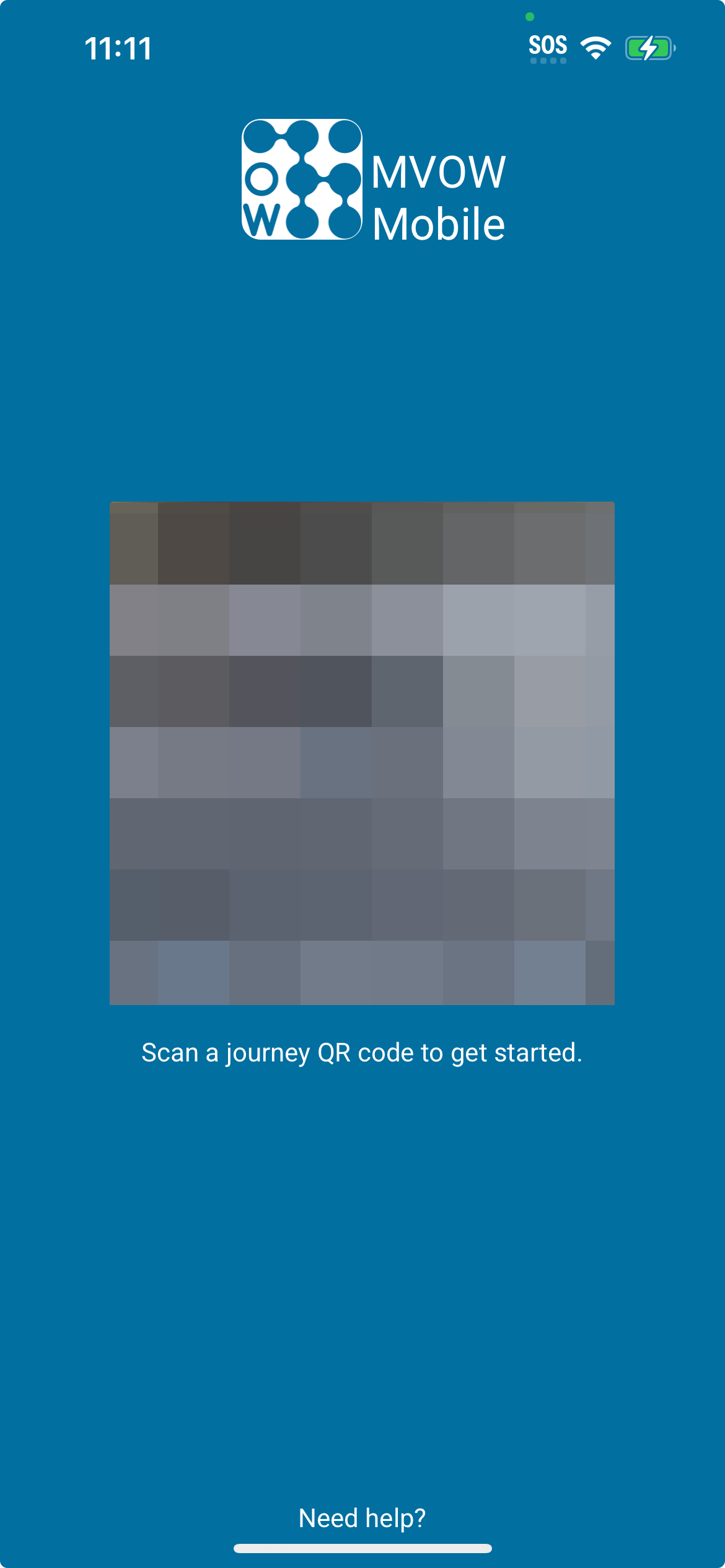
When the app is first opened, you'll be taken to a QR scanner page. This page will always show when the app doesn't have an active journey. With this page, you can scan a QR code from MVOW to load the analysis data into the app and start the journey. Loading the journey data from MVOW may take a little while, as it involves a few steps. The sync page will be shown and provide updates on what stage of the synchronisation process the phone is up to.
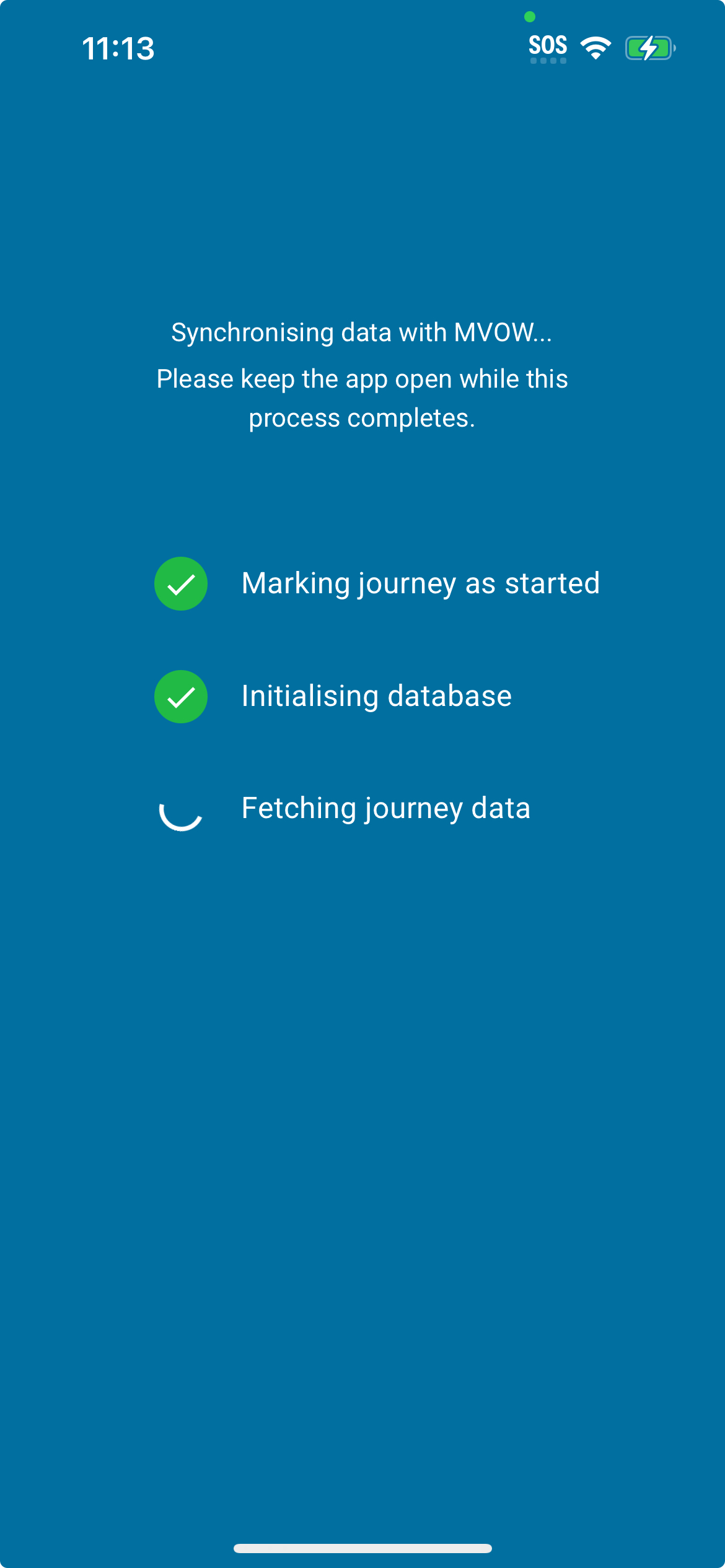
Locking or closing the app during sync will interrupt the synchronisation process and will require it to restart. Although the app requests that the system not sleep during sync, a user locking the phone will override this, as will some phone brands' default configurations.
In the worst cases, you may need to manually cancel the journey in the app or MVOW and recreate it if the sync is interrupted.
Analysis list
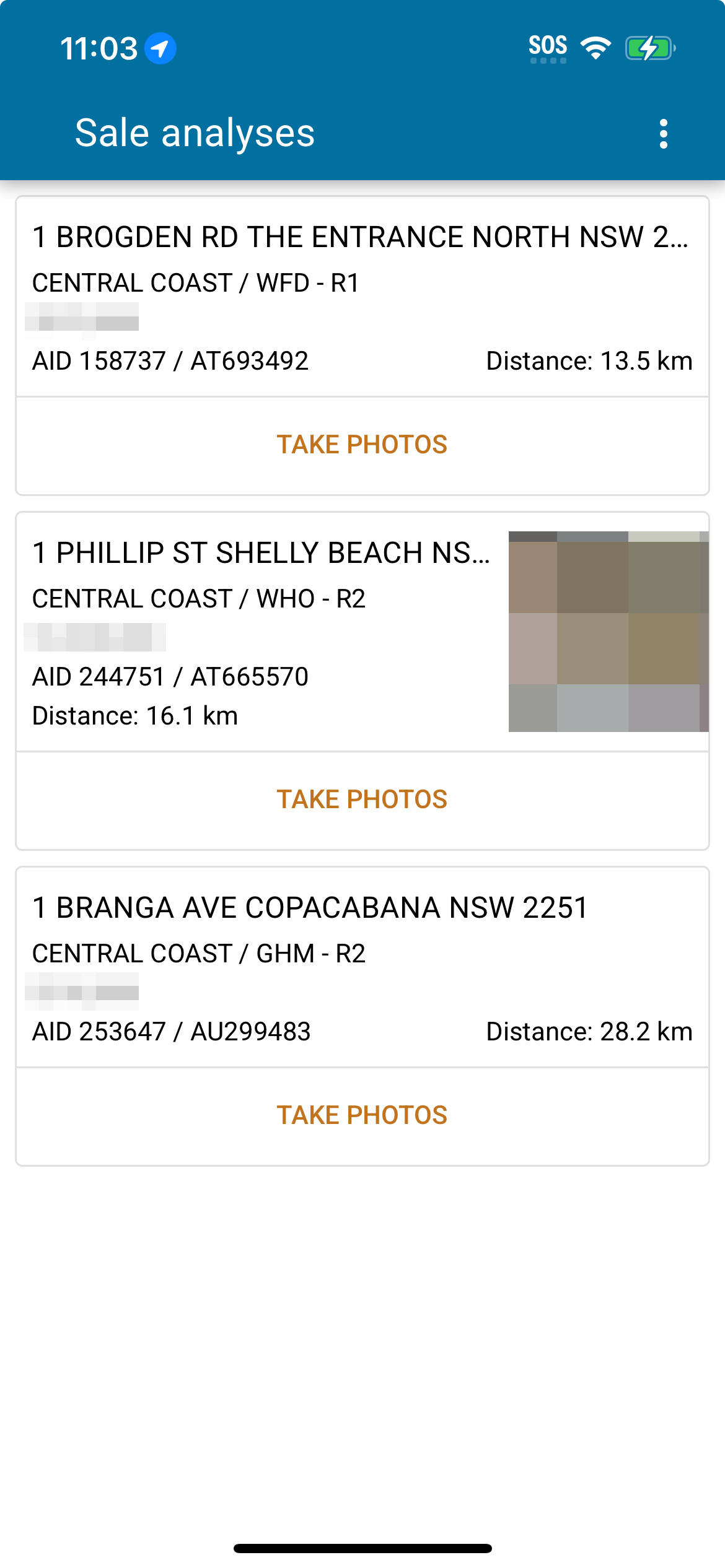
When the app has a journey active, this will be the app's main landing page on launch. This page shows the list of analyses that are part of the journey, and if you have GPS capabilities, the distance from your current location. Analyses will be displayed in order from closest to furthest from your location. As you move, this will update.
The main body of the analysis cards can be tapped to open the gallery for that analysis (see Attachment gallery). Alternatively, you can tap the 'Take photos' button underneath to open the gallery and automatically prompt to add new photos to the analysis.
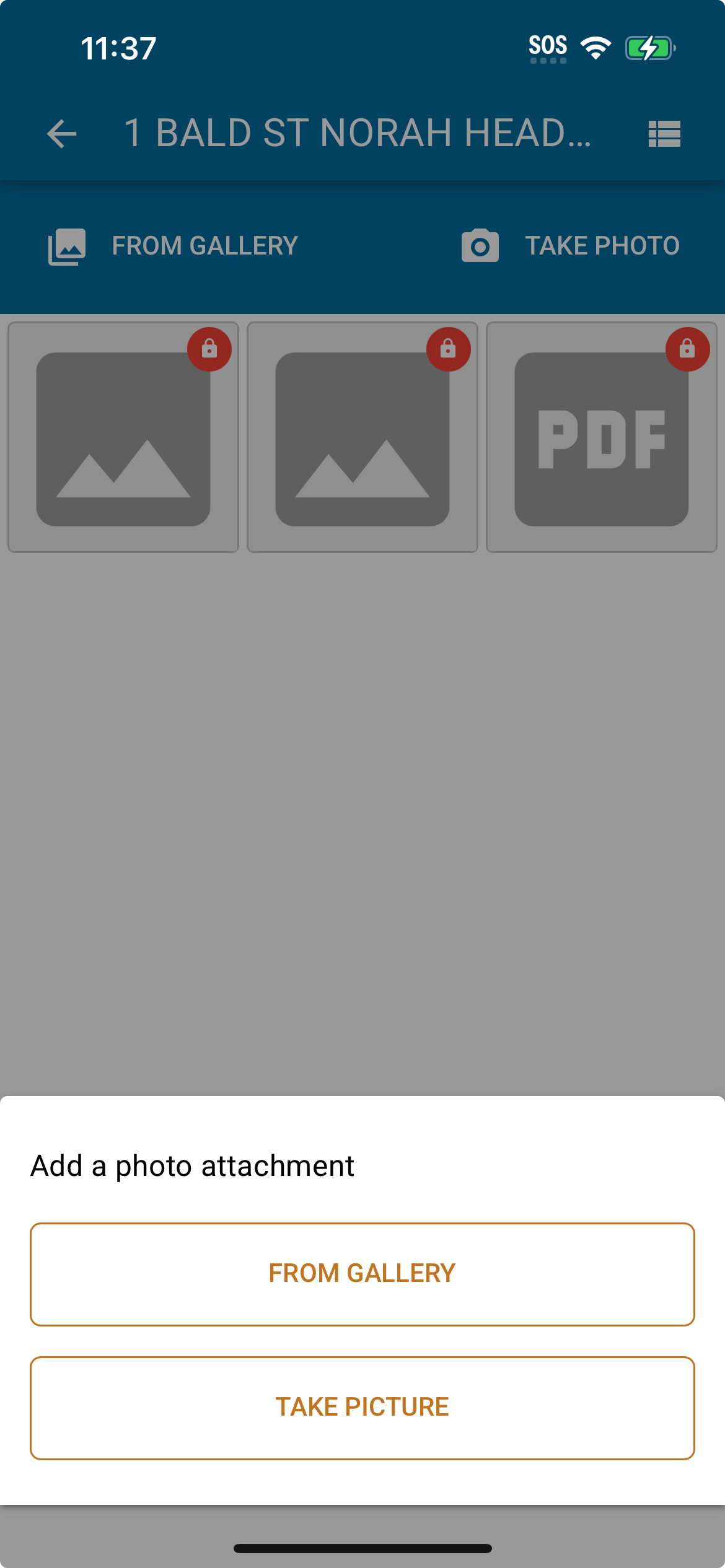
As an additional layer of security, closing or switching away from the app will lock the ability to edit data. When you reopen the app, it will request a biometric authentication to unlock.
In addition to the analysis card list, there is an ellipsis menu in the header which provides access to a few major actions.
| Action | Description |
|---|---|
| Finish journey | Starts the journey finalisation process. Initially, this button will just start checks and take you to the confirmation page. See the journey finalising page for more information on the journey finalisation procedure. |
| Resync journey | Resynchronise any new analyses added to the journey, including their data. This requires a network connection, the same as the initial synchronisation. This only fetches new information from MVOW, it does not upload any changes that you've made (or any new attachments) to MVOW. |
| Cancel journey | Cancels the current journey in the app, clearing any data that you've entered so far and returning the app to an inactive state. Due to the mostly offline nature of the app, the journey must also be separately cancelled in MVOW after this. |
Attachment gallery
The analysis gallery is your main screen for adding, editing and reordering attachments on the analysis. For full details on how it all works, see the attachment gallery guide page.