Appearance
Finalising journeys
Once you've finished your journey and have returned to the office, you can synchronise your new photos back into MVOW. To do so, you should first open the app onto the analysis list page and using the menu, select Finish journey.
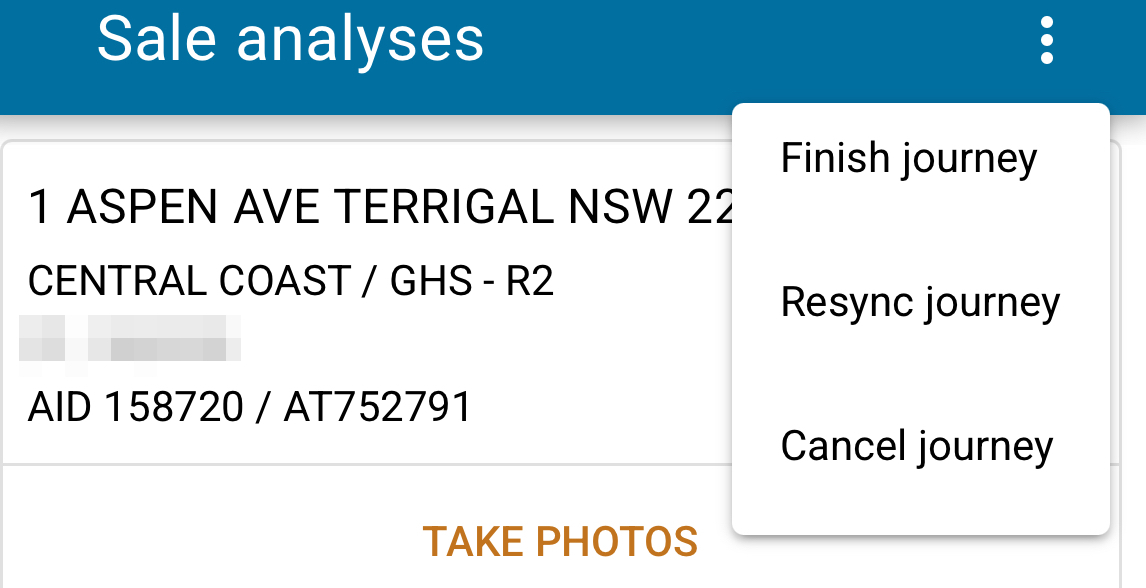
This will show a new screen which will run through various checks before the final synchronisation. If there are any problems that require your attention, the app will show a warning icon, and you'll need to check the options to proceed. Some checks may block you from finalising. The following checks will be run and may require attention:
| Check label | Description |
|---|---|
| All attachments valid | Checks that all attachment files are valid and still able to be accessed by the app. This check will notify you of any photo attachments that the app cannot find. Any missing attachments will be skipped on the sync to MVOW. This check requires confirmation from the user if an error occurs before you can start the final journey sync. |
| Network status | Checks that you have have a current connection to the internet via either 4G/5G or WiFi. If this check fails, you will not be able to finalise the journey until you connect to the internet. |
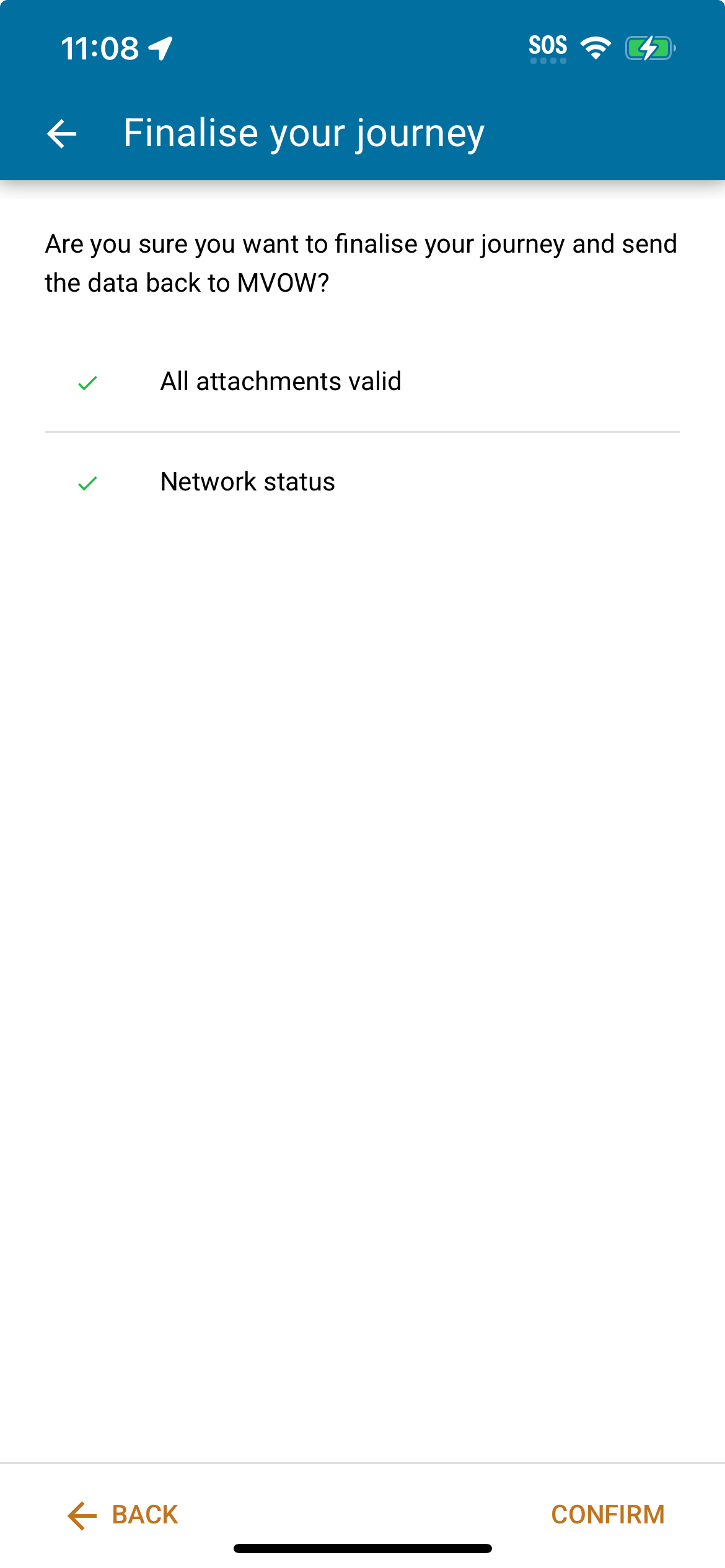
Once all the checks have been run and confirmed, you'll be asked to scan a QR code. At this point, you'll need to move back into MVOW to get this QR code. If you have an active journey, MVOW will automatically prompt you with the finishing QR code for it on login. If it doesn't you can also finish your active journey through the User | My journeys menu.
The finalising QR codes in MVOW are only valid for 5 minutes. If you do not scan them in this time, you will need to close the dialog, and re-select the Finish journey option from the My journeys menu.
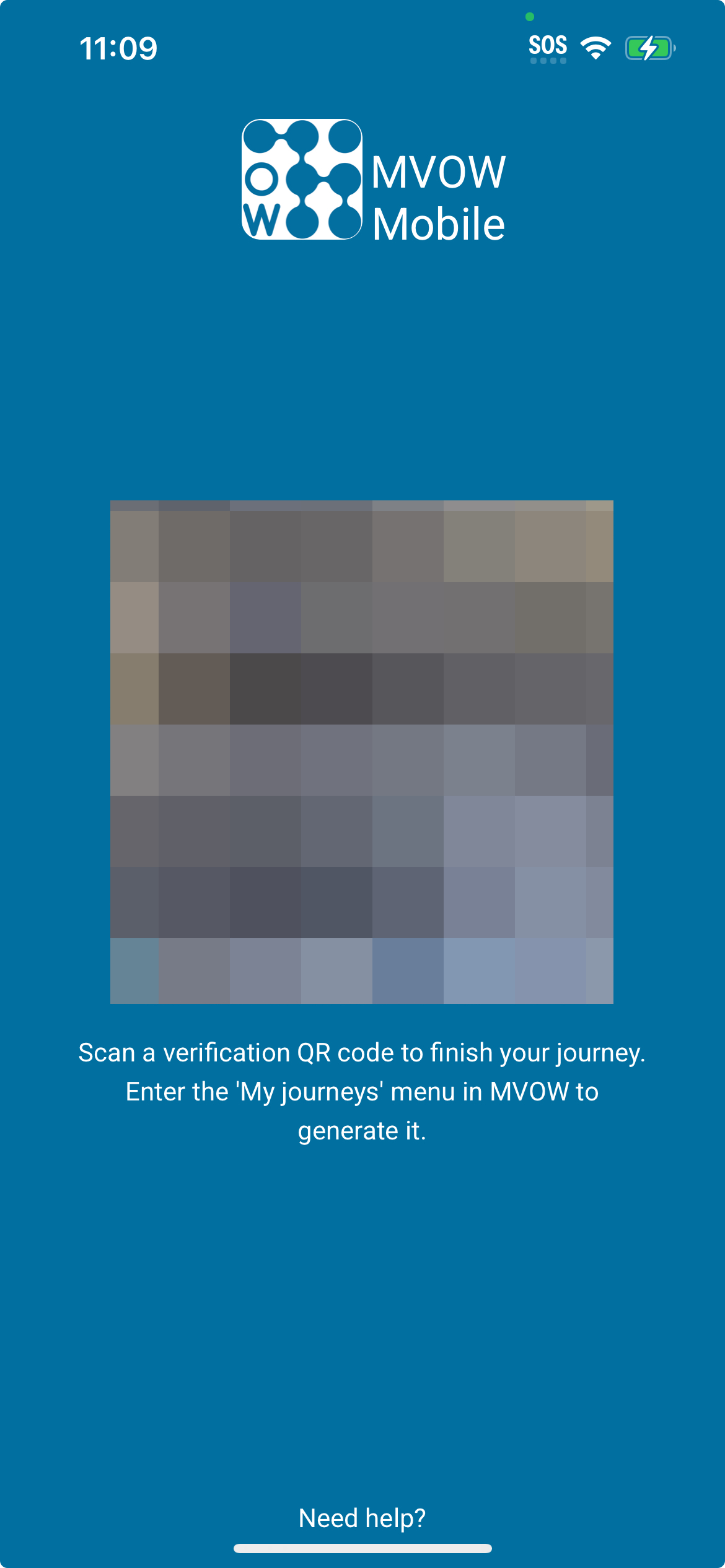
Once you've scanned this QR code with the app, the synchronisation process will begin. The app will upload new attachments to the corresponding sale analyses, and update the attachment order to whatever you set them to in the app.
If any error occurs during the synchronisation process, the app will jump back to the analysis list page and show a red popup along the top of the screen with a bit more information. Even if this happens, you can retry the process to finish the journey again.