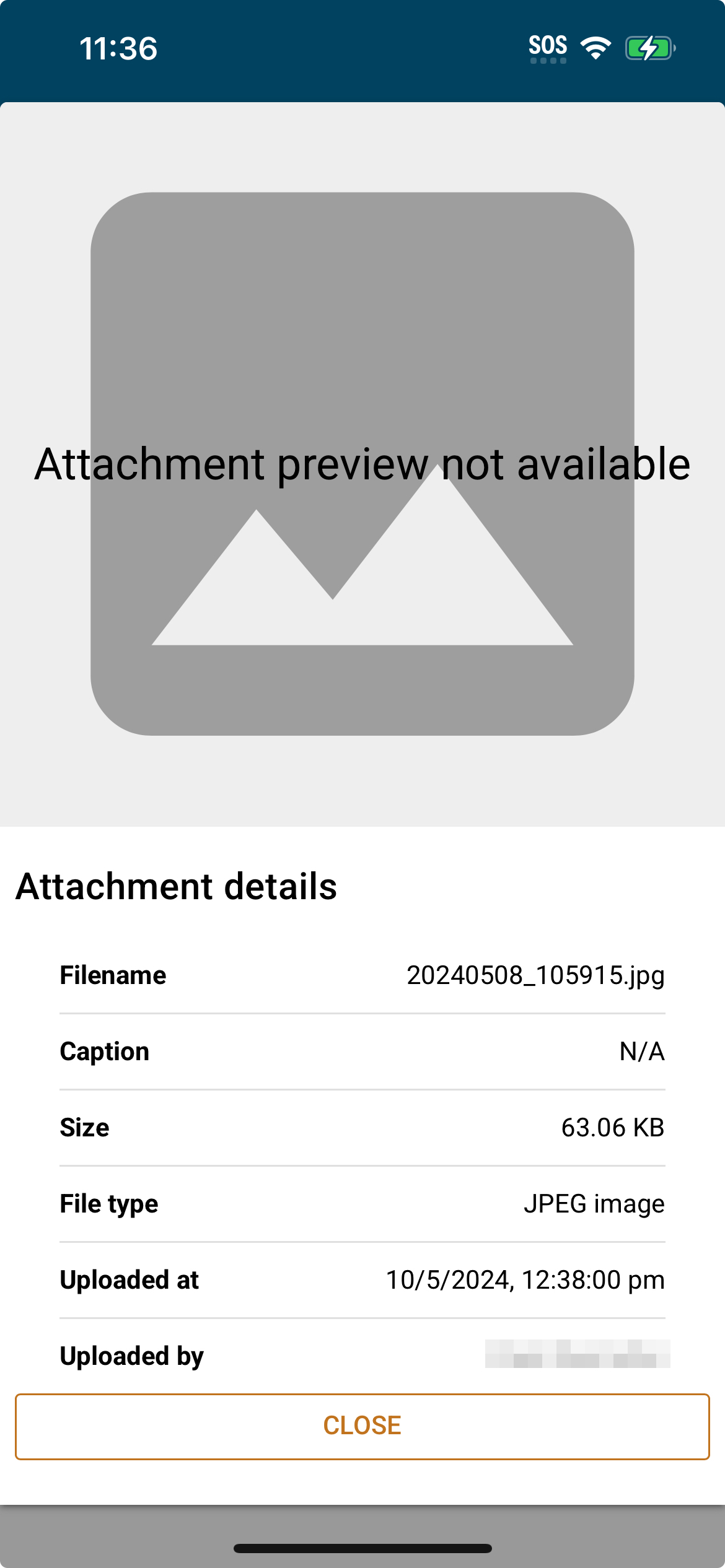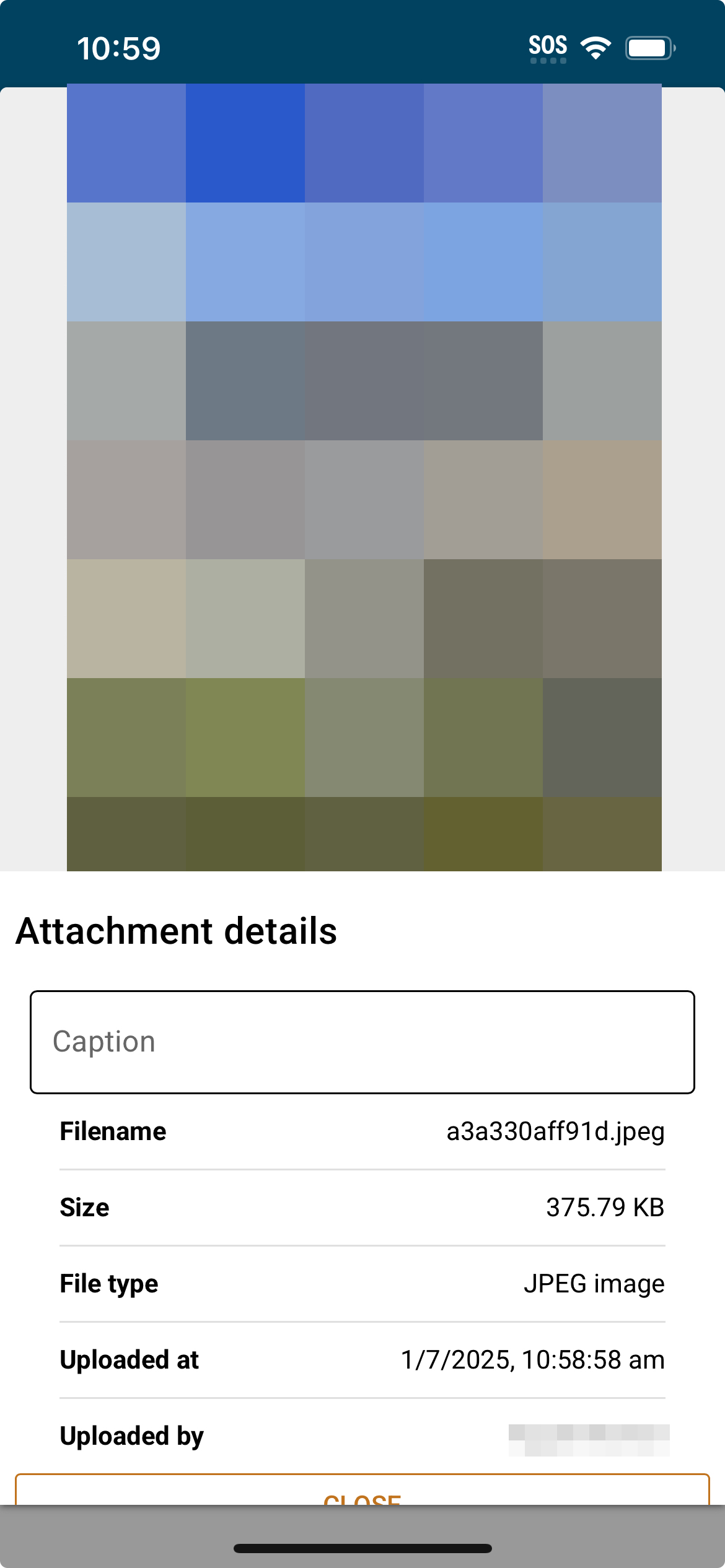Appearance
Attachment gallery
The attachment gallery is the main screen for use of the app. It allows you to view the current attachments, add new photos as attachments, reorder the attachments, and add captions to the new photos. The attachment gallery has two views or modes, with both having similar functionality, but different appearance and ways of use.
To add photo attachments to the analysis, use the two buttons under the header. These two buttons will automatically prompt for you to select one or more photos from the gallery, or to take a photo with the camera. Due to some limitations with phone software, each photo needs to be accepted after you take it. The app will keep the camera open until you cancel/close it, so you don't need to continually press the Take photo button.
The view mode can be toggled through the toggle button on the right hand side of the header bar. The view mode is saved and reused for all analyses' galleries.
Grid gallery
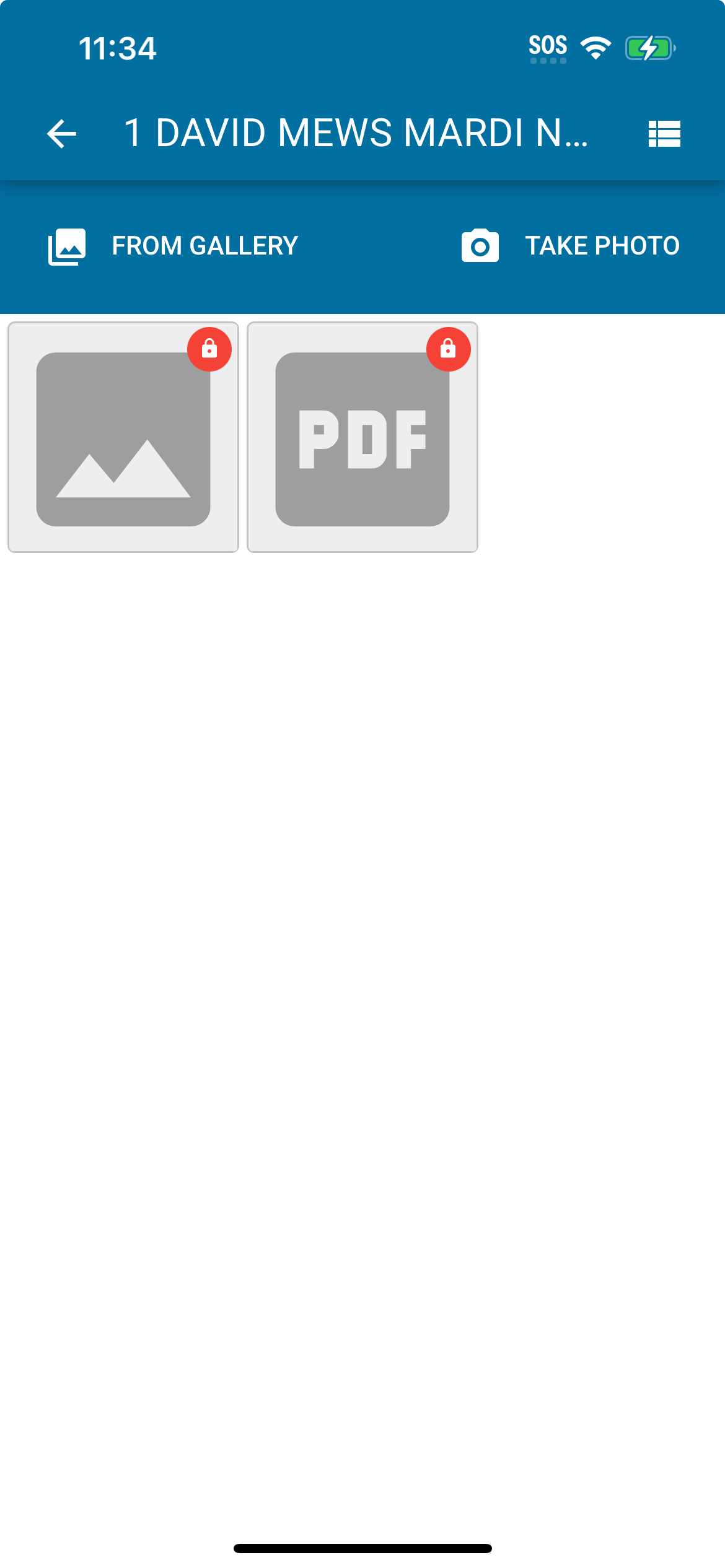
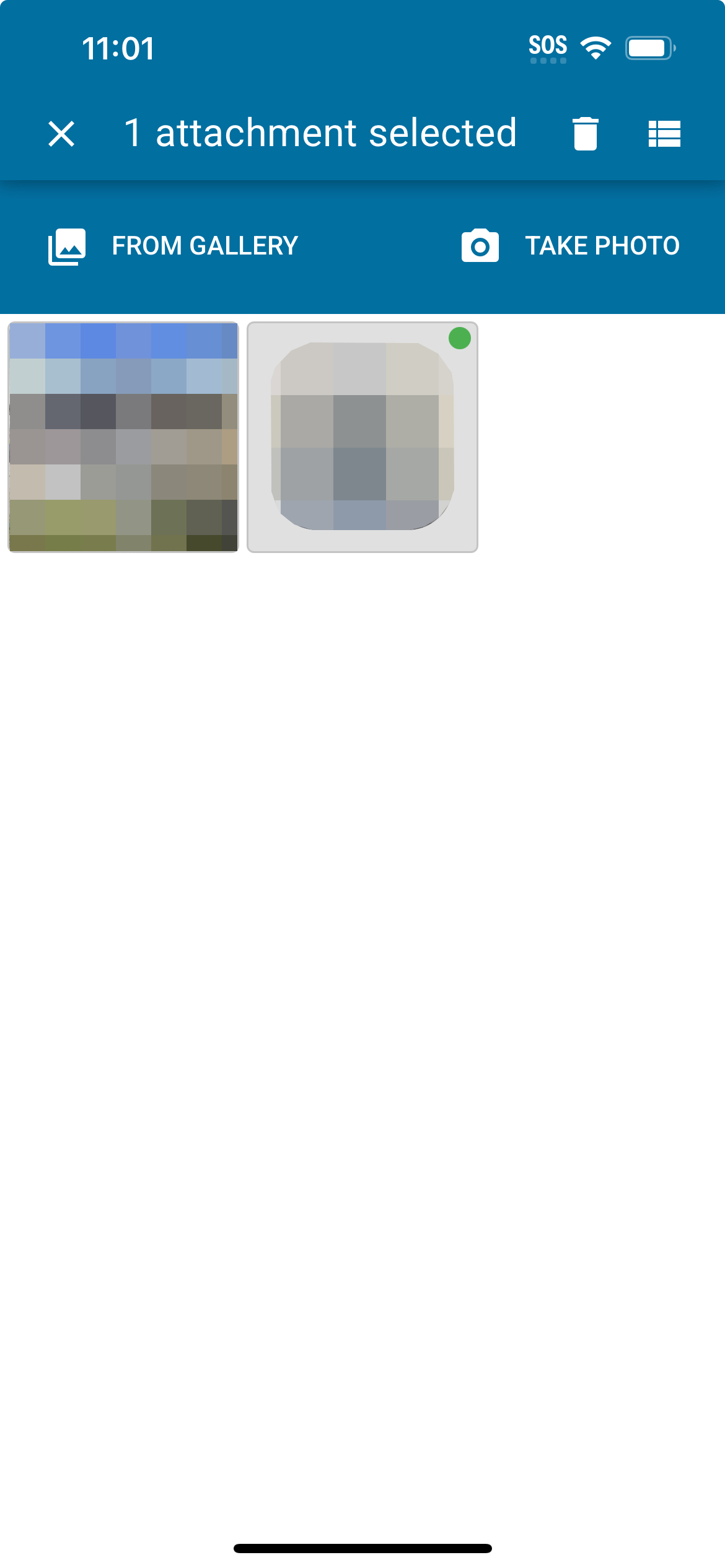
In the grid view, most operations are hidden behind a selection mode, similar to most gallery applications on mobile phones. To begin selection mode, an attachment tile should be touched and held for around half a second. This will select the held tile, and change the gallery into selection mode. From here, there are several operations you can do:
- Select/Deselect: You can tap on tiles to toggle selection of attachments. If all attachments are deselected, selection mode is cancelled.
- Multi-select: You can touch and hold an unselected tile, and then drag to another tile to select all tiles between the two. Until you release, all tiles beyond the first in the range will be highlighted, but not marked with the green badge.
- Reorder: When you have one or more tiles selected, you can touch and hold on an already selected tile. After holding, you can drag to move the full set of selected tiles to a different spot in the grid. The selected block will retain the same order they were in, but will become a contiguous block once moved. Individual tiles can also be reordered this way by holding and dragging a single selected tile.
- Delete: When in selection mode, a bin icon appears in the top bar, this can be used to delete all selected tiles. The app will ask for confirmation before deletion if you tap this icon.
List gallery
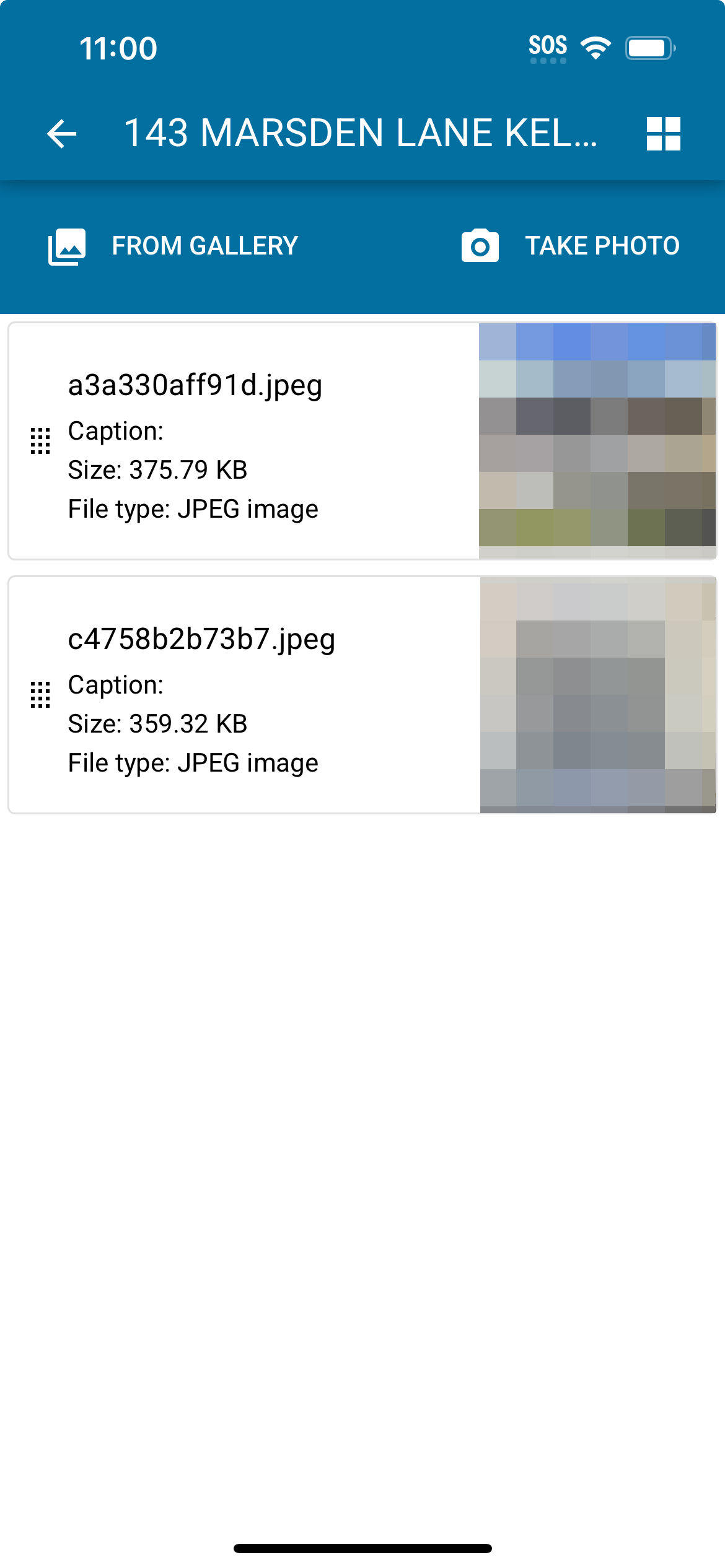
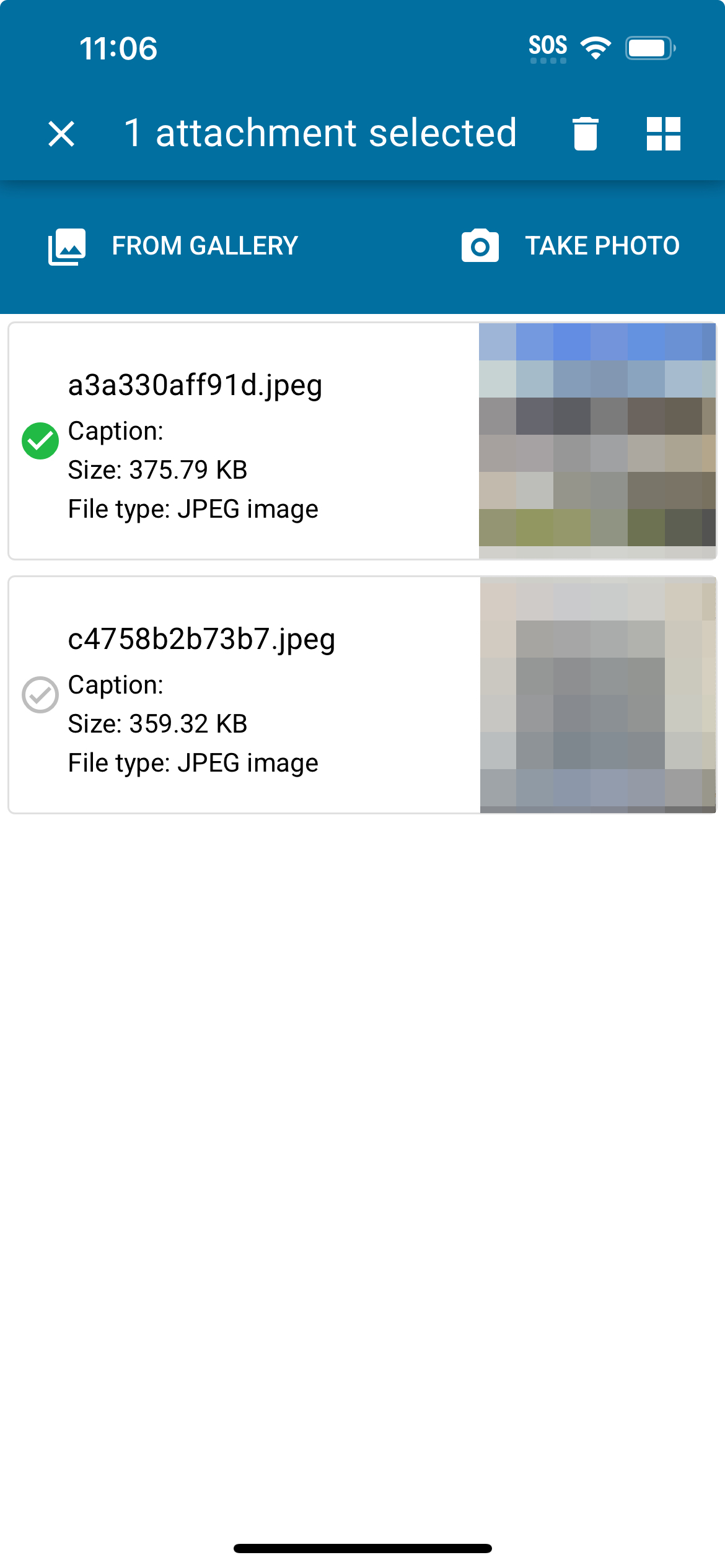
The list view of the gallery provides the same operations as the grid view, but the functionality is slightly different. Like the grid view, the list view can transition into a selection mode, which provides additional operations. The primary difference between the two views is that the list view provides drag handles on the left side of each element. These can be used to drag and reorder attachments without needing to enter selection mode. Aside from this, all other operations function the same as in grid mode, and selection mode is entered in the same way.
info
While you can rearrange attachments loaded from MVOW, you cannot delete them in the app. Only newly added photo attachments can be deleted.
Attachment details
In both view modes, when not in selection mode, tapping on an attachment will open a details dialog. This will show a larger preview of the photo, alongside some basic information (like filename, size and type). For photos that have been taken by the app, you will also have the option of editing the file's caption, to be applied to the attachment on final sync. If the attachment was not added to the analysis by the app, it will not have a preview, nor will you be able to edit the caption.
The details dialog can be closed by either swiping down on it, or by tapping above it.