Appearance
Configuring Google Maps API keys
To use the Google Maps options within any Search results page, you need to configure MVOW with access to some Google API keys.
You might already have access to an API key
It might be that your company already has a Google account, and you have IT people who are able to provide you with API keys. If this is the case, you'll need to ask for two keys, each of which has access to one of these APIs:
- Street View Static API
- Distance Matrix API
Your IT people want to restrict access to the APIs: the Street View Static API should have one HTTP referrer: https://mvow.com.au/*; the Distance Matrix API should be restricted to these IP addresses:
- 3.24.233.26
- 3.25.120.57
- 13.54.46.115
- 13.211.141.64
- 13.236.52.240
- 52.62.252.233
Getting started
If you don't have access to API keys, please start by familiarising yourself with the process on these two pages:
On the Get Started page linked above, you'll see a Get Started button in the Quickstart section. Click this, and you'll get a new Welcome to Google Maps Platform tab. There will be a Get Started button on that page as well. Click this. You'll get a Choose an account page, where you can choose the account that you're going to use for your Google billing (I'll explain the billing part further down). Creating Google accounts is beyond the scope of this document, so I'm going to assume that you have an account that you want to use.
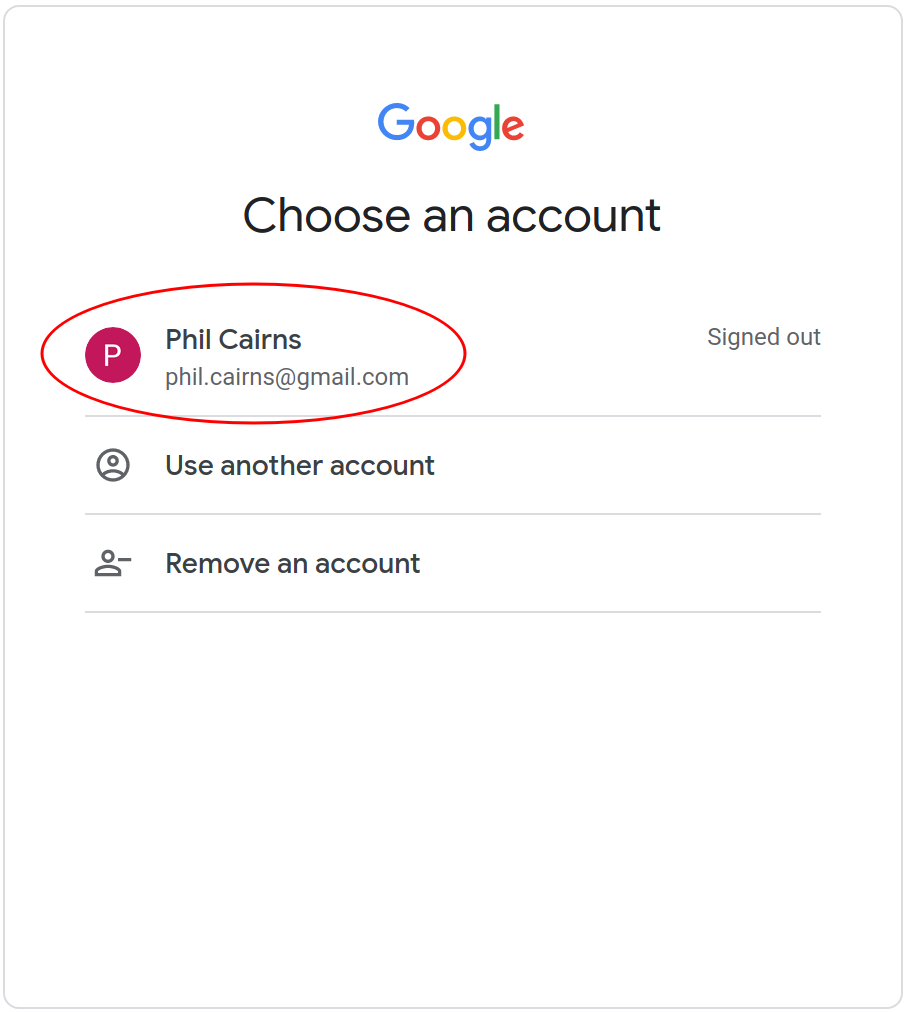
Enter your password, or whatever authentication you're using, and you'll be asked to try the Google Cloud Platform for free. You must agree to the Terms of Service to continue.
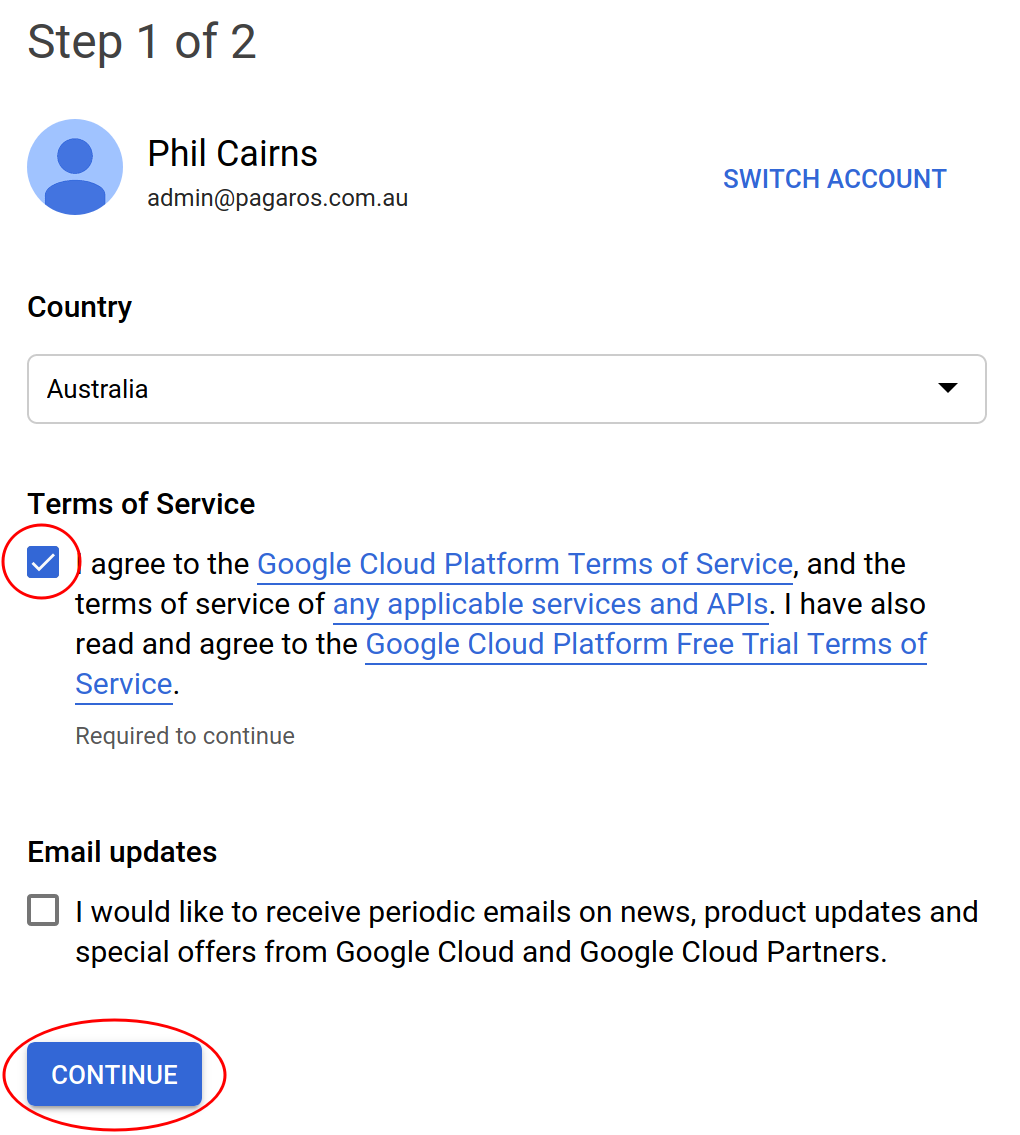
Click Continue.
You'll then be shown a form that lets you specify the account type and how Google will bill you if you incur any costs. I won't reproduce it here.
Once you've done that, you'll see a page like this:
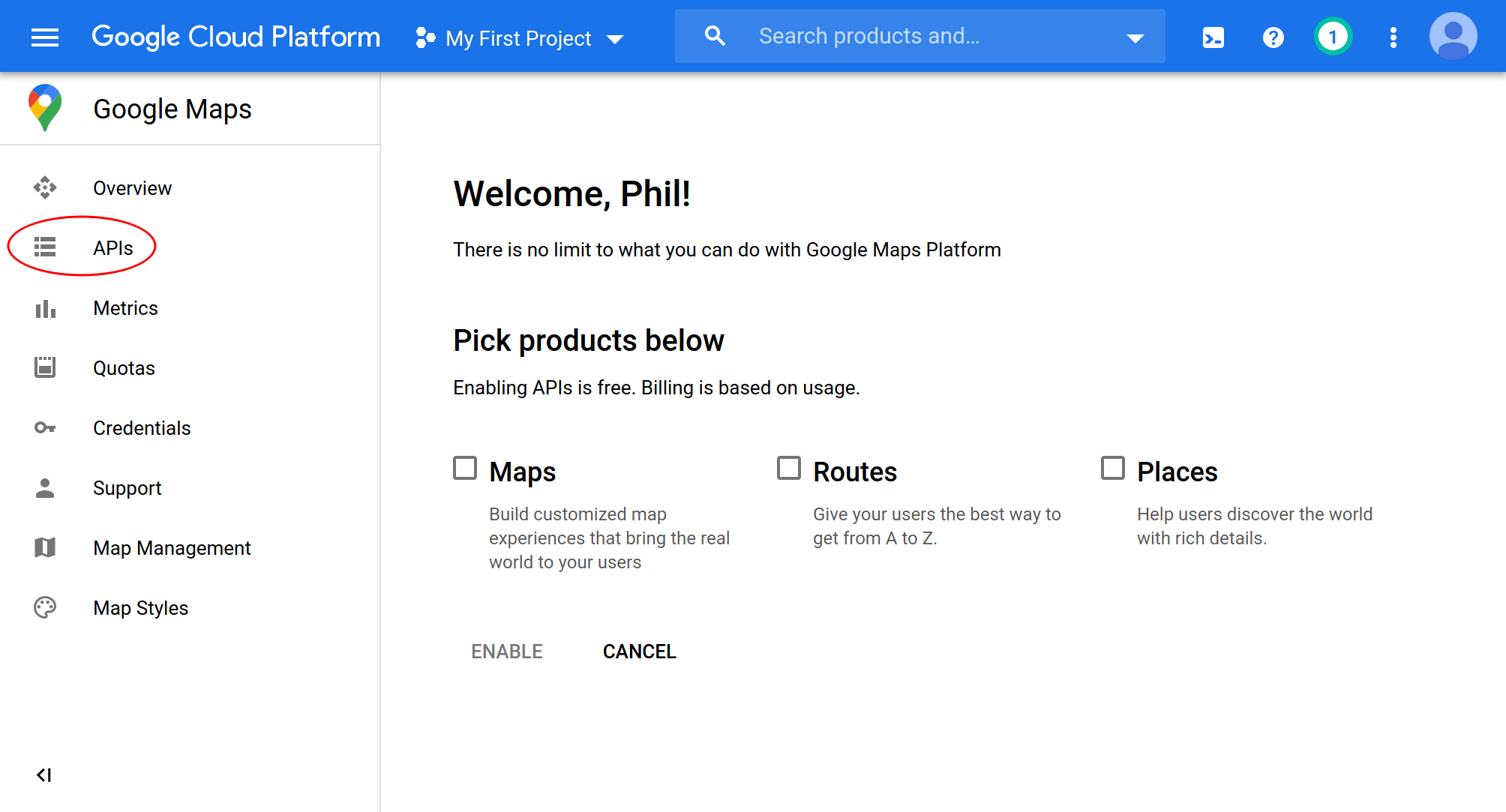
Click the APIs link, and scroll down until you see the Street View Static API. Click this.
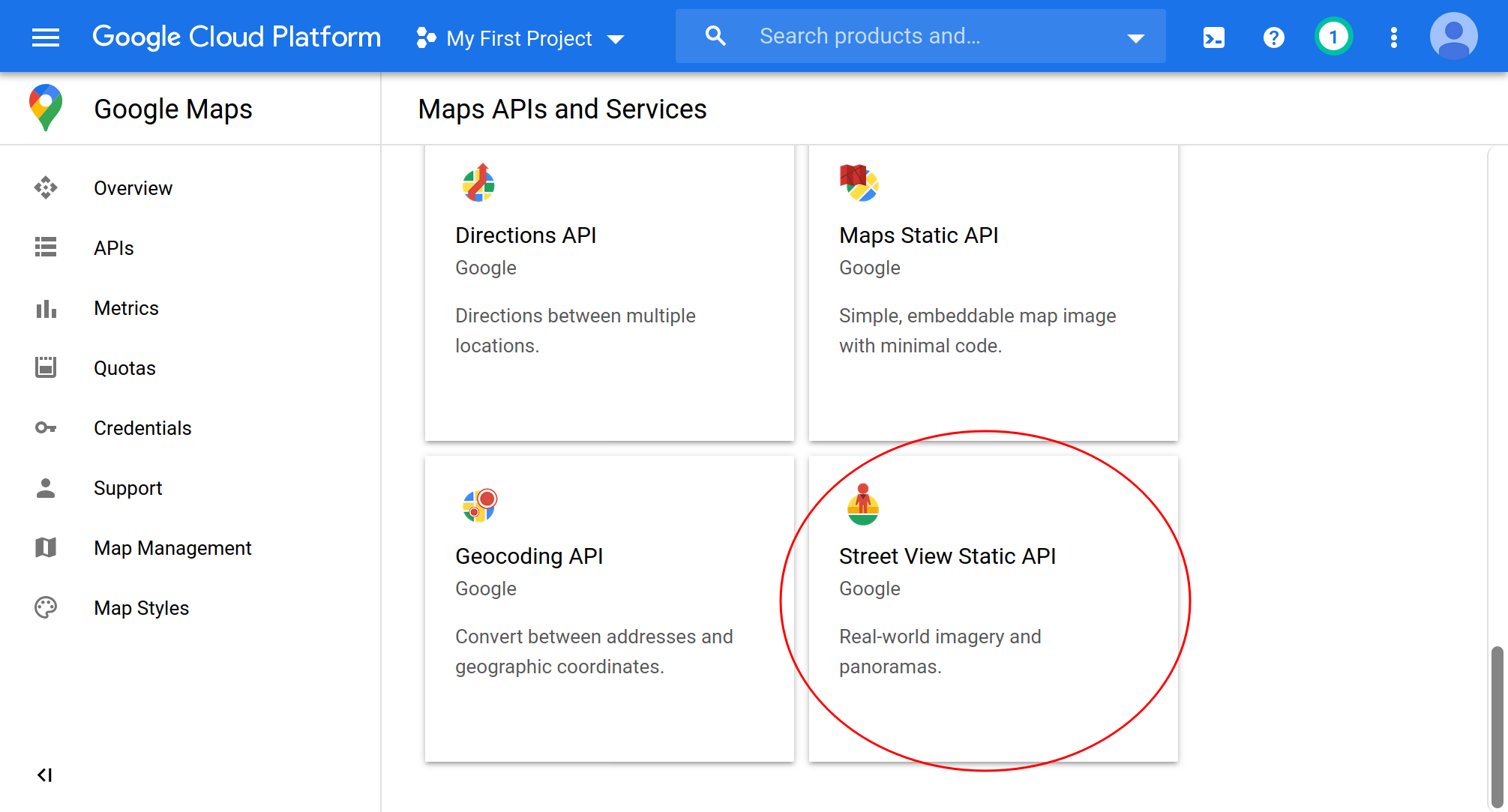
You'll see the following, and you should click the Enable button.
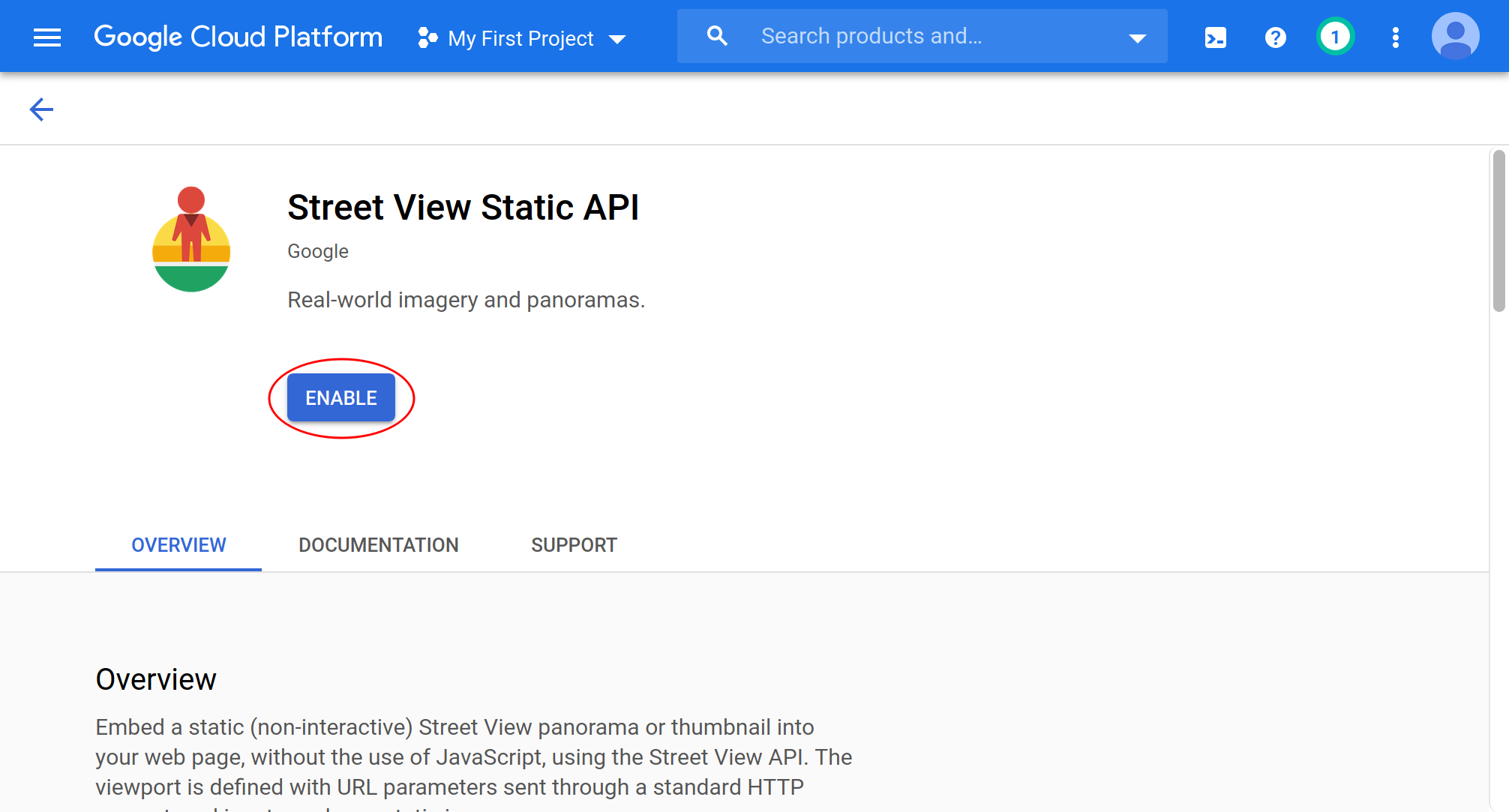
Enabling this API means that MVOW will be able to show you Google Street View images on properties if you don't have any photos of your own. Note that Street View images are only there as a guide for you, and won't be used in any reports.
Once this API is enabled, you'll be redirected to the Metrics page. You'll need to choose the APIs menu item again, but this time it looks a bit different. Click the Distance Matrix API and enable it the same way as you enabled the Street View Static API.
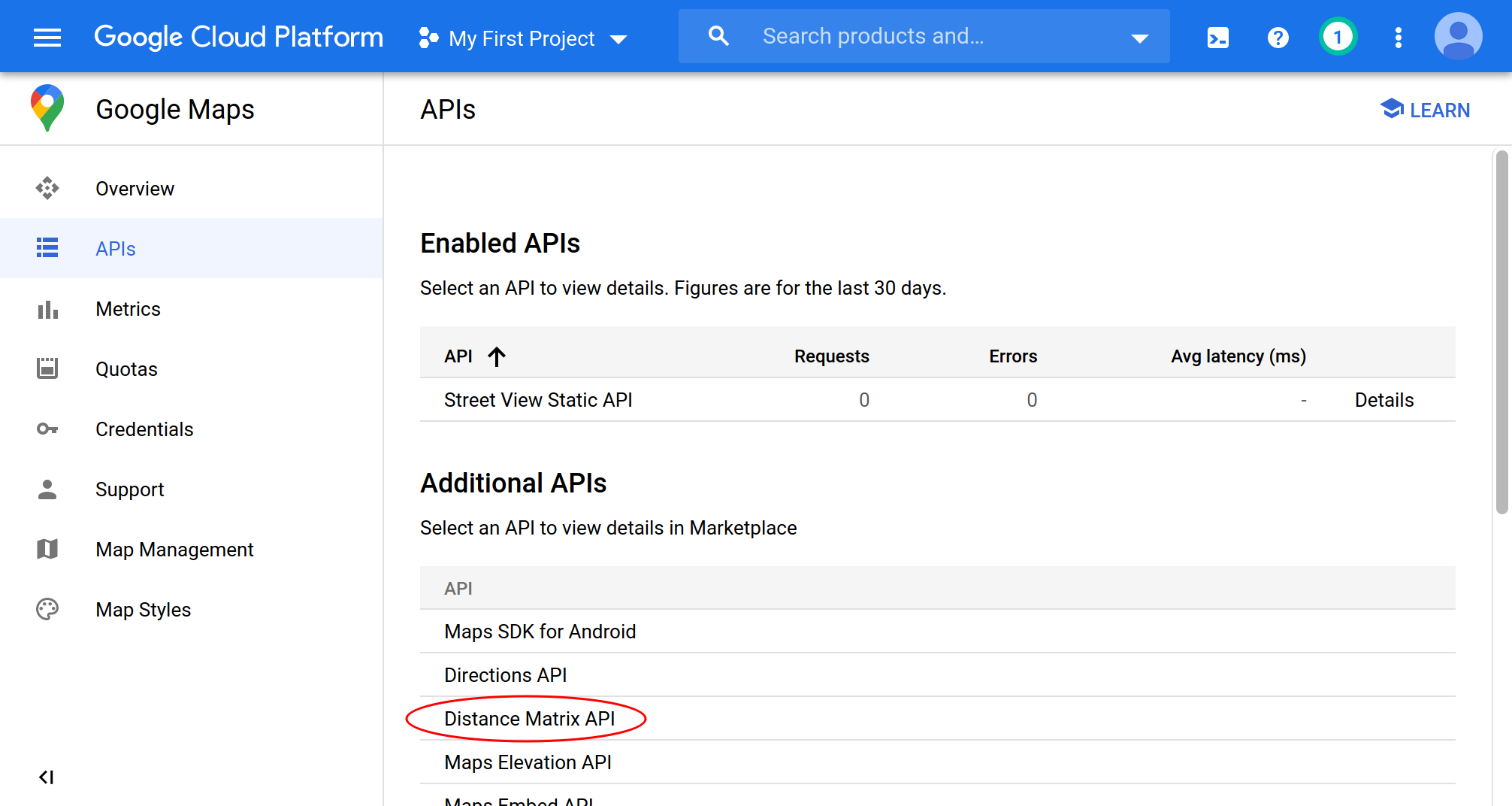
Enabling this will mean that MVOW can plot optimal routes for you.
You'll be directed back to the Metrics page again.
We're now at the point where we can create the first API key.
Choose the Credentials menu item.
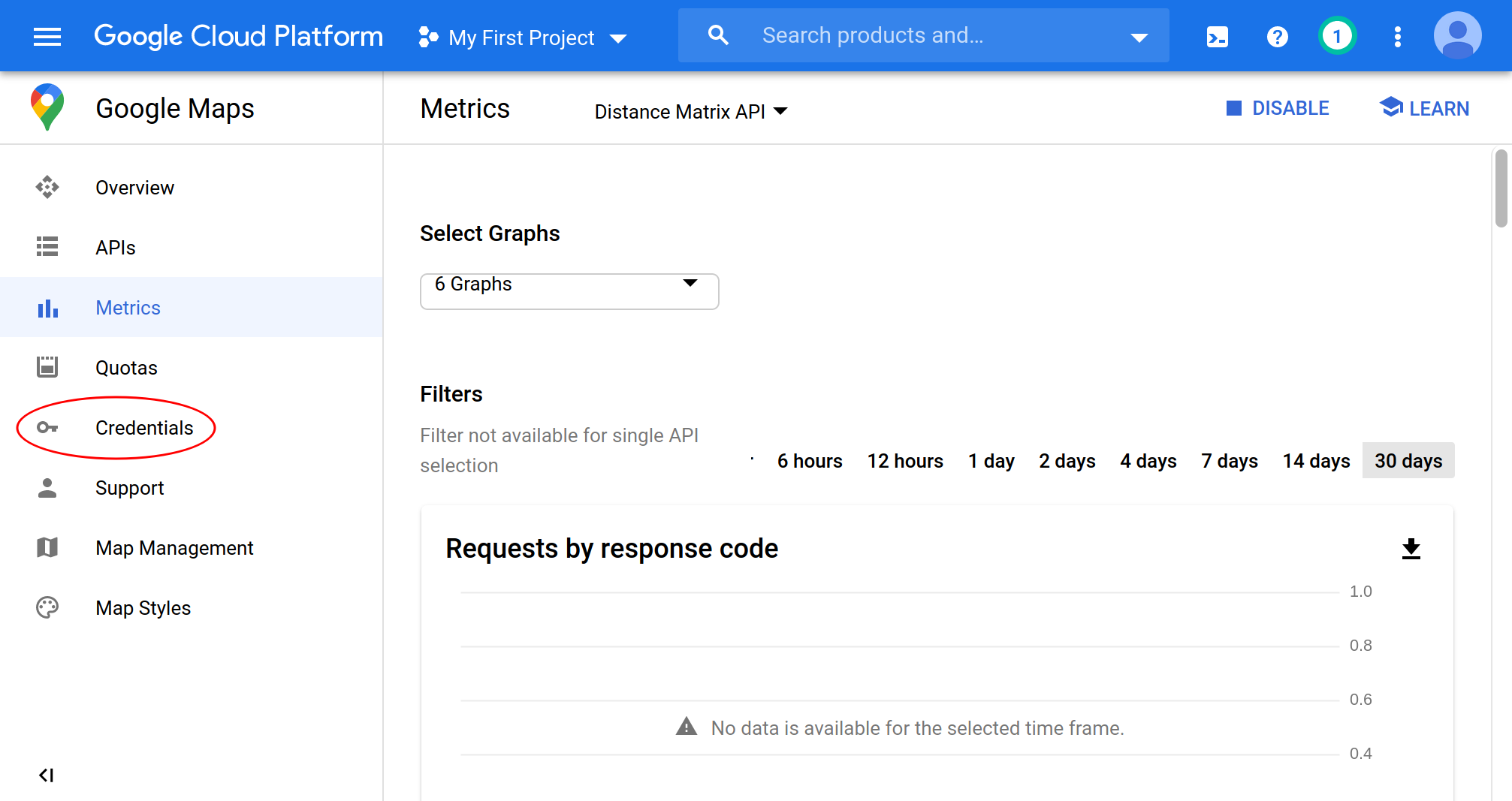
Assuming you've done things the same way I have, you'll see the following page. Click on the Credentials in APIs & Services link:
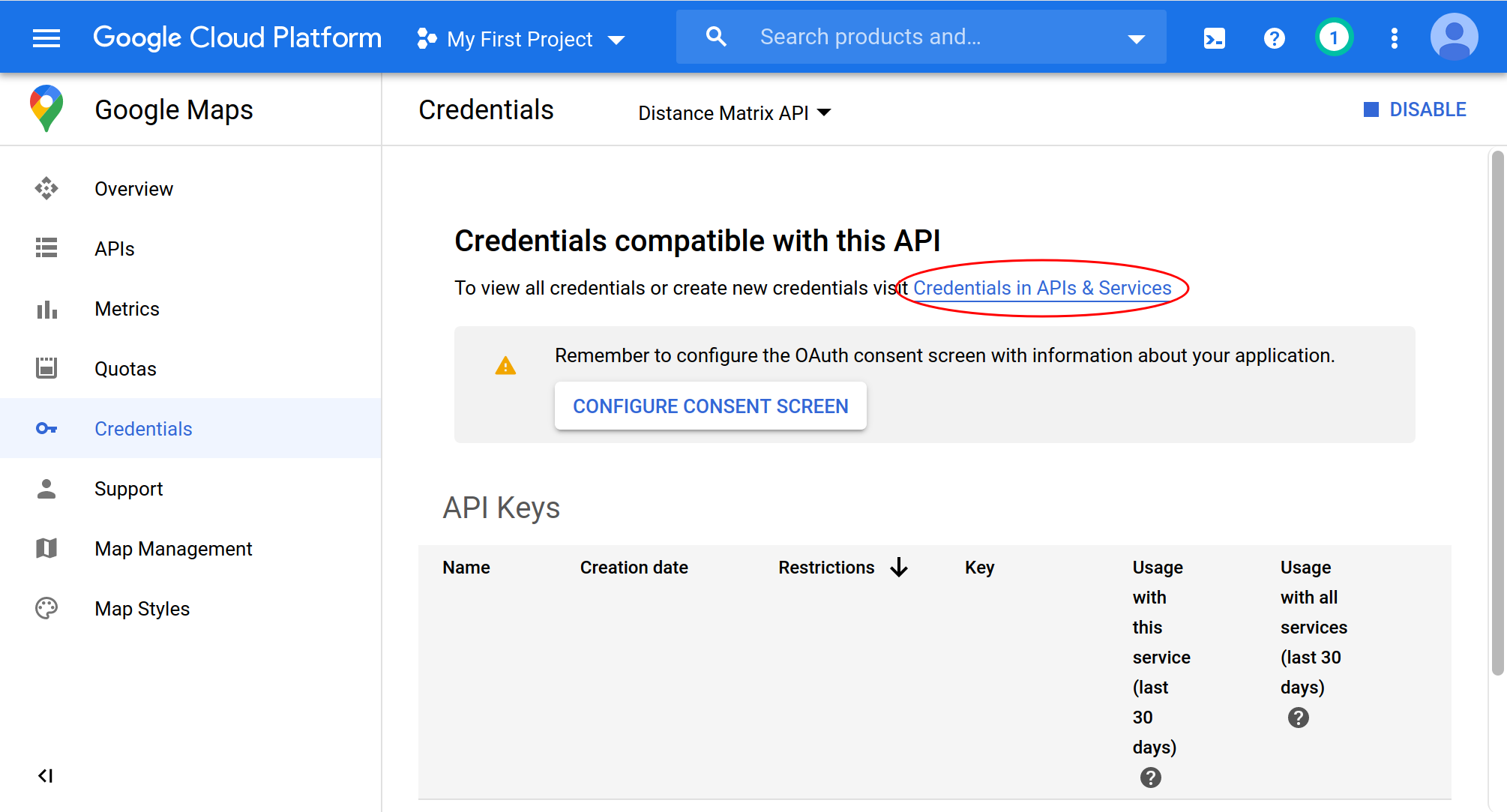
Click the + Create credentials button.
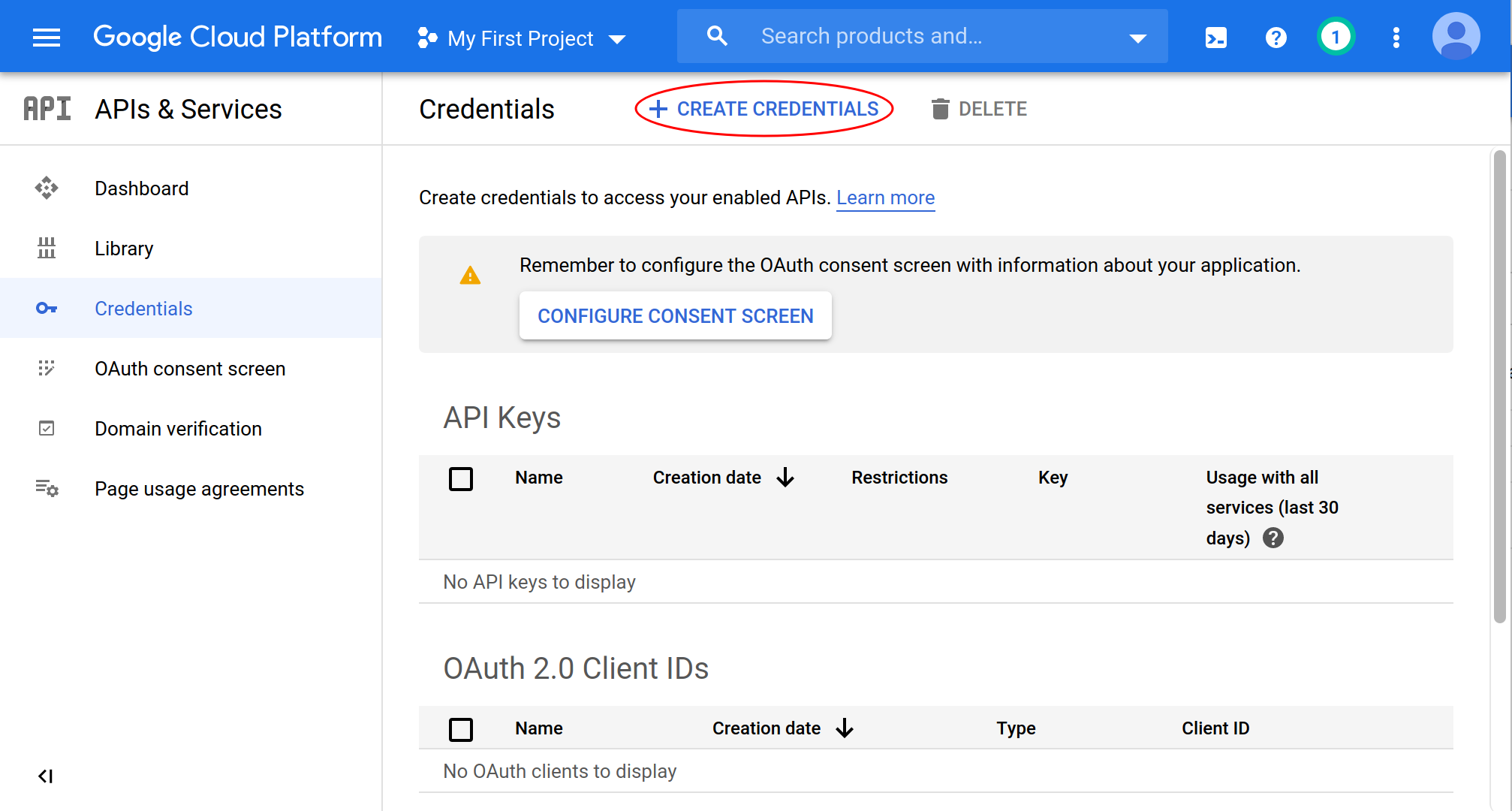
This will pop up a menu, and you should choose the API key item.
You'll see a popup with your key in it. You should copy this, save it somewhere, and paste it into Contractor | Options | Attachments | Google Maps API key. It will be available in the Google Cloud Console, so you can get it again if you lose it.
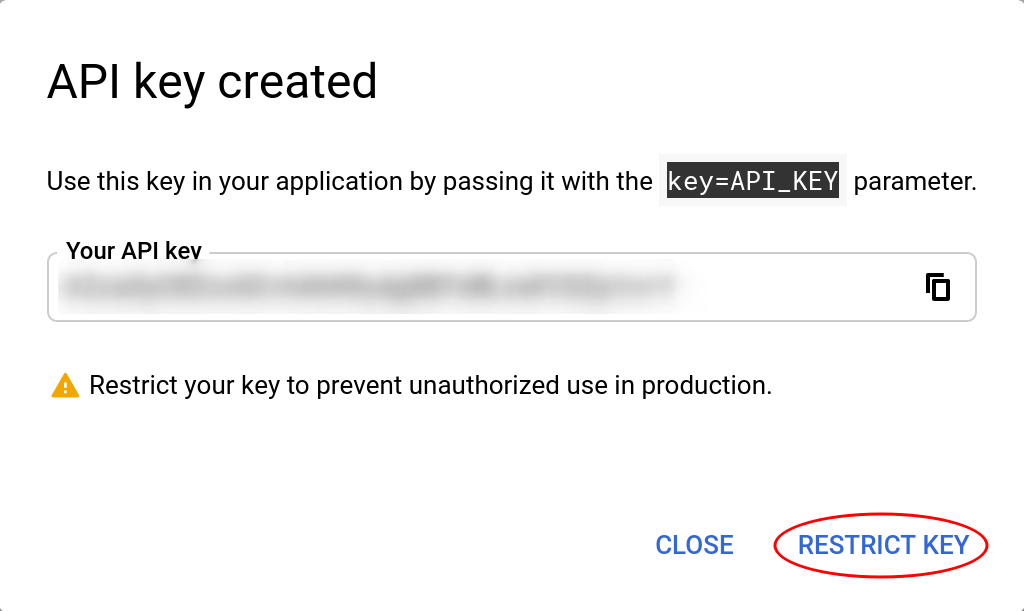
Click the Restrict key button to ensure that no-one else can use it from other locations. This will open a new page. Name this key MVOW Street View.
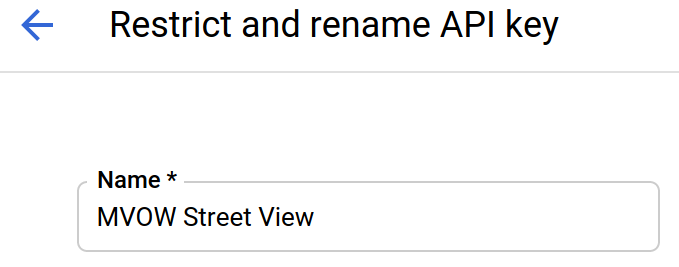
Then scroll down and specify how you want to restrict the key. Choose the HTTP referrers option.
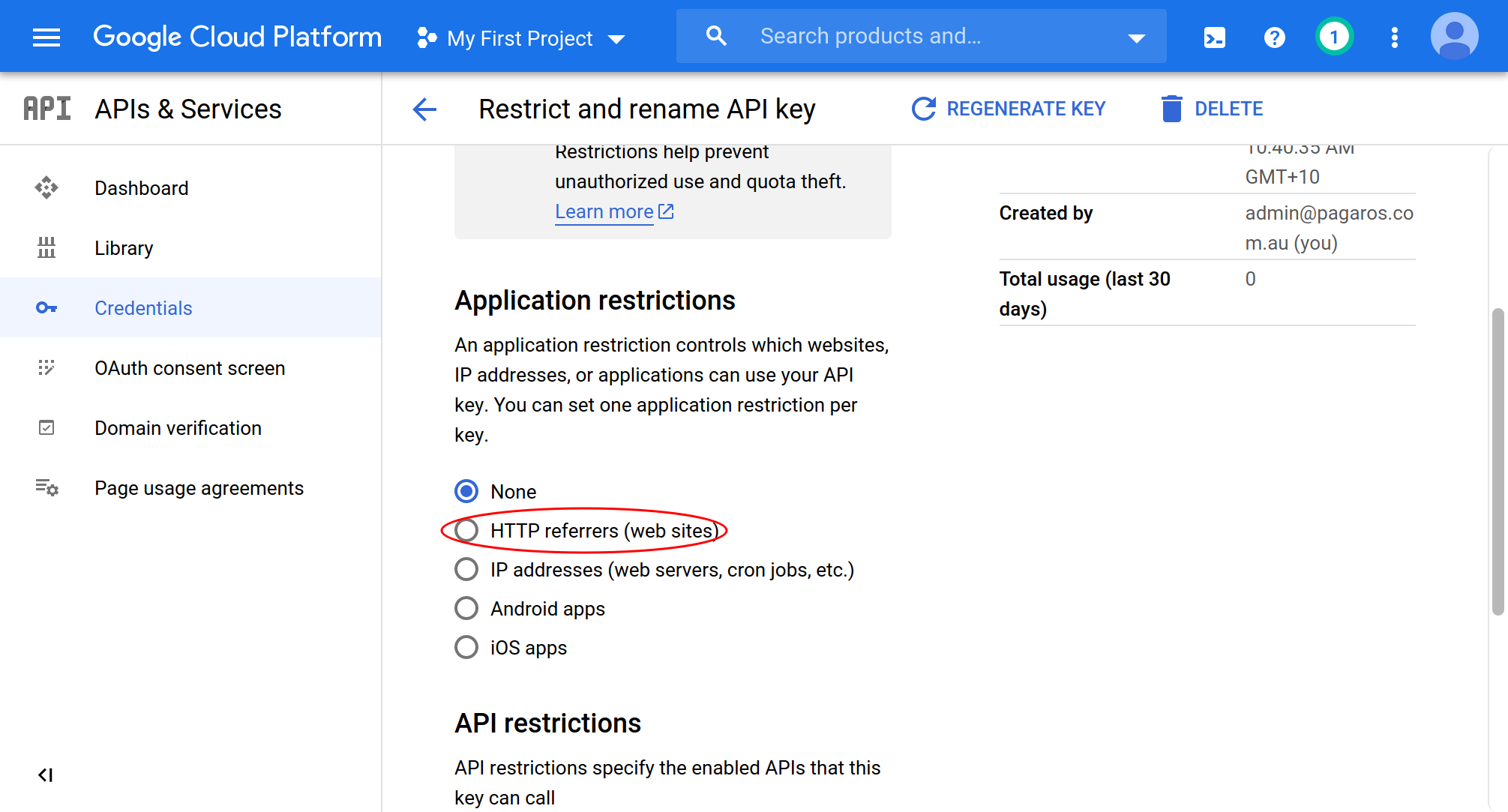
After clicking this, scroll down a little to the Website restrictions section, and click Add an item.
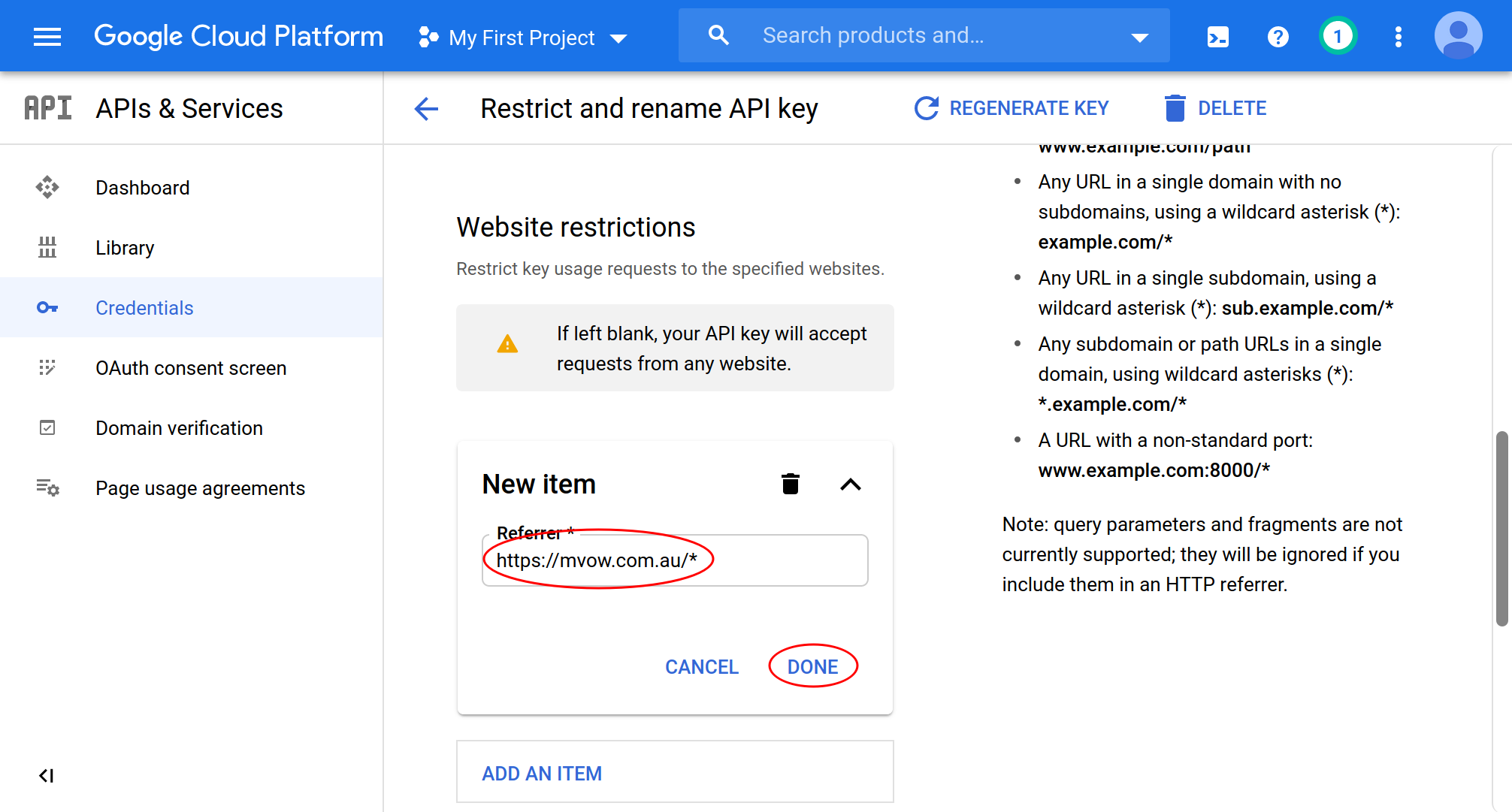
Enter https://mvow.com.au/* into the Referrer field, and click Done.
Scroll down a little further, and select Restrict key.
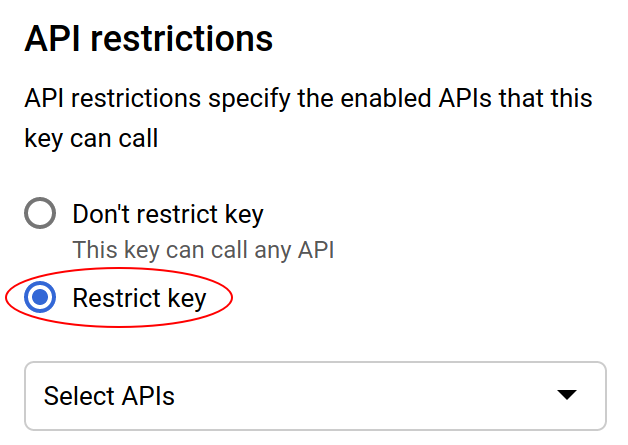
Click on the Select APIs drop-down, scroll down to Street View Static, and tick it. Click elsewhere in the page, and then click the Save button.
Create another key using the same process, but instead:
- Name it MVOW Distance Matrix
- Use an application restriction of IP addresses, accepting requests from 13.236.52.240
- Restrict the key to the Distance Matrix API
Add the keys to MVOW
Go to Contractor | Options | Attachments, and paste your API keys into their respective entry fields:
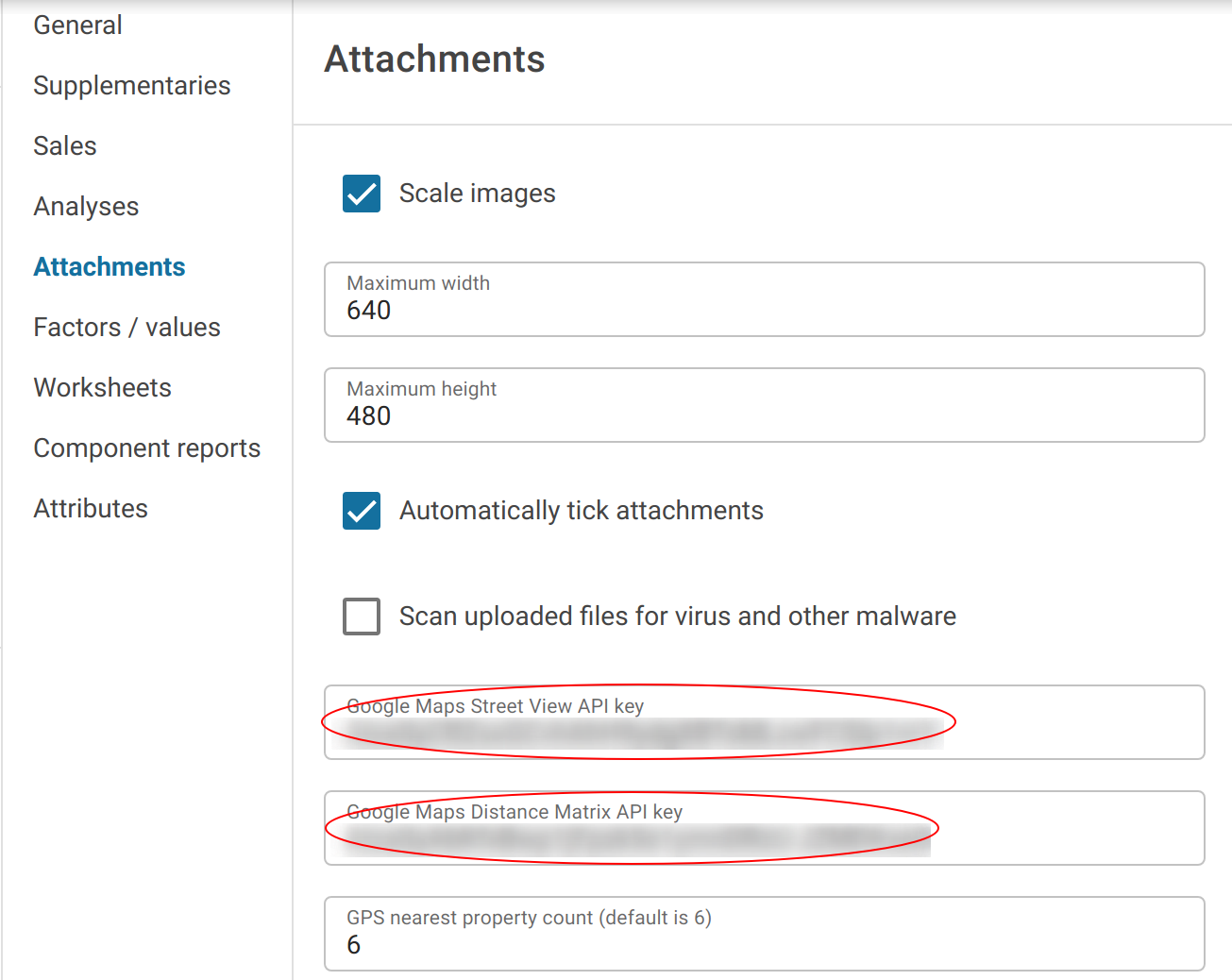
Make sure you put the Street View Static API key in the upper box, and the Distance Matrix API key in the lower box, and then save your options.
Billing
All prices mentioned here are in US dollars.
You do need to provide billing information to Google in order to gain access to these facilities. They provide a monthly credit of $200, and you'll use this up as you go through the month according to the pricing here: Google cloud pricing.
We're using the Static Street View (the Maps tab), which is charged at $7 per 1000 requests. You'll use up one request every time you view a property that doesn't have an attached photo. To use your entire credit on street view requests, you'd have to view more than 28,500 images per month.
We're also using the Distance Matrix (the Routes tab), which is charged at $5 per 1000 elements. A single element is defined as information about each origin-destination pairing. In order to determine an optimum route, we need to request information about every possible pairing. That is, for n addresses, we'll get n x (n - 1) elements. For example, if you want to visit 10 addresses on a trip, there will 90 elements, which is equivalent to having spent $0.45 of your allowance. To use your entire credit on distance matrix requests, you'd have to get 40,000 elements. This would be 444 10-address routes, or 2000 5-address routes.
Remember that your $200 credit is shared over the both the street view and distance matrix APIs.
As mentioned, Google provides a $200 credit every month, but if you use all of this credit and your balance starts rising, they'll take automatic payments when the balance hits $100, or 30 days after your last automatic payment.
You can set a quota on the number of requests / elements per day. Go to the console, and choose the Quotas tab.
Select either the Street View Static API or the Distance Matrix API from the circled dropdown:
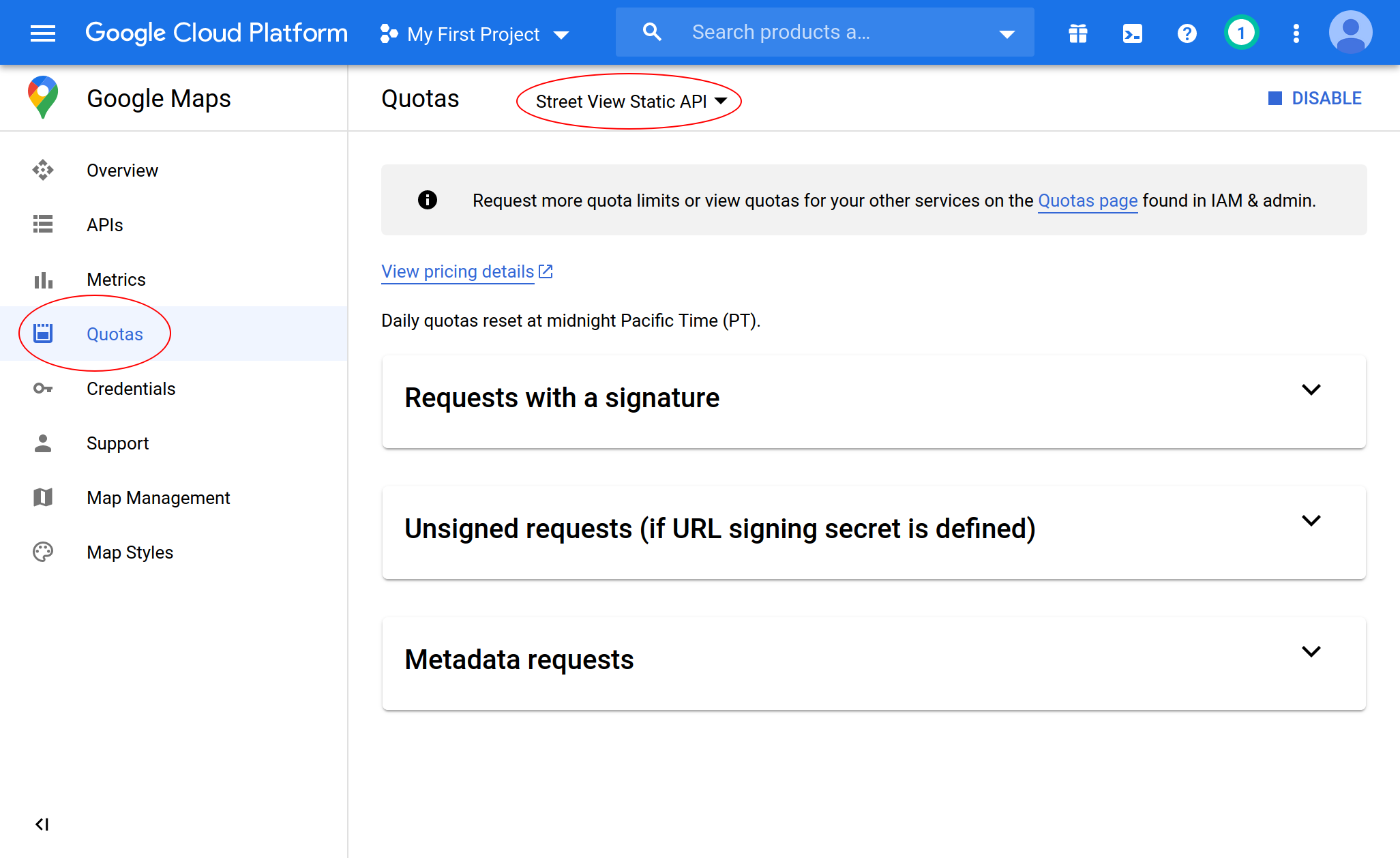
If you're looking at the Street View Static API, the quotas you're looking at are in the Unsigned request (if URL signing secret is defined) section; if you're looking at the Distance Matrix API, the quotas you're looking for are in the Elements section.
In either case, you can expand the section, and set limits on the number of requests or elements per day or per minute. This is the quota section for the Street View Static API unsigned requests.

A few extra thoughts
You don't have to use these features if you don't want.
You might decide that the route planning is really useful, but you don't want to run the risk of letting Street View images be captured by valuers and added as attachments. Or you might decide that the Street View images are OK, but letting people use the route planning might result in too much cost. If this is the case, only enable the API you want to use, and only put the API key for that API into MVOW.
If you have questions about how this works with MVOW, please ask. However, Pagaros isn't going to set up your API keys for you, and you won't be able to use our keys.