Appearance
Sale search results
This page lists the results of a search based on criteria that you have specified.
Command buttons
Search result command buttons
| Command | Description |
|---|---|
Refine search  | Click this button to show the current search criteria in a full search. You can right-click (or mouse-wheel click) to edit the search criteria in a new tab. |
Refresh  | Rerun the search using the same search criteria. The system will remember the last state of your table, including column positioning, filters, sort and grouping preferences. |
| SELECT | Opens the SELECT menu. See Select menu. |
| EDIT | Opens the EDIT menu. See Edit menu. |
| CSV | Click CSV to export all rows to a CSV file that will be available in your browser's Downloads folder. Click the caret next to CSV to open the CSV menu (see below). |
| COPY | Opens the COPY menu. See Copy menu. |
| VIEW | Opens the VIEW menu. See View menu. |
ValMap  | Opens the selected properties in ValMap. |
ValMap portal  | Opens the selected properties in VNSW’s online ValMap portal. |
MVOW mapping 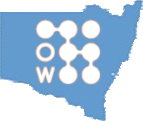 | Opens the selected properties in an MVOW mapping tab. |
Google Maps  options options | Opens a drop-down menu allowing you to:
|
Favourite  | Add the current search criteria to your Favourite tab. |
Action  | Opens the Action  menu. See Action menu. menu. See Action menu. |
Select menu Click the SELECT menu to access selection commands.
Select menu items
| Action | Description |
|---|---|
| All rows (Alt + A) | Select all rows that have not been hidden. To include the hidden rows in the selection, unhide the hidden ones first. |
| No rows | Deselect all rows. |
| Invert selection | Deselect all selected rows while selecting all unselected rows that have not been hidden. |
| Open selected items | Open up to 20 of the selected items in their own tabs. |
| Hide selected rows | Temporarily removes selected items from the search results. This does not delete the items, nor does it change the search criteria. |
| Hide non-selected rows | Temporarily removes non-selected items from the search results. This does not delete the items, nor does it change the search criteria. |
| Show hidden rows | Unhides any row that is currently hidden. |
Edit menu
Click the EDIT menu to access selection commands.
Edit menu items
| Action | Description |
|---|---|
| In grid | Enters a column-oriented bulk editing mode. Only some columns (shaded white) are editable. You can drag values within a column to apply it to multiple rows. Press the Save in-place changes button to save your changes. |
| With bulk editor | Enters a sale-oriented bulk editing mode. The bulk sale editor provides an ability to change values across all selected items. |
| Stop editing | Ceases the current bulk editing mode. |
CSV menu
Click the caret next to the CSV button to access CSV commands.
CSV menu items
| Action | Description |
|---|---|
| CSV - selected rows | Exports selected rows to a CSV file format. |
| CSV - all rows | Exports selected rows to a CSV file format. |
| MyWay XLSX - selected rows | Exports selected rows' addresses into an XLSX file suitable for loading into MyWay. |
| MyWay XLSX - all rows | Exports all rows' addresses into an XLSX file suitable for loading into MyWay. |
Copy menu
Click the COPY menu to access all copy commands.
Copy menu items
| Action | Description |
|---|---|
| Copy selected rows | Copy the selected rows and column headings to the clipboard in a format suitable for pasting into a spreadsheet. Only visible columns will be included. |
| Copy selected PIDs | Copy the Property IDs for all selected rows. |
| Copy selected SIDs | Copy the sale IDs for all selected rows. |
| Copy all rows | Copy all rows and column headings to the clipboard in a format suitable for pasting into a spreadsheet. Only visible columns will be included. |
| Copy all PIDs | Copy the Property IDs for all rows that are not hidden. |
| Copy all SIDs | Copy the sale IDs for all rows that are not hidden. |
Copied IDs can be pasted directly into any search field that takes IDs of the corresponding type.
View menu
Click the VIEW menu to access all view commands.
View menu items
| Action | Description |
|---|---|
| No grouping | Remove any grouping and show all the items in the search result set. |
| Group by district | Show a list of districts on the left, and only display sales from the selected district in the results table. |
Action menu
Click the Action  menu to show a list of operations that you can apply to the selected rows.
menu to show a list of operations that you can apply to the selected rows.
Action menu items
| Action | Description |
|---|---|
| Code selected sale(s) | Apply sale codes to one or more sales. The page will show a popup that will allow you to select a sale code from a dropdown list. 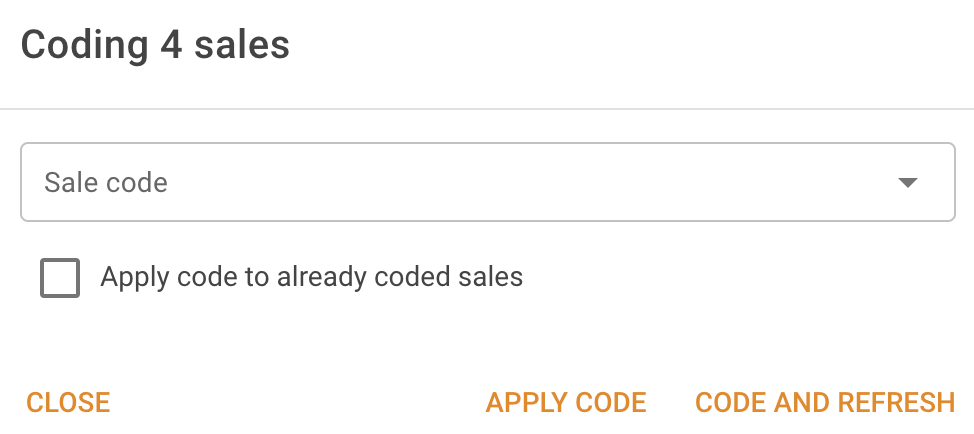 Once you’ve selected the sale code, you can apply the code and dismiss the popup by clicking Apply code. Alternatively, you can apply the code and refresh the page, possibly removing the coded sales from the list. If the Contractor options | Sales | Automatically create analyses for Category A sales when they're coded option is set, any Category A (see Must analyse (VNSW)) sales that do not already have a corresponding analysis will be analysed. You will be prompted to view the analyses in a new tab if any are created. |
| Re-export selected sales' codes | Force MVOW to add the sale codes from the selected sales to the next sale code export even if they've been exported before. The page will show a popup asking you to confirm this action. |
| Reports | Opens the Reports submenu. |
| Analyse | Opens the Analyse submenu. |
| Reset current column profile… | Removes any grid customisation, returning the grid to factory defaults. |
| Save column profile as… | Saves the current column profile using the name that you enter. |
| Manage column profiles | Allows you to switch between, create new, and remove column profiles. |
| Column profiles | Allows you to switch between column profiles. Default is the column profile that the grid defaulted to, not the factory default that you get by resetting the current column profile. |
##Reports submenu
Reports submenu items
| Command | Description |
|---|---|
| Generate sales summary | Generates and downloads the sales summary report for the selected items. |
| Generate sales factor summary | Generates and downloads the sales factor summary report for the selected items. |
| Generate sales detail report | Generates and downloads the sales detail report for the selected items. |
Analyse submenu
Analyse submenu items
| Command | Description |
|---|---|
| Analyse selected sales | Create analyses for the selected sales. The page will show a popup that lets you specify the year to which the analyses should be adjusted. 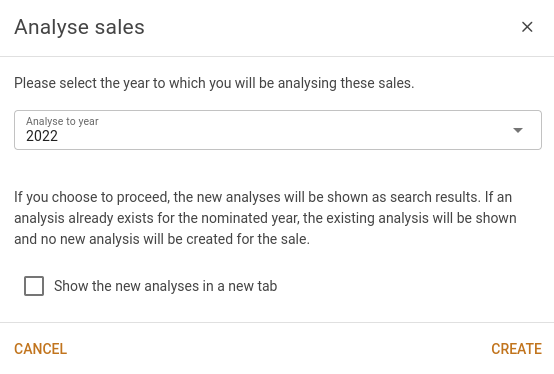 If you tick the appropriate box, the system will open the list of new analyses in a new tab. Otherwise, the new analyses will take over your existing search result. |
| Analyse selected sales by cloning a single analysis | This is appropriate for use where there is a large subdivision with many sales. Analyse a single representative sale, and then come to this page. Select the sales that require analyses, and choose this action. Specify the base year for the new analyses, and the analysis ID you've already done and click Create. The new analyses will be shown in a Sale analysis search result page. If you tick the appropriate box, the system will open the list of new analyses in a new tab. Otherwise, the new analyses will take over your existing search result.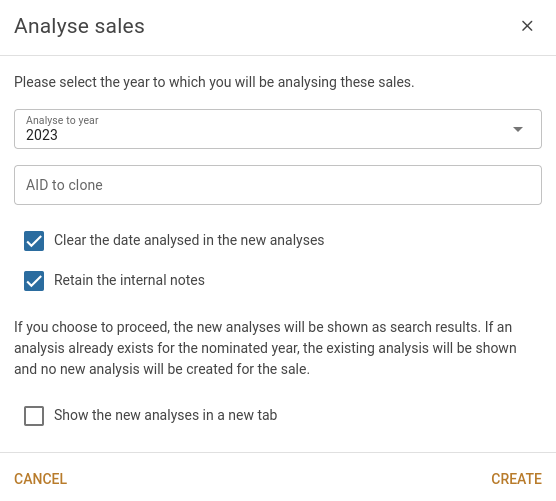 |
| Analyse selected sales by cloning existing analyses | This is appropriate for use where you have multiple sales whose past years' analyses should be brought forward into a new year. Select the sales whose analyses you want brought forward and choose this action. Specify the base year for the new analyses and click Create. The new analyses will be shown in a Sale analysis search result page. If you tick the appropriate box, the system will open the list of new analyses in a new tab. Otherwise, the new analyses will take over your existing search result. |
Sales search results
Sales search results index items
| Caption | Type | Description | Formula |
|---|---|---|---|
| SID | Number | The sale ID | |
| PID | Number | The property ID | |
| Dealing | Text | Displays the analysis dealing number. | |
| District | Dropdown | Displays the property's district. | |
| Name | Text | Displays the property's name (if any). | |
| Unit | Number | Displays the unit number. | |
| H/N | Number | Displays the property's house number. | |
| Street | Text | Displays the property's street name. | |
| Suburb | Dropdown | Displays the property's suburb name. | |
| P/C | Number | Displays the property's postcode. | |
| Area | Number | Total area in ha or m2. | |
| Contract | Date | Displays the contract date. | |
| Settled | Date | Displays the settlement date. | |
| Price | Number | Displays the sale price. | |
| Zone | Dropdown | Displays the property zone code. | |
| Comp | Text | Displays the component code. | |
| Type | Dropdown | Displays the type of property for sale. | |
| Nature | Dropdown | Displays the property nature. | |
| Purpose | Dropdown | Displays the primary purpose. | |
| Strata lot | Number | Displays the strata lot number (if any). | |
| Lot | Number | Displays the property's lot number. | |
| Plan | Number | Displays the plan number. | |
| Plan type | Text | Displays the plan type. | |
| Code | Dropdown | Displays the sale code. | |
| Legal desc | Text | Displays the property's legal description. | |
| Interest | Number | Displays the sale interest. | |
| Source | Dropdown | Displays the analysis source. | One of LPI (VNSW), OSR or USER |
| Vendors | Text | Displays the name(s) of the vendor(s). | |
| Purchasers | Text | Displays the name(s) of the purchaser(s). | |
| (LT year) LV | Number | Displays the LT LV. | |
| (FUT year) LV | Number | Displays the future LV. | |
| Prior LTV | Number | Displays the prior LT value. | |
| Analysed LV | Number | Displays the LV at the contract date. | |
| Adjusted LV | Number | Displays the LV adjusted to the base date. | |
| Inspected | Date | Displays the date the property was inspected. | |
| Analysed | Date | Displays the date the sale was analysed. | |
| Exported | Tickbox | Flag to indicate if the analysis has been exported. | |
| Can export | Tickbox | Flag to indicate if the analysis can be exported. | |
| Valuer | Dropdown | Displays the valuer responsible for the analysis. | |
| Mkt ind | Tickbox | Flag to indicate if property is a market indicator. | |
| Ool | Tickbox | Flag to indicate if property is out of line. | |
| Internal | Tickbox | Flag to indicate if analysis is internal. | |
| Area (m2) | Number | Displays the analysed property area in m2. | |
| Area (ha) | Number | Displays the analysed property area in hectares. | |
| Adj/prior | Number | Displays the prior adjusted factor. | |
| Anly $/m2 | Number | Displays the analysed price per m2. | |
| Anly fact | Number | Displays the analysed factor. | Analysed LV ÷ LV at prior LT BD |
| New fact | Number | Displays the new sales factor. | Adjusted LV ÷ future LV |
| Imported | Date | Displays the date when sale was imported. | |
| BM | Dropdown | Displays the benchmark type. | |
| Anly $/ha | Number | Displays the analysed price per hectare. | Analysed LV ÷ area (ha) |
| Adj $/ha | Number | Displays the adjusted price per hectare. | Adjusted LV ÷ area (ha) |
| Unsuitable | Tickbox | Flag to indicate if the sale is not suitable for analysis. | |
| Settle days | Number | The number of days between contract and settlement. | |
| Price $/m2 | Number | Displays the property price per m2. | Price ÷ area (m2) |
| (LT year) LV $/m2 | Number | Displays the previous LV price per m2. | LT LV ÷ area (m2) |
| (Future year) LV $/m2 | Number | Displays the current LV price per mtre2. | Future LV ÷ area (m2) |
| PP | Yes/No | Flag to indicate if sale is low price. | Yes, if all of the following are true:
|
| LI | Yes/No | Flag to indicate if this is a lightly improved sale. | Yes, if all of the following are true:
|
| PP/LV | Number | Displays the factor between purchase price and land value. | Price ÷ LT LV |
| Anly base | Date | Displays the analysis base year. | |
| (LT year) basis | Dropdown | Displays the valuation basis of the LT year. | |
| (Future year) basis | Dropdown | Displays the valuation basis for the future year. | |
| Multi-PIDs | Number | Displays the number of PIDs linked to the dealing. | |
| Frontage | Number | Displays the frontage. | |
| Plans | Number | Displays a list of the plan numbers associated with the property. | |
| Sale int notes | Text | Displays the internal notes for the sale. | |
| LT quartile | Number | Displays the LT LV's quartile. | |
| FU quartile | Number | Displays the FU LV's quartile. | |
| Price $/ha | Number | Displays the price per hectare. | Price ÷ area (ha) |
| Zone category | Text | Displays the zone category. | |
| Img att | Yes/No | Flag to indicate if property has an image attached. | |
| Dimensions | Text | Displays the dimensions of the property (from the PID, not any related analysis). | |
| Thinly traded | Text | Will be "Yes" followed by the number of sales if there were fewer than 10 sales in the sale's component in the last complete September 1 to August 31 span of time prior current LT base year. | |
| Tags | Text | Displays any tags associated with the sale property. |
