Appearance
Property search results
This page lists the results of a search based on criteria that you have specified.
Command buttons
Search result command buttons
| Command | Description |
|---|---|
Refine search  | Click this button to show the current search criteria in a full search. You can right-click (or mouse-wheel click) to edit the search criteria in a new tab. |
Refresh  | Rerun the search using the same search criteria. The system will remember the last state of your table, including column positioning, filters, sort and grouping preferences. |
| SELECT | Opens the SELECT menu. See Select menu. |
| EDIT | Opens the EDIT menu. See Edit menu. |
| CSV | Click CSV to export all rows to a CSV file that will be available in your browser's Downloads folder. Click the caret next to CSV to open the CSV menu (see below). |
| COPY | Opens the COPY menu. See Copy menu. |
ValMap  | Opens the selected properties in ValMap. |
ValMap portal  | Opens the selected properties in VNSW’s online ValMap portal. |
MVOW mapping 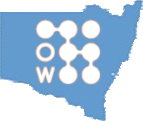 | Opens the selected properties in an MVOW mapping tab. |
Google Maps  options options | Opens a drop-down menu allowing you to:
|
Favourite  | Add the current search criteria to your Favourite tab. |
Action  | Opens the Action  menu. See Action menu. menu. See Action menu. |
Select menu
Click the SELECT menu to access selection commands.
Select menu items
| Action | Description |
|---|---|
| All rows (Alt + A) | Select all rows that have not been hidden. To include the hidden rows in the selection, unhide the hidden ones first. |
| No rows | Deselect all rows. |
| Invert selection | Deselect all selected rows while selecting all unselected rows that have not been hidden. |
| Open selected items | Open up to 20 of the selected items in their own tabs. |
| Hide selected rows | Temporarily removes selected items from the search results. This does not delete the items, nor does it change the search criteria. |
| Hide non-selected rows | Temporarily removes non-selected items from the search results. This does not delete the items, nor does it change the search criteria. |
| Show hidden rows | Unhides any row that is currently hidden. |
Edit menu
Click the EDIT menu to access selection commands.
Edit menu items
| Action | Description |
|---|---|
| In grid | Enters a column-oriented bulk editing mode. Only some columns (shaded white) are editable. You can drag values within a column to apply it to multiple rows. Press the Save in-place changes button to save your changes. |
| With bulk editor | Enters a property-oriented bulk editing mode. The bulk property editor provides an ability to change values across all selected items. |
| Stop editing | Ceases the current bulk editing mode. |
CSV menu
Click the caret next to the CSV button to access CSV commands.
CSV menu items
| Action | Description |
|---|---|
| CSV - selected rows | Exports selected rows to a CSV file format. |
| CSV - all rows | Exports selected rows to a CSV file format. |
| MyWay XLSX - selected rows | Exports selected rows' addresses into an XLSX file suitable for loading into MyWay. |
| MyWay XLSX - all rows | Exports all rows' addresses into an XLSX file suitable for loading into MyWay. |
Copy menu
Click the COPY menu to access selection commands.
Copy menu items
| Action | Description |
|---|---|
| Copy selected rows | Copy the selected rows and column headings to the clipboard in a format suitable for pasting into a spreadsheet. Only visible columns will be included. |
| Copy selected PIDs | Copy the Property IDs for all selected rows. |
| Copy all rows | Copy all rows and column headings to the clipboard in a format suitable for pasting into a spreadsheet. Only visible columns will be included. |
| Copy all PIDs | Copy the Property IDs for all rows that are not hidden. |
Copied IDs can be pasted directly into any search field that takes IDs of the corresponding type.
Action menu
Click the Action  menu to show a list of operations that you can apply to the selected rows.
menu to show a list of operations that you can apply to the selected rows.
Action menu items
| Action | Description |
|---|---|
| Properties | Opens the Properties submenu. |
| Values | Opens the Values submenu. |
| Worksheets | Opens the Worksheets submenu. |
| Reset current column profile… | Removes any grid customisation, returning the grid to factory defaults. |
| Save column profile as… | Saves the current column profile using the name that you enter. |
| Manage column profiles | Allows you to switch between, create new, and remove column profiles. |
| Column profiles | Allows you to switch between column profiles. Default is the column profile that the grid defaulted to, not the factory default that you get by resetting the current column profile. |
Properties submenu
Properties submenu items
| Command | Description |
|---|---|
| Create property detail report | Generate and download the Property detail report, with selected properties included. |
| Create valuation summary report | Generate and download the Valuation summary report, with selected properties included. |
| Set zone / component | Set the zone and component for the selected properties. The system will allow you to select the zone and component from a dropdown. 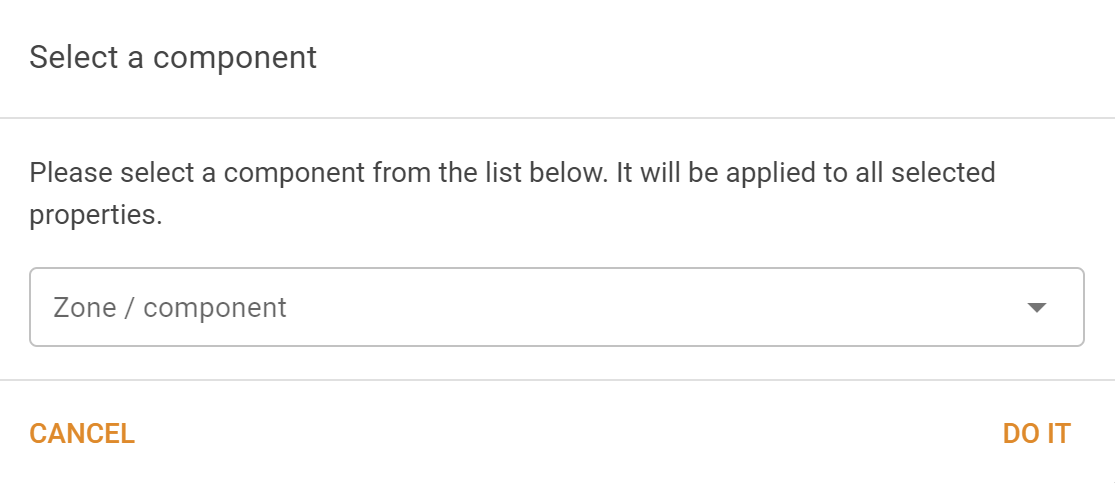 |
| Add property tags | Add tags to the selected properties. The system will allow you to select existing tags or add new tags in a popup. 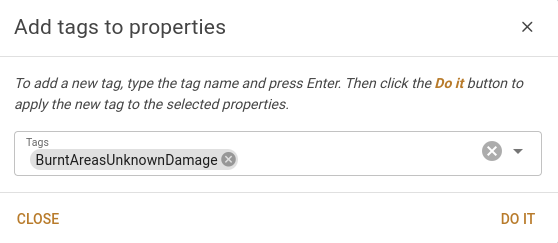 |
| Remove property tags | Similar but opposite to adding tags as described above. You'll see the same popup, but in this case, you're nominating the tags to remove from the selected properties. |
| New provisional sale(s) | The system will create provisional sales for the selected properties, and open a Sales search results page show the new sales in a new browser tab. These sales will have dealings that start with "ZZ", and the sale source will be "USER". |
| Download DA worksheet | Generate and download a Property DA worksheet CSV for a nominated submission date range, with selected properties included. 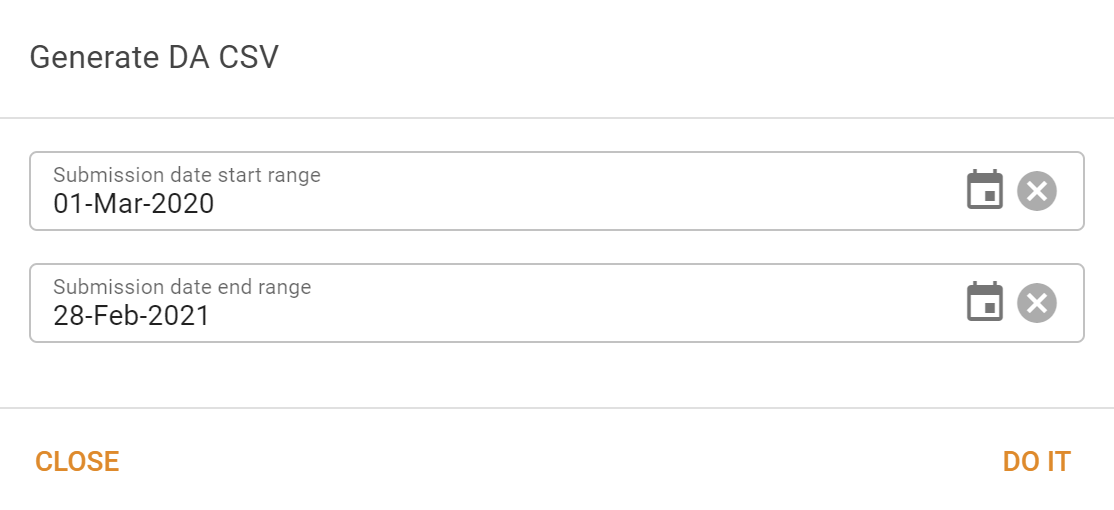 |
| Clone worksheet and DA | This will clone the worksheet and DA information for the selected properties. You will have to nominate a property as the source for the worksheet and DA information. 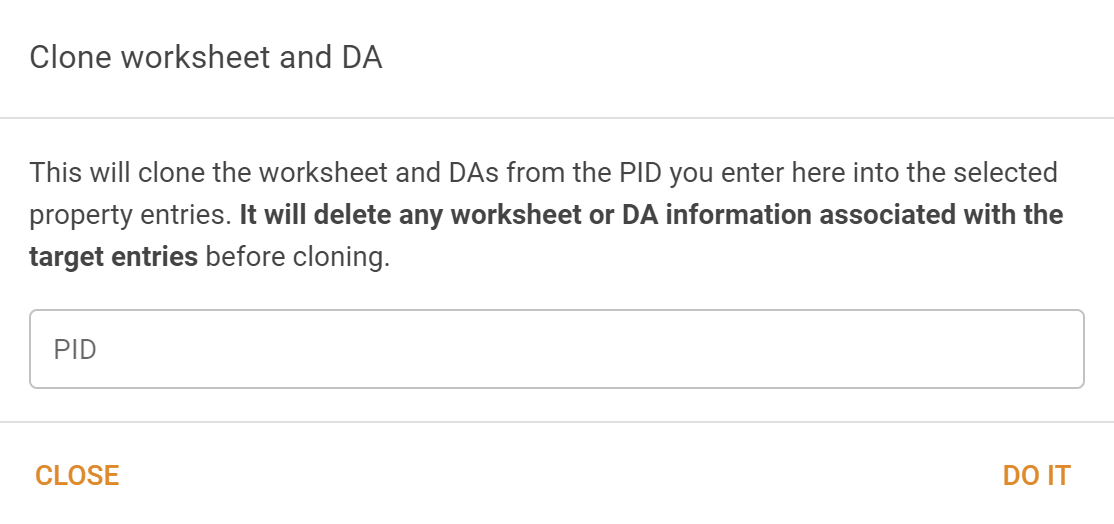 |
| Download commercial lease CSV | This will create and download a CSV containing commercial lease information for the selected properties. There are no selection criteria beyond the property selection. Note that some properties may have multiple leases represented in the CSV.  |
Values submenu
Values submenu items
| Command | Description |
|---|---|
| Mark selection as verified | Mark the selected properties as verified. The system will allow you to set the verification date and nominate for which year the property has been marked as verified. 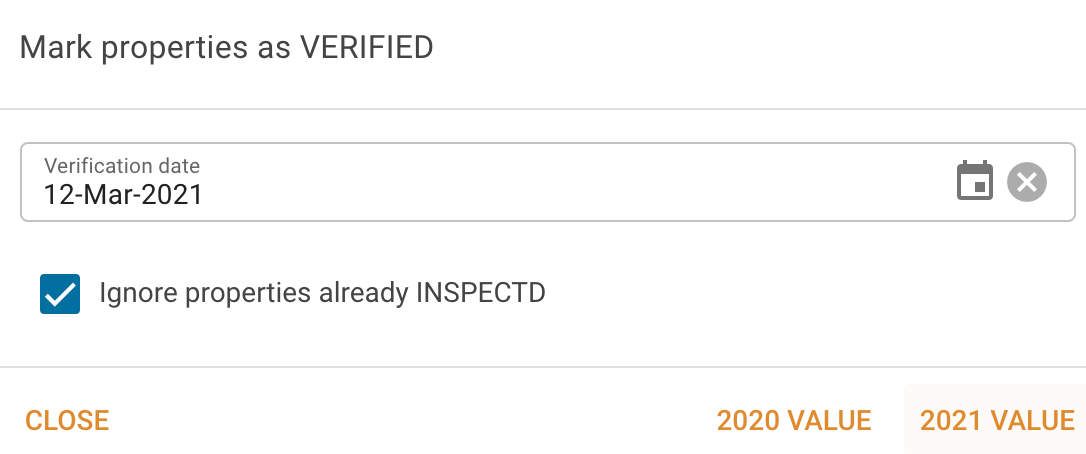 |
| Mark selection as inspected | Mark the selected properties as inspected. The system will allow you to set the inspection date and nominate for which year the property has been marked as inspected. 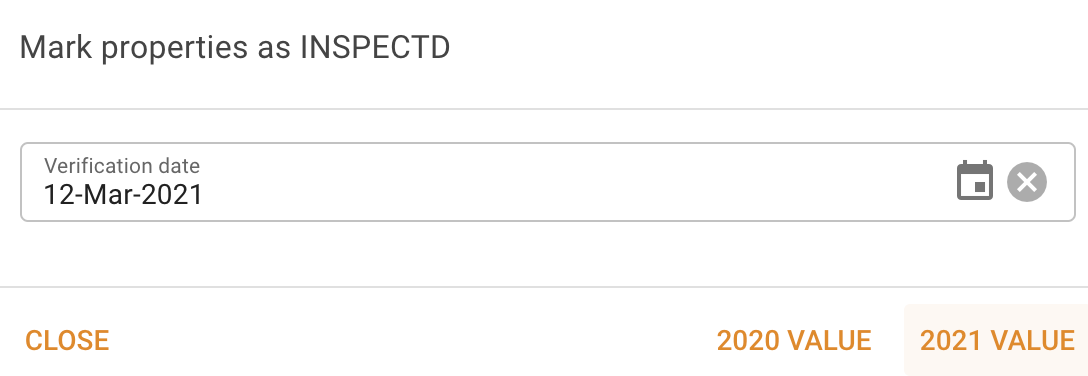 |
| Set new land value | Set the future land value. The system will allow you to enter a land value to be applied to the future base date, and tell how the system will apply it. 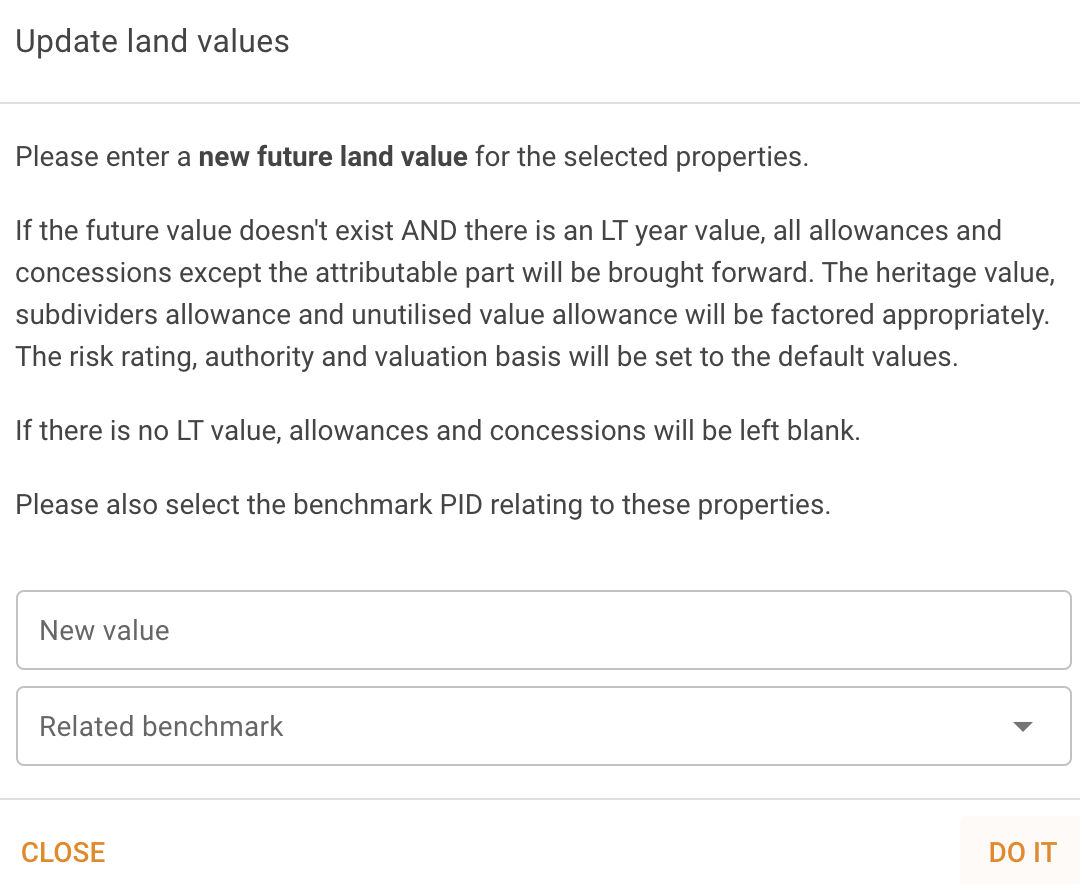 If there is no future value AND there is an LT year land value, all allowances and concessions except the attributable part will be brought forward. The heritage value, subdividers allowance and unutilised value allowance will be factored appropriately. The risk rating, authority and valuation basis will be set to the default values. If there is no LT value, allowances and concessions will be left blank. |
| Set corrected LTV to verify LTV | This will apply the same value to the selected properties' corrected LT value. The system will calculate the resulting factor, and if they exist, the heritage value, attributable part, subdividers allowance, and unutilised value allowance will also be factored to obtain new LT values. All other allowances, concessions and the risk rating will remain as they are. LT values will be flagged as verified today. 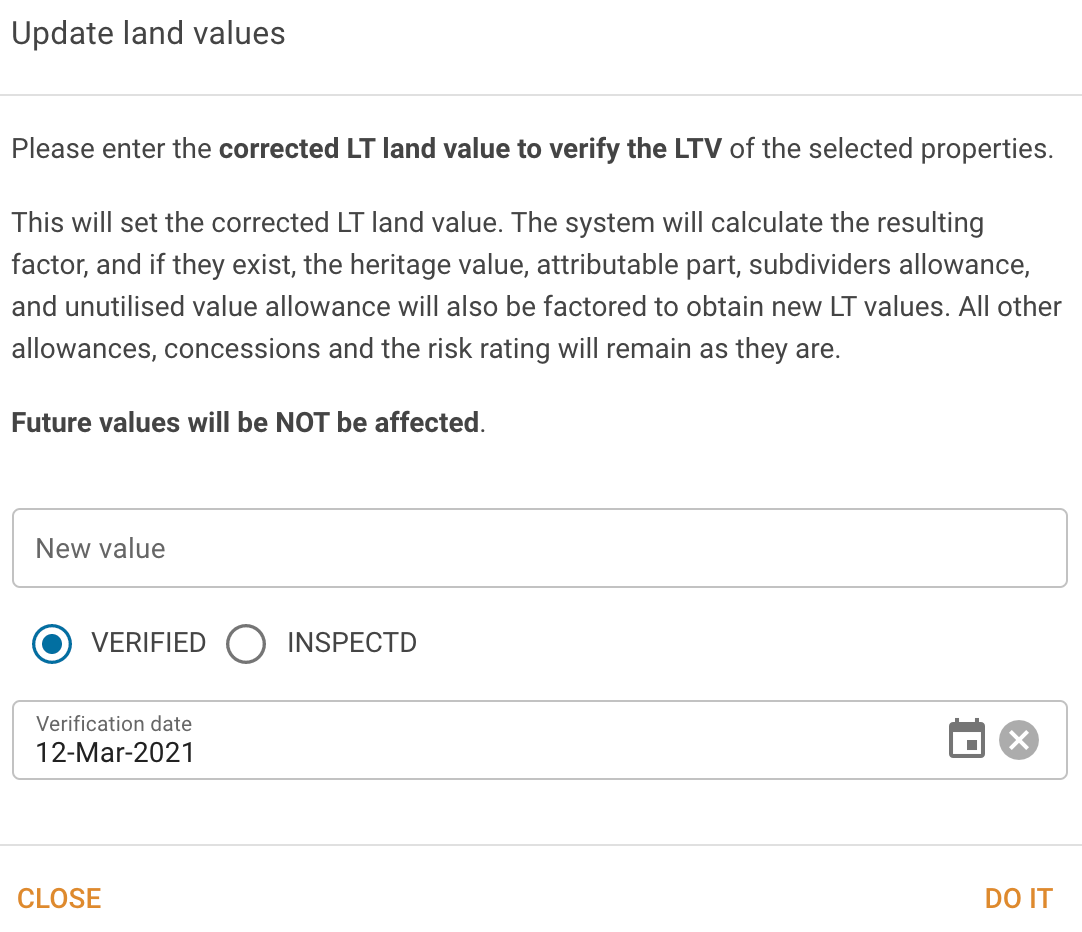 |
| Apply factor to LTV to make FUT value | This will apply a factor to the land value to get the future value. The system will show a popup allowing you to enter the factor. If a corrected LT land value is supplied, the factor will be applied to this value to get the future land value. If they exist, the heritage value, subdividers allowance, and unutilised value allowance will also be factored to obtain future values. All other allowances and concessions will be copied to the future year. The risk rating, authority and valuation basis will be set to default values. If you're not using the automated valuation methodology process, you also will have to select a related benchmark. 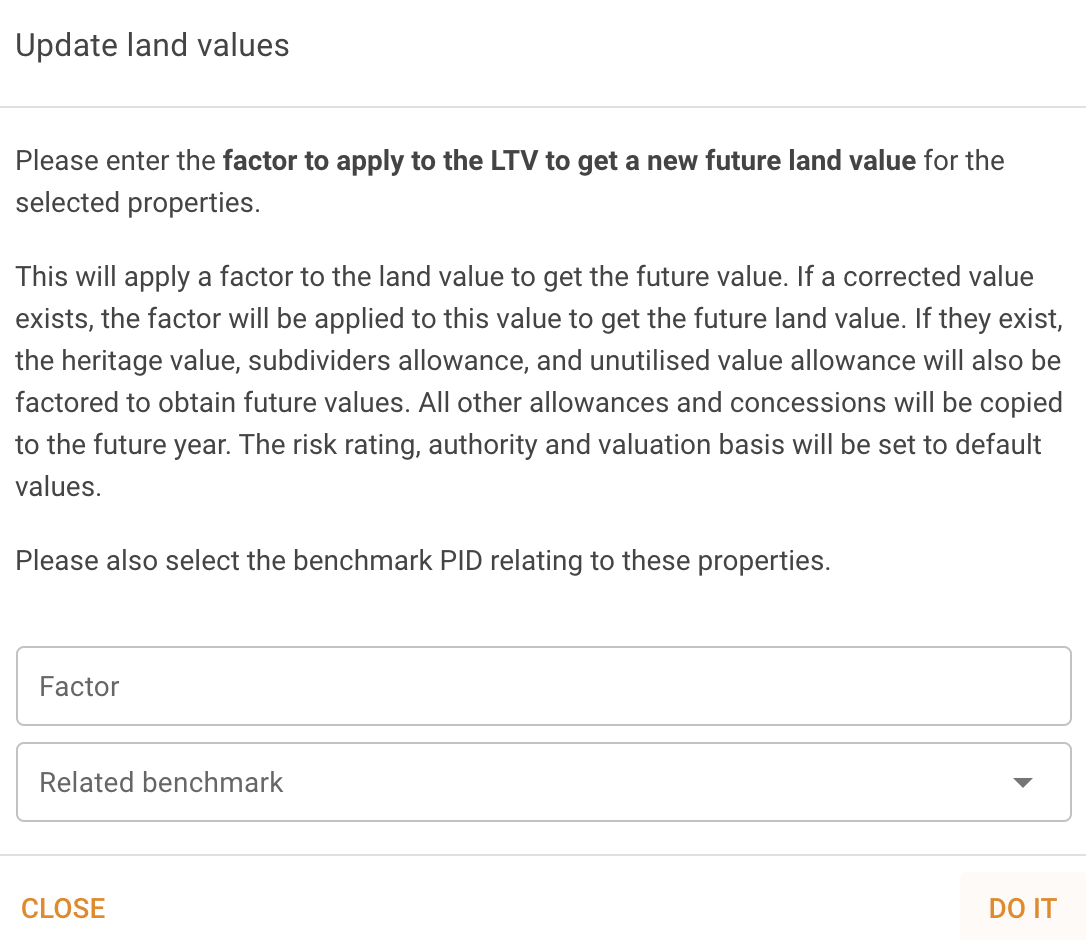 |
| Apply factor to FUT value | This will apply a factor to the future land value to get a new future value. The system will show a popup allowing you to enter the factor. The valuation methodology will not changed. If they exist, the heritage value, attributable part, subdividers allowance, and unutilised value allowance will also be factored. All other allowances and concessions will remain as they are. |
| Apply factor to FUT value to regrade FUT value | This will apply a factor to the future land value to get a new future value. The system will show a popup allowing you to enter the factor. The valuation methodology will be set to REGRADED. If they exist, the heritage value, attributable part, subdividers allowance, and unutilised value allowance will also be factored. All other allowances and concessions will remain as they are. |
| Apply factor to verify LTV | This will apply a factor to the LT land value to get a new LT value. The system will show a popup allowing you to enter the factor. If they exist, the heritage value, attributable part, subdividers allowance, and unutilised value allowance will also be factored to obtain new LT values. All other allowances, concessions and the risk rating will remain as they are. LT values will be flagged as verified today. |
| Apply component factor to LTV to make FUT value | This will apply the displayed factor to the LT land value to get a new future value. If they exist, the heritage value, attributable part, subdividers allowance, and unutilised value allowance will also be factored to obtain new future values. All other allowances, concessions and the risk rating will remain as they are. |
| Apply factor to LTV to regrade FUT value | This will apply a factor to the land value to get the future value and set the valuation methodology to REGRADED. If a corrected value exists, the factor will be applied to this value to get the future land value. If they exist, the heritage value, subdividers allowance, and unutilised value allowance will also be factored to obtain future values. All other allowances and concessions will be copied to the future year. The risk rating, authority and valuation basis will be set to default values if they don't already exist. If you're not using the automated valuation methodology process, you also will have to select a related benchmark. 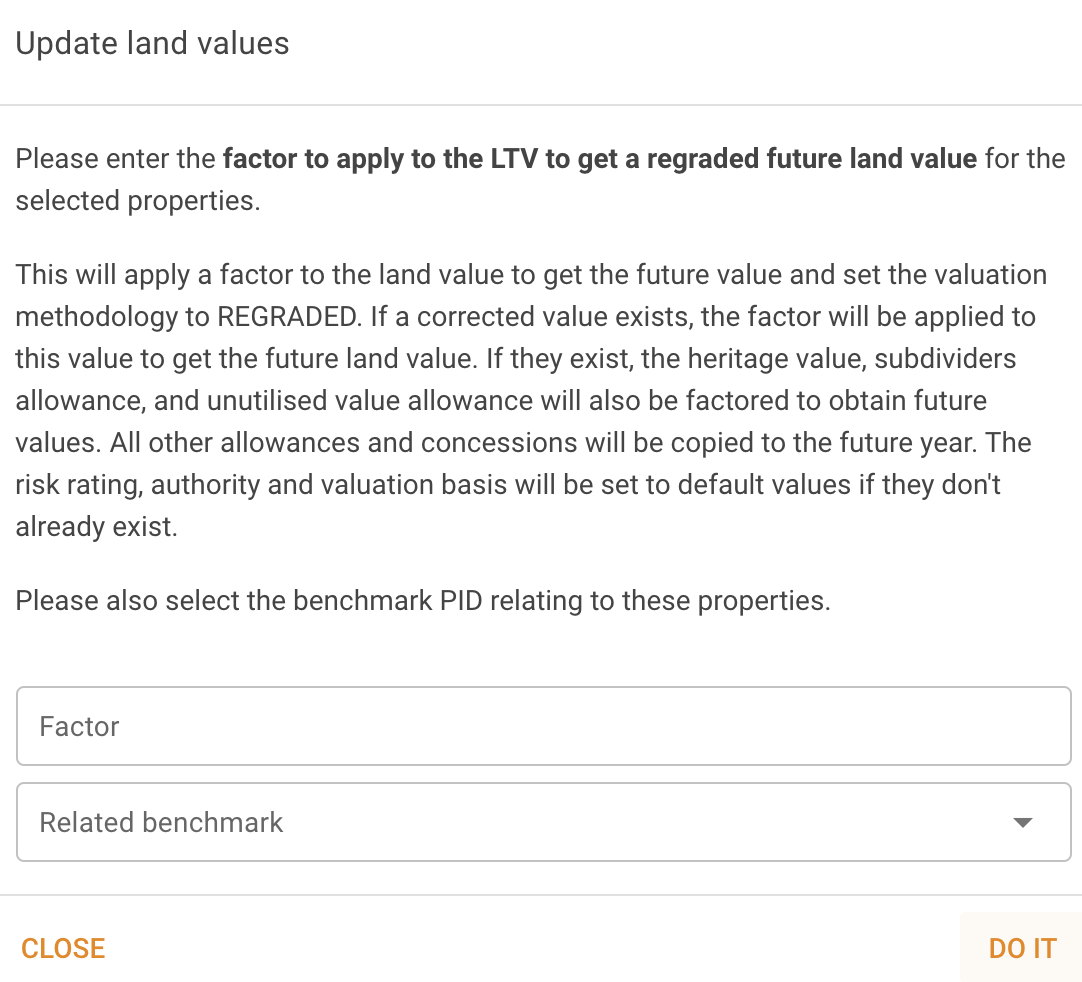 |
| Apply rate/area to make FUT value (value) | This will calculate a future value based on the rate you provide and the area of individual properties. The system will then calculate a factor based on this new value and, if they exist, apply this factor to the heritage value, attributable part, subdividers allowance, and unutilised value allowance. All other allowances, concessions and the risk rating will be carried forward. 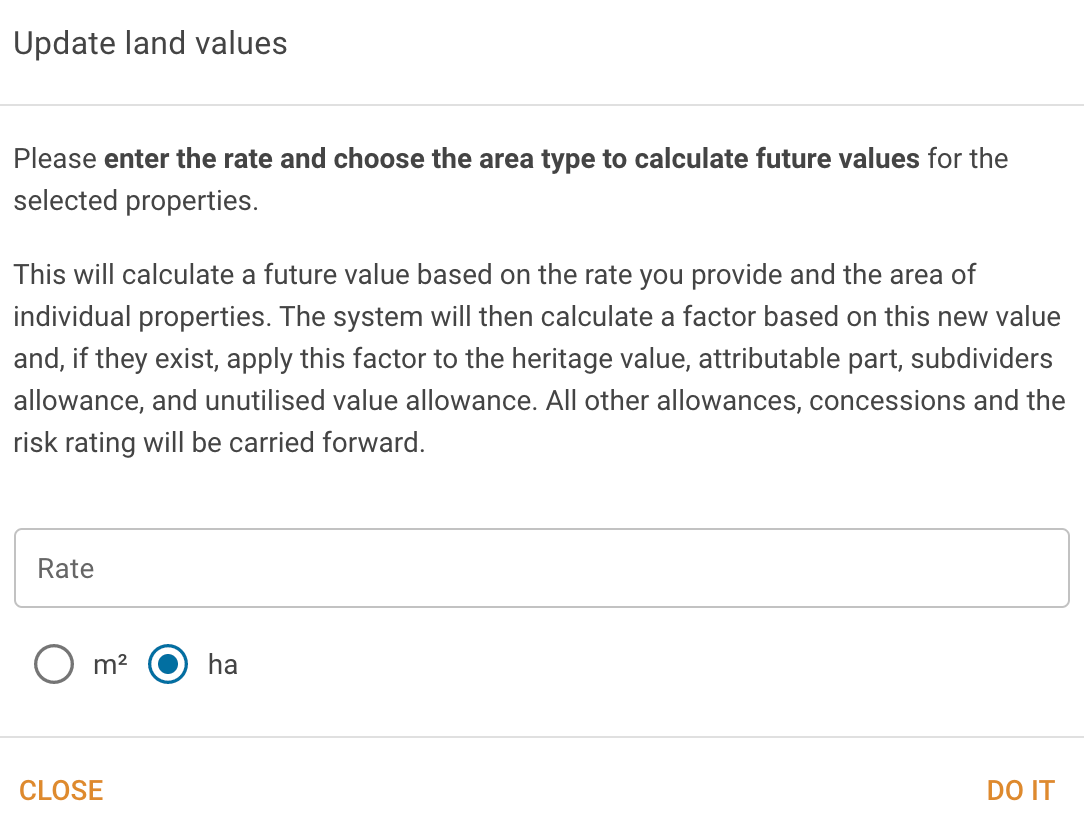 |
| Apply rate/area to make FUT value (curve) | This will calculate a future value based on the rate you provide and the area of individual properties. The system will then calculate a factor based on this new value, set the valuation methodology to REGRADED and, if they exist, apply this factor to the heritage value, attributable part, subdividers allowance, and unutilised value allowance. All other allowances, concessions and the risk rating will be carried forward. 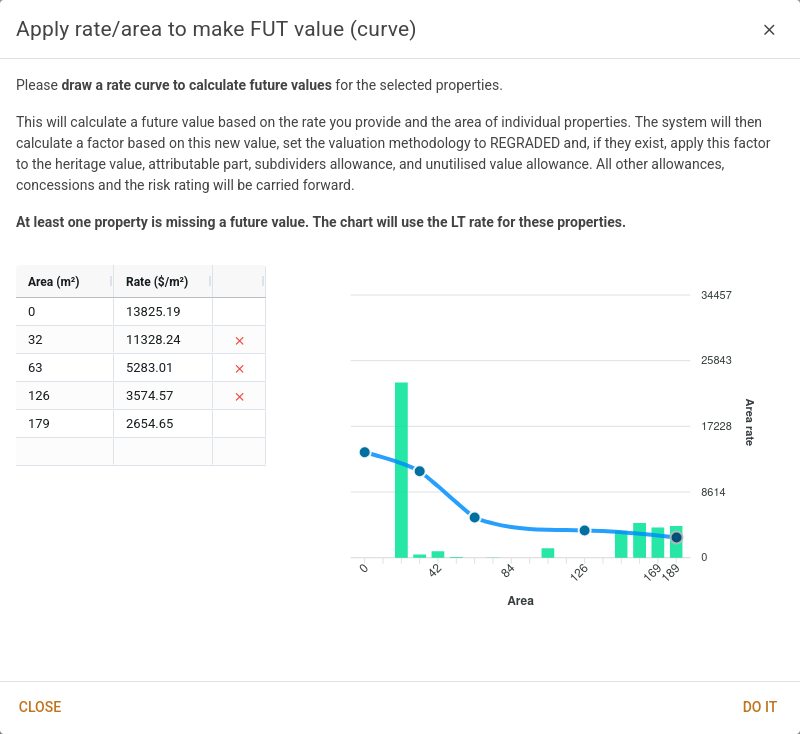 |
| Apply rate/area to verify LTV (value) | This will calculate a new LT corrected LV based on the rate you provide and the area of individual properties. The system will then calculate a factor based on this new value and, if they exist, apply this factor to the heritage value, attributable part, subdividers allowance, and unutilised value allowance. All other allowances, concessions and the risk rating will remain as they are. LT values will be flagged as verified at the date provided. 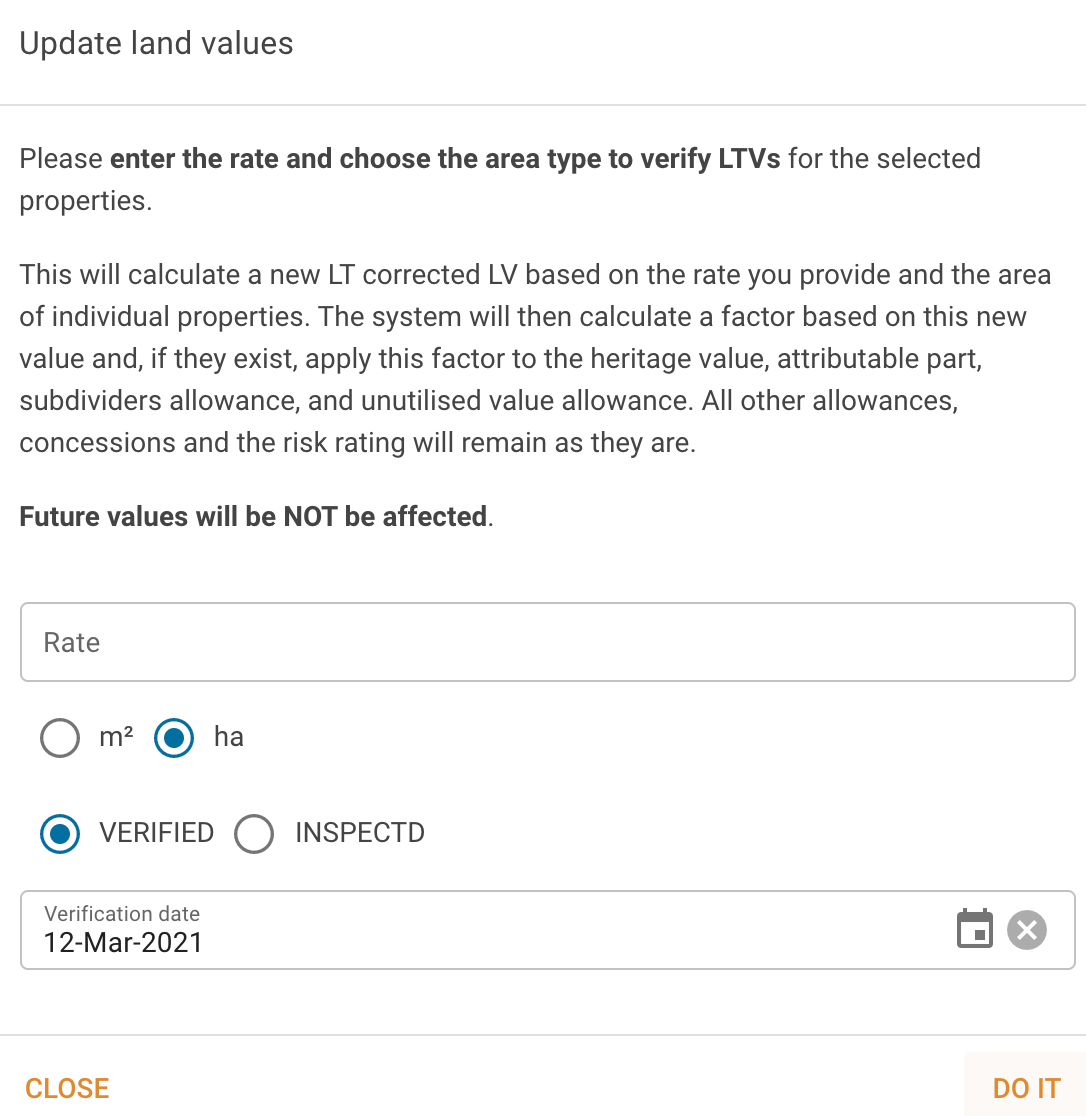 |
| Apply rate/area to verify LTV (curve) | This will calculate a new LT corrected LV based on the rate curve you provide and the area of individual properties. The system will then calculate factors based on this new value and, if they exist, apply this factor to the heritage value, attributable part, subdividers allowance, and unutilised value allowance. All other allowances, concessions and the risk rating will remain as they are. LT values will be flagged as verified at the date provided. 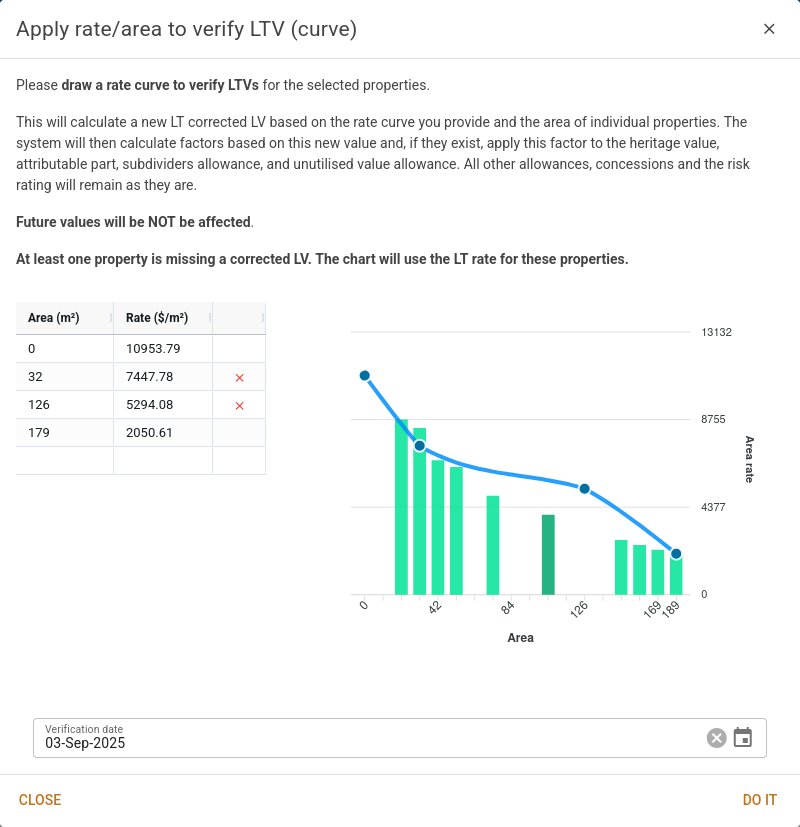 |
| Apply worksheet calc values to make FUT value | This will apply the worksheet main calculations value to the future value. If there is no future value, the normal process of carrying allowances and concessions forward will apply. If there is already a future value, then if they exist, the heritage value, attributable part, subdividers allowance, and unutilised value allowance will be factored to obtain new future values. All other allowances, concessions and the risk rating will remain as they are. The valuation methodology will be set to ATTRMATX. 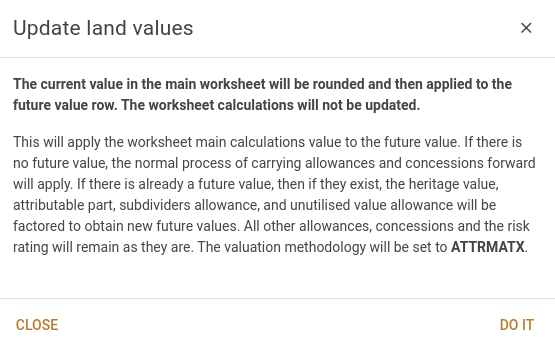 |
| Apply worksheet calc values to verify LTV | This will apply the worksheet main calculations value to get a new corrected LT value. If they exist, the heritage value, attributable part, subdividers allowance, and unutilised value allowance will be factored to obtain new LT values. All other allowances, concessions and the risk rating will remain as they are. 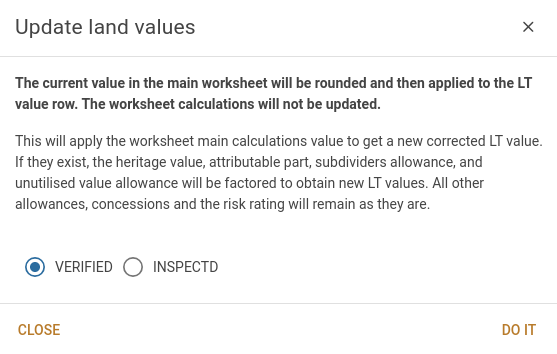 |
| Show stats for selected properties | Choose this menu item to show a popup that displays the stats for the selected properties for either the LT or the future base date. If you choose the tab with the LT values, you also have the option to have the stats based either on the corrected LV (where available) or directly on the land value that the VG knows about. |
| Apportion S28 values | Choose this menu item to see a popup containing the properties that you've selected that are also subject to S28 valuations, and have related property groups. The popup will show you the LGAs for each property group, and how the total value could be mathematically apportioned across the properties. It will also allow you to apply calculated values to the properties. It's only available if you have the Contractor | Options | Factors / values | Allow section 28 apportionment box ticked. |
| Set FUT authority code | Sets the future authority code for the selected properties. The system will show a popup allowing you to select the authority code to be applied. 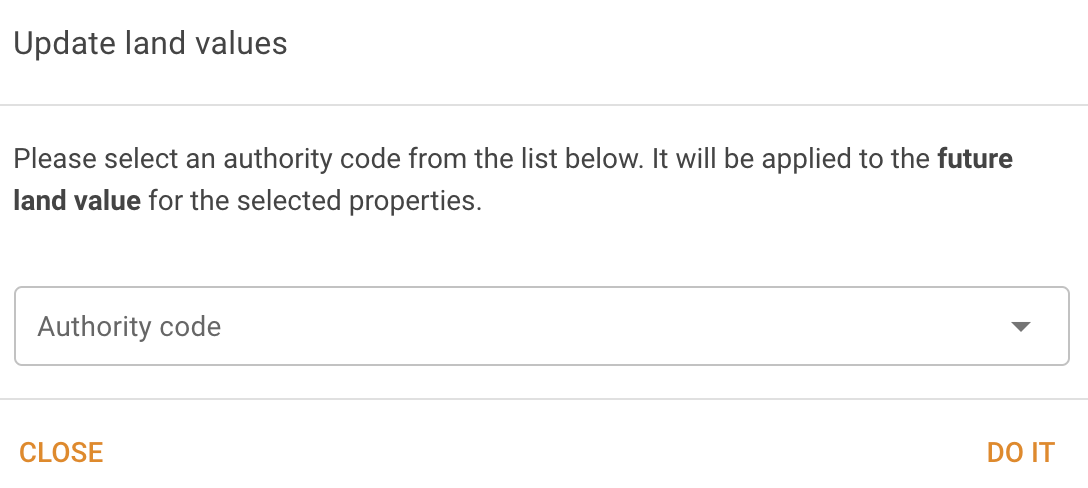 |
| Set FUT valuation basis | Sets the future valuation basis for the selected properties. The system will show a popup allowing you to select the valuation basis to be applied. 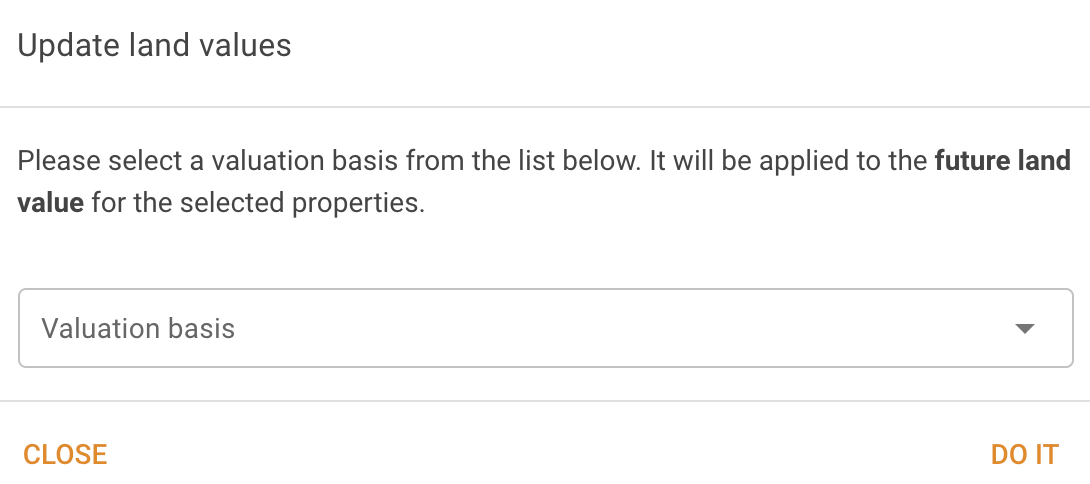 |
| Set FUT risk rating | Sets the risk rating for the selected properties. The system will show a popup allowing you to select the risk rating to be applied. 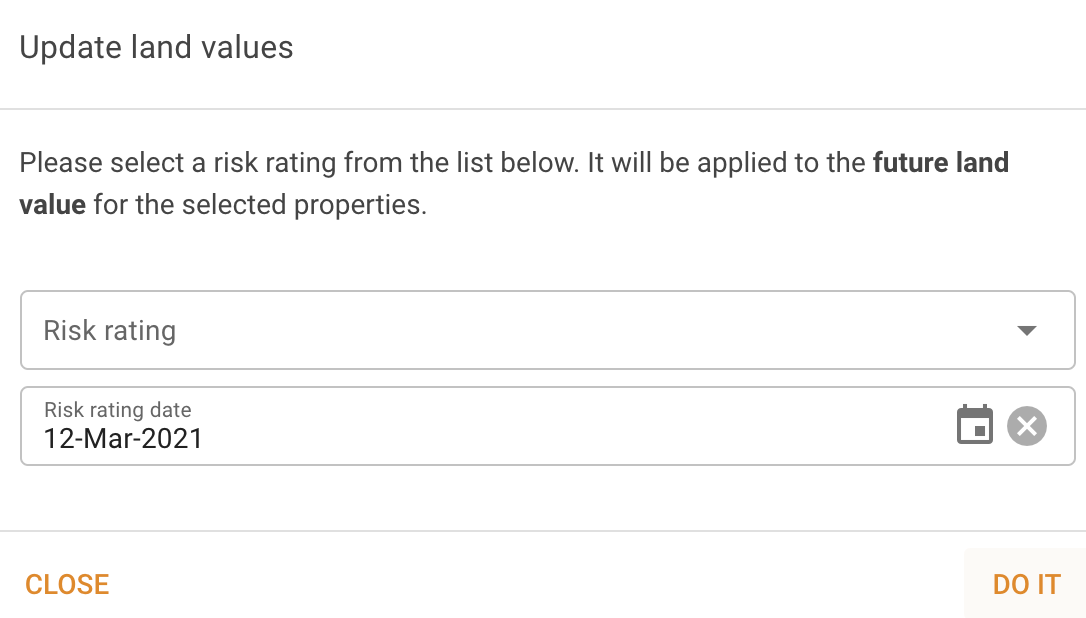 |
| Show property land value history | Shows a popup containing the ten-year history of values for the selected properties. If no properties are selected, the popup contains the history of all properties visible in the search results. You can copy the table of values and paste into a spreadsheet.  |
Worksheets submenu
Worksheets submenu items
| Command | Description |
|---|---|
| Set worksheet stage | This command allows you to set the worksheet stage for the selected properties. The worksheet stage list will be presented in the same order as the arrangement in Reference items | Worksheet stages. 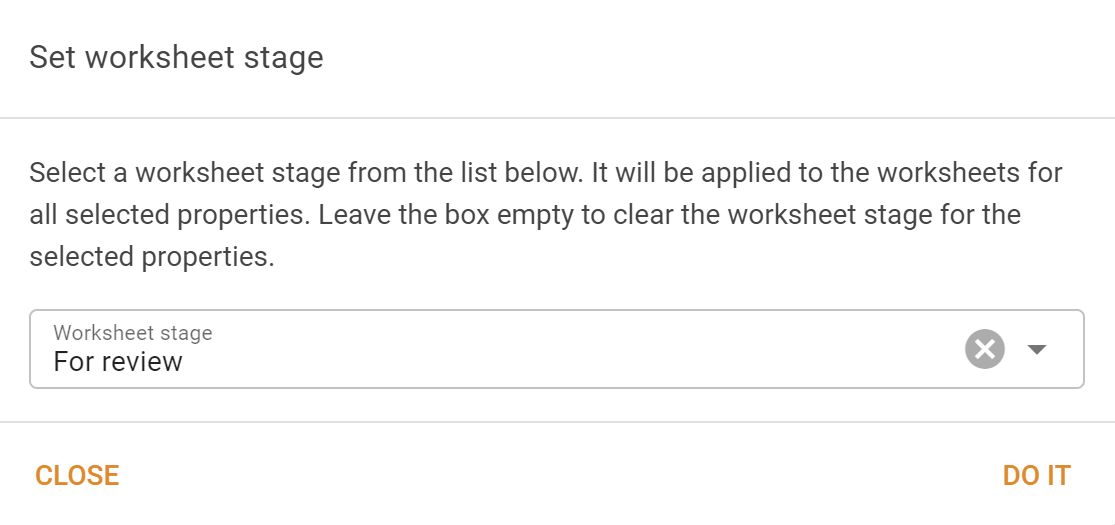 |
| Make worksheet calcs from areas and values | This command allows you to create worksheet calculations for the selected properties. 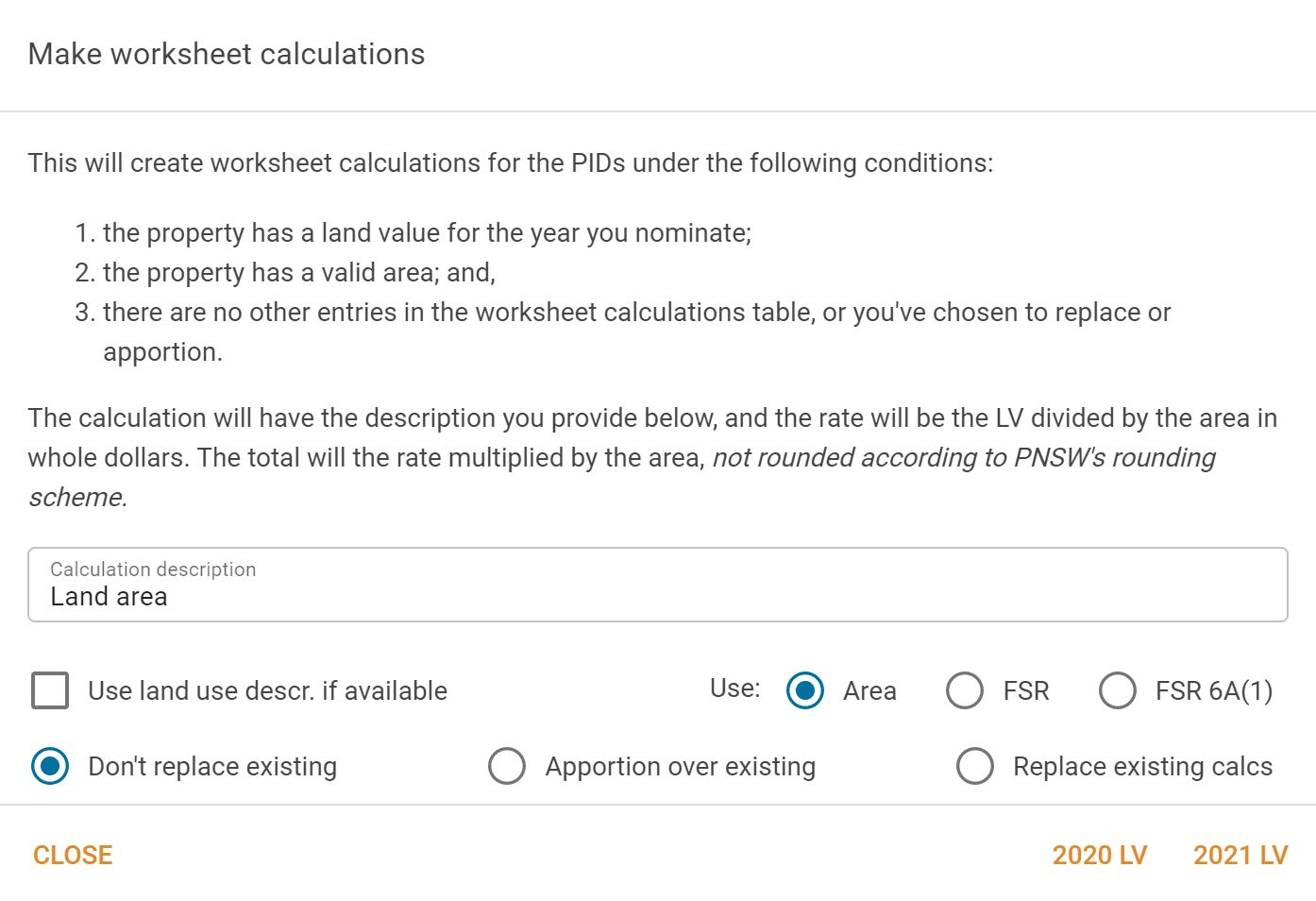 You can replace "Land area" with any text you deem appropriate. Alternatively, you can tick the box to indicate to the system that it should use the description from the worksheet's land use code instead. Without changing any of the options, the system will make a calculation line by dividing the nominated land value by the land area, and making that calculation the only calculation line in the worksheet's main calculation table. If there is already a calculation line there, by default, the system won't replace it. There are a few options available to you. You can choose to have the system make the calculation based on the existing worksheet FSR, or the worksheet's 6A(1) (permissible) FSR instead of the area. If you choose to apportion over the existing calculations, the system will alter the existing calculation rates so that the total values in the table retain their proportions, but add up to the nominated value. If you choose to replace the existing calculations, the system will delete the existing calculations and then proceed as if previous calculations never existed. |
| Make worksheet calcs from block values | This command allows you to create worksheet calculations for the selected properties specifying only the total block value.  You can replace "Block value" with any text you deem appropriate. Alternatively, you can tick the box to indicate to the system that it should use the description from the worksheet's land use code instead. You can choose to have the block value calculation row applied to the alternate worksheet calculations by ticking the box; otherwise it will go into the main calculation table. Without changing any of the options, the system will make a calculation line by setting the description to the given text and copying the block value to the value column, and making that calculation the only calculation line in the worksheet's target calculation table. If there is already a calculation line there, by default, the system won't replace it. If you choose to replace the existing calculations, the system will delete the existing calculations and then proceed as if previous calculations never existed. |
| Make worksheet calcs from rates | This command allows you to create worksheet calculations for the selected properties specifying only the rate per area unit. 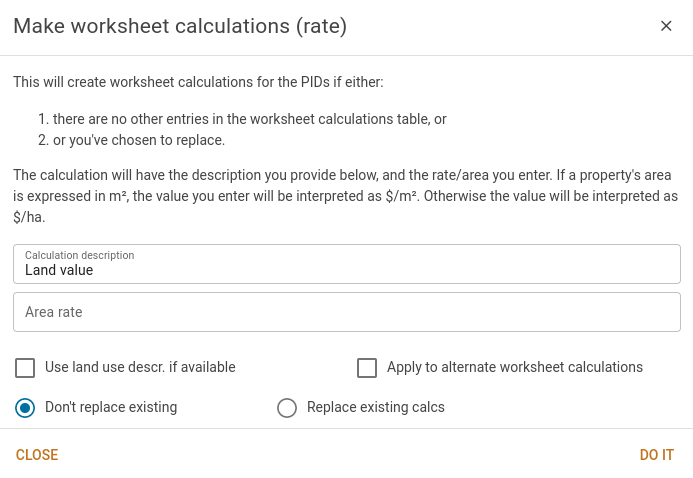 You can replace "Land value" with any text you deem appropriate. Alternatively, you can tick the box to indicate to the system that it should use the description from the worksheet's land use code instead. You can choose to have the rate calculation row applied to the alternate worksheet calculations by ticking the box; otherwise it will go into the main calculation table. Without changing any of the options, the system will make a calculation line by setting the description to the given text and copying the area, rate and calculated value to the appropriate columns, and making that calculation the only calculation line in the worksheet's target calculation table. If there is already a calculation line there, by default, the system won't replace it. If you choose to replace the existing calculations, the system will delete the existing calculations and then proceed as if previous calculations never existed. |
| Apply a factor to calculation rows | This command allows you to update worksheet calculations for the selected properties by specifying a factor to be applied to worksheet calculations with the nominated descriptions or attributes.  You can tick individual items in the list, and the factor will only be applied to rows with that description or attribute. If you tick the top box next to the word Description (or Attribute), then all descriptions will be either ticked or unticked to reflect the value in the top box. The list is populated with all of the worksheet calculation descriptions and attributes associated with the selected properties. Note that it would be of value to keep descriptions consistent. |
| Apply a rate to calculation rows | This command allows you to update worksheet calculations for the selected properties by specifying a rate to be applied to worksheet calculations with the nominated descriptions or attributes. 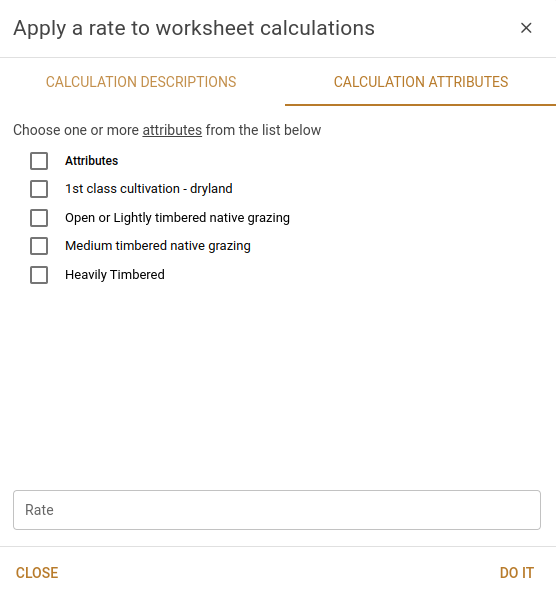 You can tick individual items in the list, and the rate will only be applied to rows with that description or attribute. If you tick the top box next to the word Description (or Attribute), then all descriptions will be either ticked or unticked to reflect the value in the top box. The list is populated with all of the worksheet calculation descriptions and attributes associated with the selected properties. Note that it would be of value to keep descriptions consistent. |
| Remove worksheet calculation rows | This command allows you to remove worksheet calculations for the selected properties by nominating descriptions or attributes. 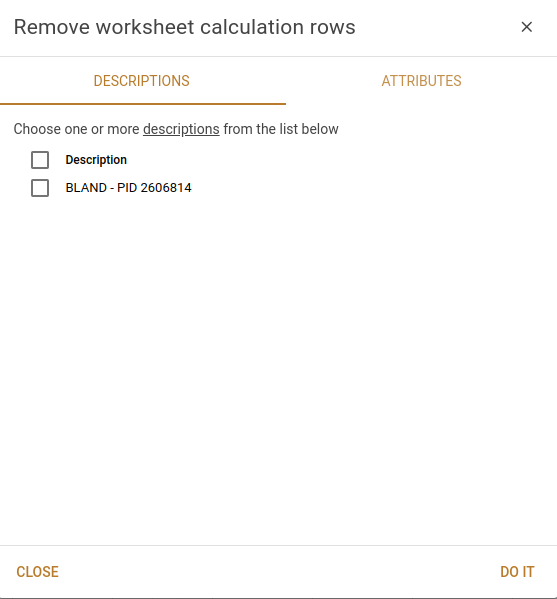 You can tick individual items in the list, and only the calculations with the nominated descriptions or attributes will be removed. If you tick the top box next to the word Description or Attributes, then all items will be either ticked or unticked to reflect the value in the top box. The list is populated with all of the worksheet calculation descriptions or attributes associated with the selected properties. Note that it would be of value to keep descriptions and attributes consistent. |
| Apportion S28 calcs | Choose this menu item to see a popup containing the properties that you've selected that are also subject to S28 valuations, and have related property groups. The popup will show you the LGAs for each property group, and how the total value could be mathematically apportioned across the properties' worksheet calculations. It will allow you to have the worksheet calculations made consistent across all properties contributing to the related property group. It's only available if you have the Contractor | Options | Factors / values | Allow section 28 apportionment box ticked. This will delete all the main calculations along with the Section 28 (land use) and Section 28 (LGA apportionment) calculations. It will then create new calculation rows for each section. |
| Run worksheet integrity checks | This command will run the worksheet integrity checks against the worksheet for the selected properties using values from a nominated year. This is a two step process where you select the year, and then review the results of running the integrity checks. 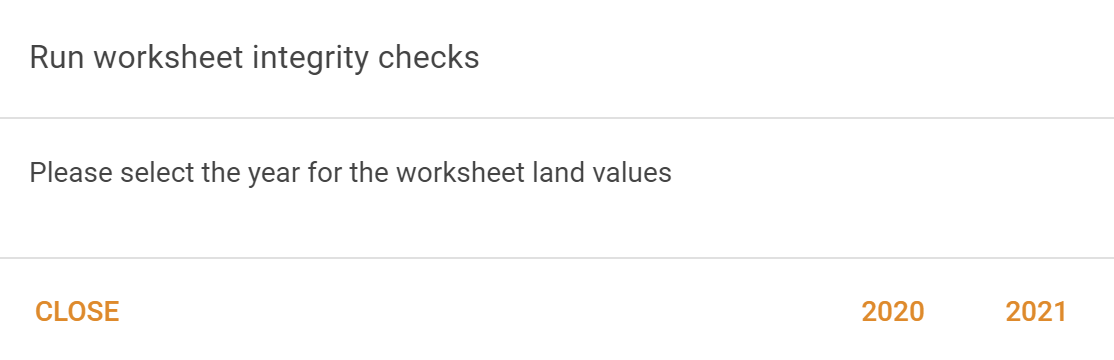 Select either the LT or future year as the nominate year's values. The system will then run the checks and present a list of the integrity check errors. 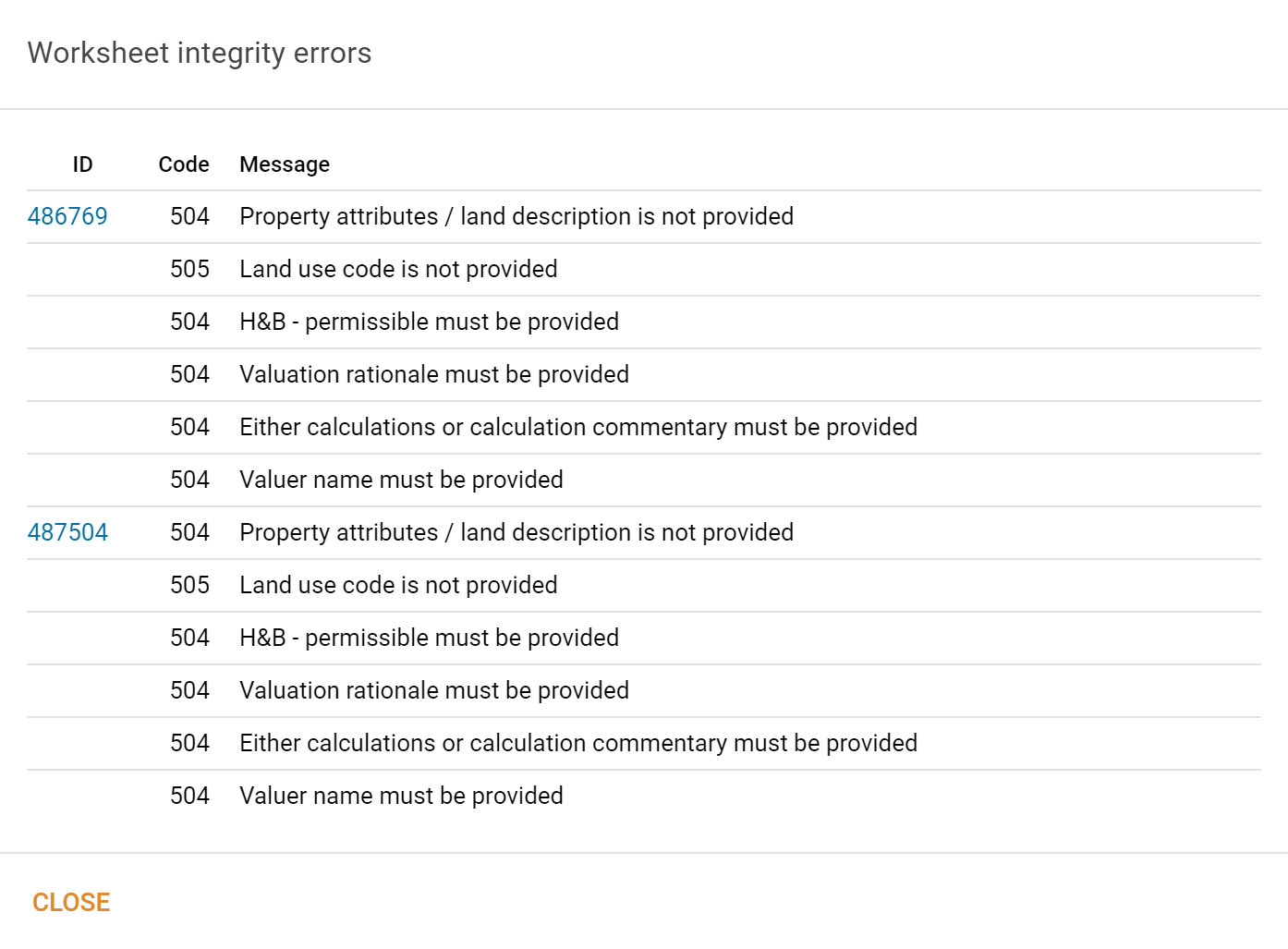 You can click any of the PIDs listed to open the property editor in a new tab. |
| Attach worksheet PDFs | This command allows you to have worksheet PDFs associated with the selected properties. The system will show you a popup asking you to nominate the values you want to use to generate the PDF. 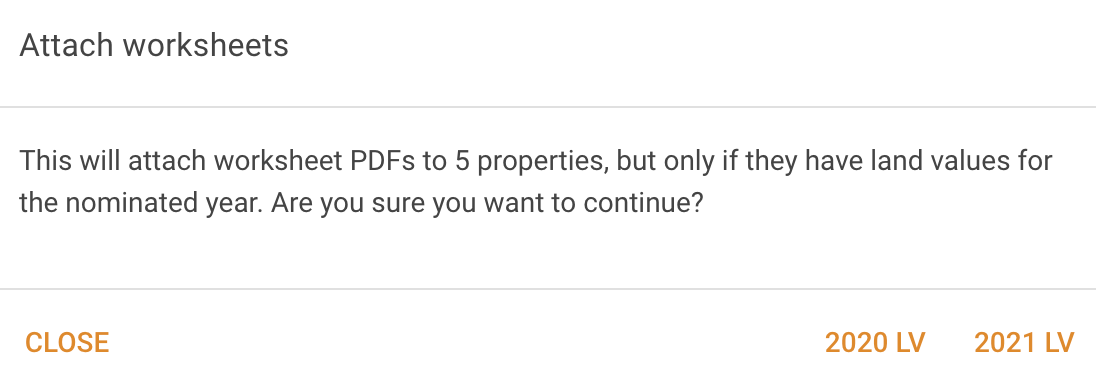 |
| Export selected worksheet PDF(s) | This command allows you to export the worksheet information for the selected properties as one or more PDF(s). |
| Export selected worksheet data | This command allows you to export the worksheet information for the selected properties as one or more CSV files. The information will be gathered into a zip file and made available in your Data transfer | Exports table. The information included in the zip file will vary based on your selection for Contractor | Options | Worksheets | Which attachments to display on worksheet page and include in bulk exports. |
| Associate properties with a worksheet | This command allows you to add comparable properties to the selected worksheets in bulk. |
| Associate sales with a worksheet | This command allows you to add comparable sales to the selected worksheets in bulk. You can specify the IDs of sales and/or analyses to be added. |
| Replace current worksheet sales | Similar to the command above, this command allows you to add comparable sales to the selected worksheets in bulk. Where the above command will add sales and/or analyses to the existing list, this command will clear the list of comparable sales out first. 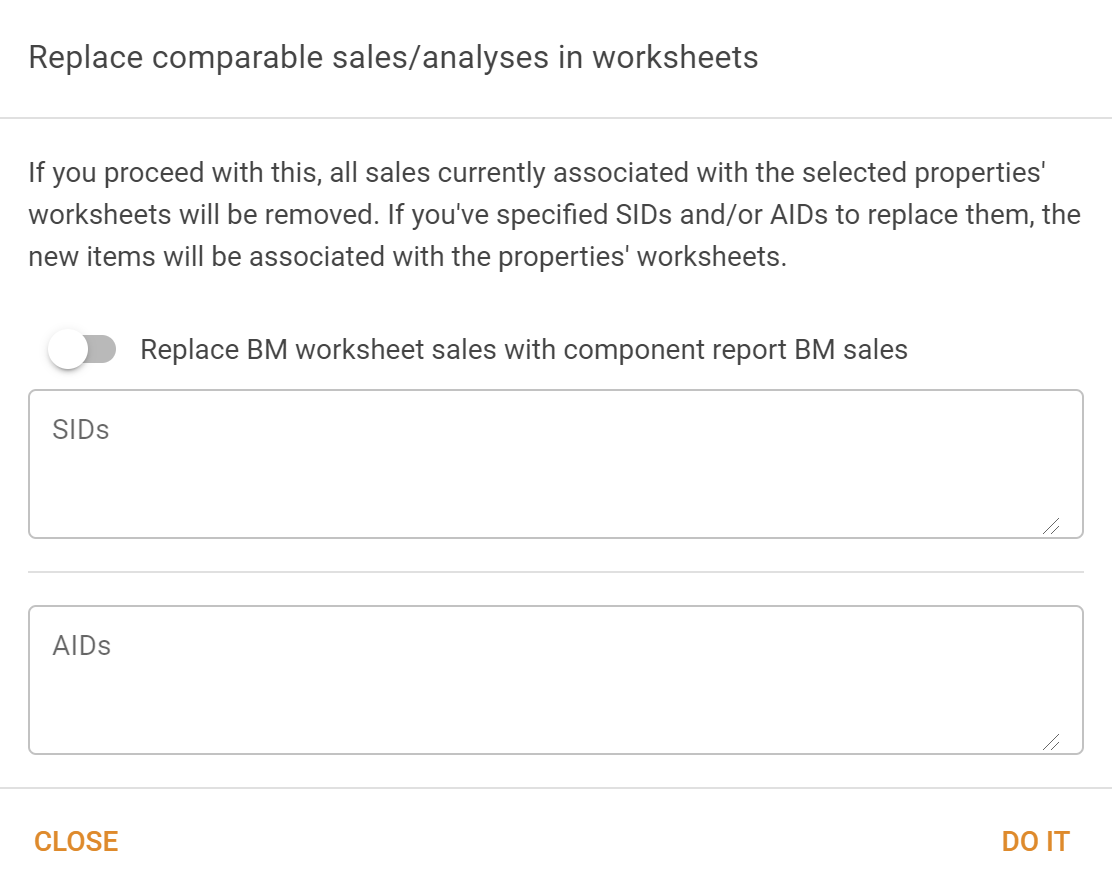 This command also allows you to specify that for benchmark properties, the comparable sales from the benchmark's Component report page will be used instead of those entered into the popup. |
| Extract worksheet calcs | This command allows you to extract the worksheet main calculations for multiple selected properties and download them into a CSV file. If you tick the box, the calculations' rates will be scaled such that the calculation values will add to the land value, or a bit over. The land value will be determined by the button you press. This file should be suitable for editing and re-importing. 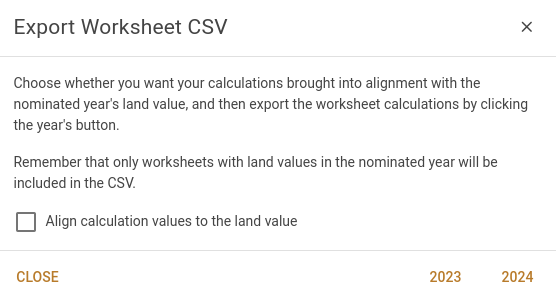 Only properties with future values will be included in the CSV. |
| Import worksheet Calcs | This command allows you to import a modified worksheet main calculations CSV file. When you choose this item, the system will show a file upload popup, and you can either click the popup to browse to the file, or drag a file onto the popup. This will delete all of the main calculations currently stored for the worksheets in the CSV and replace them with the information contained within the CSV file. |
Properties search results
Properties search results index items
LT-year in the table below will be rendered as an apostophe and the last two digits of the LT base year.
Similarly, FUT-year will be the future year and the same for prior LT year LVs.
The LG year doesn't get the same treatment because LGAs can be on different LG year cycles.
| Caption | Type | Description | Formula | Editable |
|---|---|---|---|---|
| PID | Number | The property ID | No | |
| District | Dropdown | Displays the property's district. | No | |
| Name | Text | The property's name (if any). | No | |
| H/N | Number | Displays the property's house number. | No | |
| Street | Text | Displays the property's street name. | No | |
| Suburb | Dropdown | Displays the property's suburb name. | No | |
| Owners | Text | Current owners. | No | |
| Area | Number | Total area in ha or m2. | Yes | |
| Dimensions | Number | Property boundary dimensions including frontage, back, boundary 1 and boundary 2 if available. | Yes | |
| Zone | Dropdown | Displays the property zoning. | Yes | |
| Comp | Text | Displays the component code. | Yes | |
| App. parent | Number | Displays the apportionment parent number. | No | |
| Land tax | Yes/No | Flag to indicate if the property is land tax liable. | No | |
| Heritage | Text | Displays the state heritage listing number if applicable. | No | |
| Strata | Yes/No | Flag to indicate if the property is a strata property. | No | |
| Cancelled | Yes/No | Displays if the property has been cancelled. | No | |
| LT-year auth | Dropdown | Displays the LT authority code. | Yes | |
| LT-year basis | Dropdown | Displays the LT valuation bases. | Yes | |
| LT-year DVM | Date | Displays the LT valuation date. | Yes | |
| LT-year value | Number | Displays the LT land value. | Yes | |
| LT-year corrected | Number | Displays the corrected LT value. | Yes | |
| LT-year rating factor | Number | Displays the LT rating factor (unused). | Yes | |
| LT-year heritage | Number | Displays the LT heritage value. | Yes | |
| LT-year MDAF | Number | Displays the LT MDAF value. | Yes | |
| LT-year MUAF | Number | Displays the LT MUAF value. | Yes | |
| LT-year stratum | Number | Displays the LT stratum value. | Yes | |
| LT-year onsite | Number | Displays the LT onsite value. | Yes | |
| LT-year offsite | Number | Displays the LT offsite value. | Yes | |
| LT-year subdiv | Number | Displays the LT subdivision value. | Yes | |
| LT-year unutil | Number | Displays the LT unutilised value. | Yes | |
| LT-year attr. part | Number | Displays the LT attributable part value. | Yes | |
| LT-year coal | Number | Displays the LT coal value. | Yes | |
| LT-year factor | Number | Displays the factor applied to get the LT value. | No | |
| LT-year val meth | Dropdown | Displays the LT valuation methodology. | Yes | |
| LT-year ver meth | Dropdown | Displays the LT verification method. | Yes | |
| LT-year ver date | Date | Displays the LT date of verification. | Yes | |
| LT-year RRating | Dropdown | Displays the LT risk rating. | Yes | |
| LT-year RCode | Dropdown | Displays the LT risk code. | Yes | |
| LT-year RDate | Date | Displays the date the LT risk rating was applied. | Yes | |
| LG auth | Dropdown | Displays the LG authority code. | Yes | |
| LG basis | Dropdown | Displays the LG valuation basis. | Yes | |
| LG DVM | Date | Displays the LG valuation date. | Yes | |
| LG value | Number | Displays the LG land value. | Yes | |
| LG rating factor | Number | Displays the LG rating factor (unused). | Yes | |
| LG heritage | Text | Displays the LG heritage value. | Yes | |
| LG MDAF | Number | Displays the LG MDAF value. | Yes | |
| LG MUAF | Number | Displays the LG MUAF value. | Yes | |
| LG stratum | Number | Displays the LG stratum value. | Yes | |
| LG onsite | Number | Displays the LG onsite value. | Yes | |
| LG offsite | Number | Displays the LG offsite value. | Yes | |
| LG subdiv | Number | Displays the LG subdivision value. | Yes | |
| LG unutil | Number | Displays the LG unutilised value. | Yes | |
| LG attr.part | Number | Displays the LG attributable part value. | Yes | |
| LG coal | Number | Displays the value of the LG coal value. | Yes | |
| LG ver meth | Dropdown | Displays the LG verification method. | Yes | |
| LG ver date | Date | Displays the LG verification date. | Yes | |
| LG RRating | Dropdown | Displays the LG risk rating. | Yes | |
| LG RCode | Dropdown | Displays the LG risk rating code. | Yes | |
| LG RDate | Date | Displays the date the risk rating was applied. | Yes | |
| FUT-year auth | Text | Displays the future authority code. | Yes | |
| FUT-year basis | Text | Displays the future valuation basis. | Yes | |
| FUT-year DVM | Date | Displays the future valuation date. | Yes | |
| FUT-year value | Number | Displays the future value. | Yes | |
| FUT-year corrected | Number | Displays the future corrected value applied. | Yes | |
| FUT-year rating factor | Number | Displays the future rating factor (unused). | Yes | |
| FUT-year heritage | Text | Displays the future heritage value. | Yes | |
| FUT-year MDAF | Number | Displays the future MDAF value. | Yes | |
| FUT-year MUAF | Number | Displays the future MUAF value. | Yes | |
| FUT-year stratum | Number | Displays the future stratum value. | Yes | |
| FUT-year onsite | Number | Displays the future onsite value. | Yes | |
| FUT-year offsite | Number | Displays the future offsite value. | Yes | |
| FUT-year subdiv | Number | Displays the future subdivision value. | Yes | |
| FUT-year unutil | Number | Displays the future unutilised value. | Yes | |
| FUT-year attr. part | Number | Displays the future attributable part value. | Yes | |
| FUT-year coal | Number | Displays the future coal value. | Yes | |
| FUT-year factor | Number | Displays the factor applied to get the future value. | Yes | |
| FUT-year val meth | Dropdown | Displays the future value methodology. | Yes | |
| FUT-year ver meth | Dropdown | Displays the future verification method. | Yes | |
| FUT-year ver date | Date | Displays the future verification date. | Yes | |
| FUT-year RRating | Dropdown | Displays the future risk rating value. | Yes | |
| FUT-year RCode | Dropdown | Displays the future risk rating code. | Yes | |
| FUT-year RDate | Date | Displays the date the future risk rating was applied. | Yes | |
| Description | Text | Displays the property's legal description incorporating all lots and plans. | Yes | |
| NLPL desc | Text | Displays the property's non-lot plan land description. | Yes | |
| BM type | Dropdown | Displays the most recent value's benchmark type. | Yes | |
| Has land desc | Yes/No | Flag to indicate if property has a property description. | No | |
| Has int. note | Yes/No | Flag to indicate if property has internal notes. | No | |
| Map ref | Text | Displays the map reference. | No | |
| Has DA | Toggle | Indicates whether the "Has DA" value in the Contractor info panel is set. | Yes | |
| Relevant BM | Number | Displays the most recent value's related BM PID. | Yes | |
| Has W/S | Yes/No | Flag to indicate if the property has a worksheet attached. | "Yes" if there is a worksheet PDF for the future year or exported since September 1 of the LT year; or there is a worksheet snapshot created or updated since September 1 of the LT year. | No |
| For sale | Toggle | Indicates whether the "For sale" value in the Contractor info panel is set. | Yes | |
| Has sale | Number | Displays the number of sales for the property. | No | |
| Analyses | Dates | Displays the years when property was analysed. | No | |
| Last method | Dropdown | Displays the most recent verification method. | No | |
| Last ver date | Date | Displays the most recent date the property was verified. | No | |
| Last RRating | Number | Displays the most recent risk rating. | Yes | |
| Last RCode | Text | Displays the most recent risk code. | yes | |
| Area (m2) | Number | Displays the property area in metres2. | No | |
| Area (ha) | Number | Displays the property area in hectares. | Area (m2) ÷ 10000 | No |
| LG $/m2 | Number | Displays the LG value per m2. | LG value ÷ area (m2) | No |
| LT-year $/m2 | Number | Displays the LT value per m2. | LT value ÷ area (m2) | No |
| FUT-year $/m2 | Number | Displays the future value per m2. | Future value ÷ area (m2) | No |
| LG $/ha | Number | Displays LG value per hectare. | LG value ÷ area (ha) | No |
| LT-year $/ha | Number | Displays LT value per hectare. | LT value ÷ area (ha) | No |
| FUT-year $/ha | Number | Displays the future value per hectare. | Future value ÷ area (ha) | Yes |
| Prior LGV | Number | Displays the prior LG value. | No | |
| Prior LG base | Date | Displays the prior LG base date. | No | |
| Calc factor | Number | Displays the property's calculated factor. | Future LV ÷ LT corrected LV if there is an LT corrected LV; otherwise future LV ÷ LT LV | No |
| ENCLPRMT | Number | Displays the area of the ENCLPRMT associated with the property. | No | |
| In contract | Yes/No | Flag to indicate if property is "in contract." | A property will be "out of contract" if the property record was created because of a sale turning up before the supp that creates the property. | No |
| VNSW factor | Number | Displays the factor seen by VNSW. | Future LV ÷ LT LV | No |
| Licence/Lease | Text | Displays the worksheet's licence / lease information. | Yes | |
| Improvements | Text | Displays the worksheet's improvments information. | Yes | |
| H&B - existing | Text | Displays the worksheet's H&B - existing information. | Yes | |
| H&B - permissible | Text | Displays the worksheet's H&B - permissible information. | Yes | |
| Zoning | Text | Displays the worksheet's zoning information. | Yes | |
| FSR | Text | Displays the worksheet's floorspace ratio information. | Yes | |
| Heritage | Text | Displays the the worksheet's heritage information. | Yes | |
| Environment | Text | Displays the the worksheet's enviromental constraits information. | Yes | |
| Rationale | Text | Displays the the worksheet's valuation rationale. | Yes | |
| Calcs | Text | Displays the worksheet's calculations information. | Yes | |
| Last S/C | Text | Displays the property's most recent sale code. | No | |
| Lease types | Text | Displays a list of all of the property's lease types. | No | |
| Corrected $/m² | Number | Displays the corrected value per m2. | Corrected LT LV ÷ area (m2) | No |
| Corrected $/ha | Number | Displays the corrected value per hectare. | Corrected LT LV ÷ area (ha) | No |
| LG BM | Text | Displays the LG benchmark type. | No | |
| LT-year BM | Text | Displays the LT benchmark type. | No | |
| FUT-year BM type | Text | Displays the future benchmark type. | No | |
| Last W/S | Date | Displays the year of the last worksheet. | No | |
| W/S valuer | Text | Displays the the worksheet valuer's name. | Yes | |
| Land desc | Text | Displays the land description. | Yes | |
| Main calc total | Number | Displays the worksheet's calculations total. | Sum(main worksheet calculation values) | Yes |
| FSR ratio | Number | Displays the worksheet floor space ratio. | Yes | |
| FSR 6A(1) ratio | Number | Displays the worksheet 6A(1) floor space ratio. | Yes | |
| Bldg height | Number | Displays the worksheet building height. | Yes | |
| W/S land use | Dropdown | Displays the worksheet land use code. | Yes | |
| Other info | Text | Displays the worksheet's other information text. | Yes | |
| W/S stage | Dropdown | Displays worksheet stage. | Yes | |
| Rel group | Text | Displays the name(s) of any related property groups. | Yes | |
| (LT - 1) LV | Number | Displays the LV for the year prior to the current LT year. | Yes | |
| (LT - 2) LV | Number | Displays the LV for the year two years prior to the current LT year. | Yes | |
| Last anly | Text | Displays the a summary of the most recent analysis for the property. | Market indicator: M Out of line: o Not suitable: n; analysis base year; adjusted LV ('000) | No |
| GFA | Number | Displays the gross floor area (GFA). | Worksheet's actual FSR × area (m2) | No |
| FSA rate | Number | Displays the FSA rate. | LT corrected LV ÷ GFA if there is an LT corrected LV; otherwise LT LV ÷ GFA | No |
| GFA-6A(1) | Number | Displays the 6A(1) GFA. | Worksheet's 6A(1) FSR × area (m2) | No |
| FSA rate-6A(1) | Number | Displays the 6A(1) FSA rate | LT corrected LV ÷ 6A(1) GFA if there is an LT corrected LV; otherwise LT LV ÷ 6A(1) GFA | No |
| Has photo | Tickbox | Indicates whether the "Has photo" value in the Contractor info panel is set. | Yes | |
| Units | Number | Displays the worksheet's number of units. | Yes | |
| Frontage | Number | Displays the frontage in metres. | Yes | |
| Plans | Number | Displays a list of the plan numbers associated with the property. | No | |
| W/S calc desc | Text | Displays the worksheet calculations description. | No | |
| Exceptions | Text | Displays the valuation rationale exceptions. | Yes | |
| Internal note | Text | Displays the property's internal notes. | Yes | |
| W/S MDAF | Text | Displays the worksheet MDAF rationale. | Yes | |
| W/S MUAF | Text | Displays the worksheet MUAF rationale. | Yes | |
| W/S stratum | Text | Displays the worksheet stratum rationale. | Yes | |
| W/S onsite | Text | Displays the worksheet onsite rationale. | Yes | |
| W/S offsite | Text | Displays the worksheet offsite rationale. | Yes | |
| W/S subdiv | Text | Displays the worksheet subdividers rationale. | Yes | |
| W/S coal | Text | Displays the worksheet coal rationale. | Yes | |
| W/S unutil | Text | Displays the worksheet unutilised rationale. | Yes | |
| W/S attrib | Text | Displays the worksheet attributable parts rationale. | Yes | |
| Alt calc total | Number | Displays the alternate calulations total. | Sum(alternate worksheet calculation values) | Yes |
| Tags | Dropdown | Displays any associated tags. | Yes | |
| LT-year quartile | Number | Displays the LT LV's quartile. | No | |
| FUT-year quartile | Number | Displays the FU LV's quartile. | No | |
| LT-year VNSW factor | Number | Displays the LT factor for VNSW. | LT LV ÷ (LT year - 1) LV | Yes |
| LT-year rel BM | Text | Displays the related benchmark for the LT year. | No | |
| New rel BM | Text | Displays the related benchmark for the future. | No | |
| Img att | Yes/No | Flag to indicate if property has an image attached (use this instead of "Has photo"). | No | |
| Review stage | Dropdown | Displays the review stage for the property. | Yes | |
| Comp valr | Text | Displays the name of the component valuer. | Yes | |
| FUT-year FSA rate | Number | Displays the FSA rate based on the future LV. | Future LV ÷ GFA | No |
| FUT-year FSA rate-6A(1) | Number | Displays the 6A(1) FSA rate based on the future LV | Future LV ÷ 6A(1) GFA | No |
| W/S calc land use | Text | Displays the worksheet calculations land use (attribute). | No | |
| W/S land use descr | Text | Displays the land use code's description. | No | |
| VNSW ver | Text | Displays the last verification date imported into MVOW from VNSW. | No | |
| VNSW ver type | Text | Displays the last verification type imported into MVOW from VNSW. | No | |
| VNSW ver BD | Text | Displays the last verification base date imported into MVOW from VNSW. | No | |
| Team (component) | Text | Displays the team associated with this property based on the property's component. | No | |
| Licence/lease areas | Text | Displays a list of all licences and leases, with their associated areas. | No |
