Appearance
Dashboard
The dashboard shows a range of panels. Which panels are shown depends on your permissions and user settings. The available panels are described below.
There are a number of icons that may be available in the panels' headers.
| Icon | Description |
|---|---|
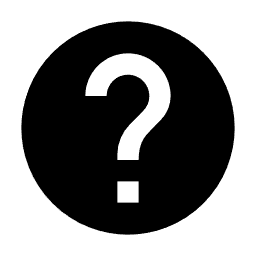 | Show help for this panel |
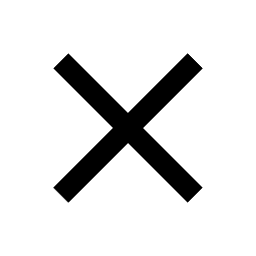 | Close this panel |
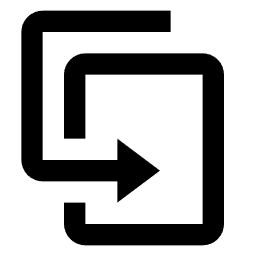 | Create a duplicate of this type of panel |
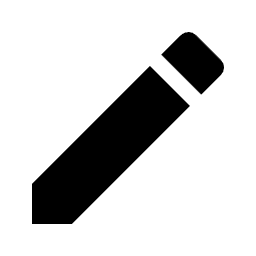 | Edit the parameters for this panel |
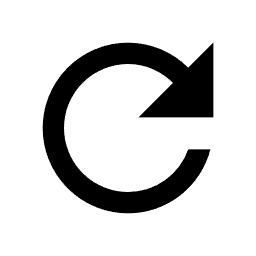 | Refresh the data displayed in this panel |
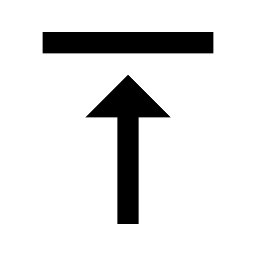 | Move this panel to the top left of the dashboard |
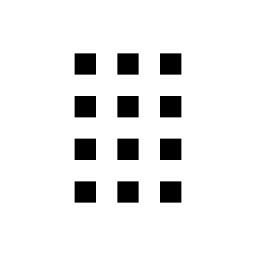 | Drag this panel to a different location |
Certain panels allow you to change the caption displayed in the panel's header when you edit the panel's parameters. If you set this, the text you enter will be shown in the panels header and possibly in the dropdown panel selection menu. Clear the panel's caption in the editor to return to the default caption.
Supp processing
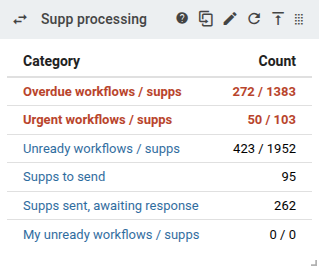
Supp processing is concerned with what you need to do with supps to clear the decks. It contains links and counts for:
- Overdue workflows / supps
- Urgent workflows / supps
- Unready workflows / supps
- Supps to send
- Supps sent, awaiting response
- My unready workflows / supps
Use the Edit  button to choose whether to report this information for a nominated valuer, contract region, team, or a collection of teams. You can rename the panel's caption.
button to choose whether to report this information for a nominated valuer, contract region, team, or a collection of teams. You can rename the panel's caption.
The counters displayed consist of two numbers: the number of workflows, a slash, and then the number of supps.
Sale processing
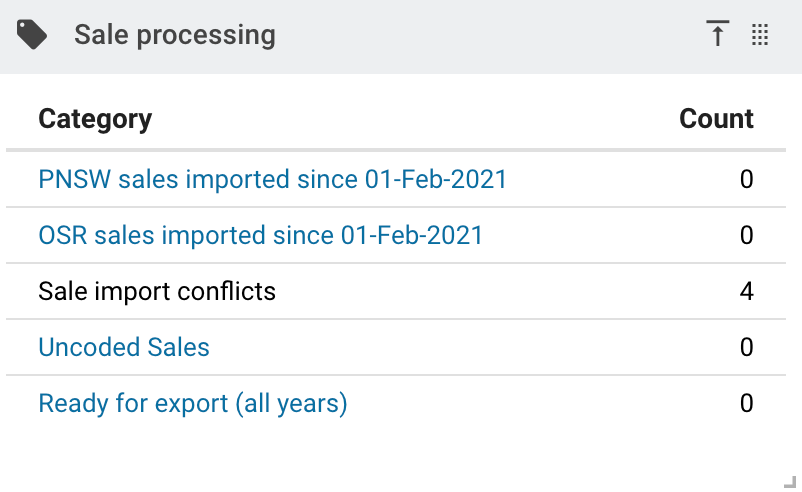
Sale processing contains information about sales and their analyses. Items in the list are links, and you can click the links to see the relevant search results. This panel contains links and counts for:
- The number of confirmed sales imported since the start of the week
- The number of unconfirmed sales imported since the start of the week
- Sale import conflicts
- Uncoded sales. This number won't be filled in until the rest of the items on the page have loaded. This results in a significant reduction in page loading time.
- Ready for export (all years). This is the set of all analyses that are in your licensed districts that are flagged as exportable, but haven’t been exported.
Clicking any linked item will take you to a list containing those items.
Property counts
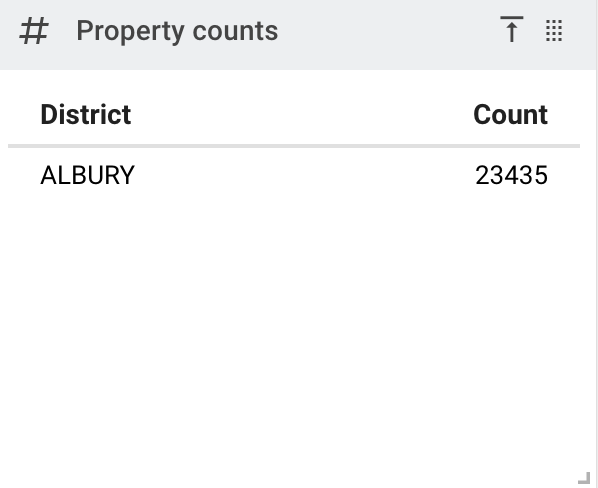
This is simply a count of the number of properties that are currently active (not cancelled) within each district.
Quick links
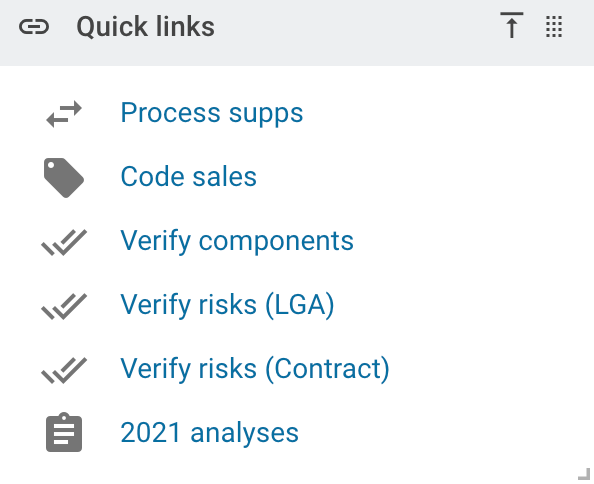
The Quick links panel provides access to a range of useful links that “jump” to useful places within the user interface.
Please follow the links below to see what each gives you.
Analyses by stage
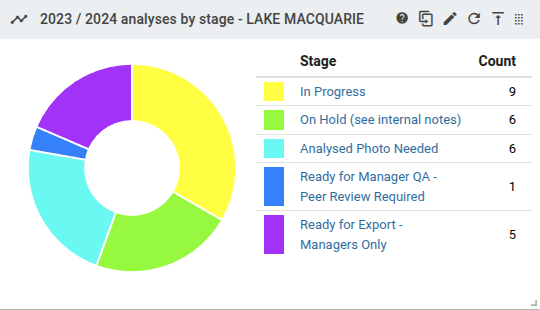
You can set up analysis stages in Reference items | Analysis stages, and manage your workflow with these stages. This panel gives you a breakdown of the number of analyses per stage.
You can untick the Show on dashboard box of the analysis stage to prevent it from being included in this chart.
When you move your mouse over the different segments, you will see a tooltip containing the stage and the number of analyses in that stage. If you click on a segment, the system will open a new tab containing search results for analyses in that stage.
Use the Edit  button to choose to whether to report this information by valuer, district, contract region, team, or a collection of teams. You can rename the panel's caption.
button to choose to whether to report this information by valuer, district, contract region, team, or a collection of teams. You can rename the panel's caption.
This only contains analyses adjusted to the current and future base years.
Incomplete supps by stage
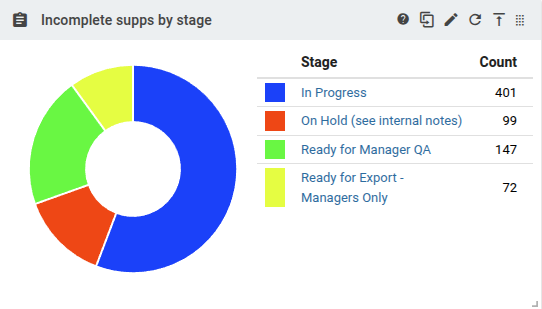
You can set up supp stages in Reference items | Supp stages, and manage your workflow with these stages. This panel gives you a breakdown of the number of supps per stage.
You can untick the Show on dashboard box of the supp stage to prevent it from being included in this chart.
When you move your mouse over the different segments, you will see a tooltip containing the stage and the number of supps in that stage. If you click on a segment, the system will open a new tab containing search results for supps at that stage.
Use the Edit  button to choose to whether to report this information by valuer, district, contract region, team, or a collection of teams. You can rename the panel's caption.
button to choose to whether to report this information by valuer, district, contract region, team, or a collection of teams. You can rename the panel's caption.
Note that this panel only contains incomplete supps. Your completed supps will not be shown regardless of their stage.
Supps in-tray

Supps in-tray helps you monitor the status of any supps imported into the system. Supps that are assigned are shown in red. Supps that are done or reassigned are shown in green.
Use the Edit  button to choose to whether to report this information by valuer, team, or a collection of teams. You can rename the panel's caption.
button to choose to whether to report this information by valuer, team, or a collection of teams. You can rename the panel's caption.
Future values completed
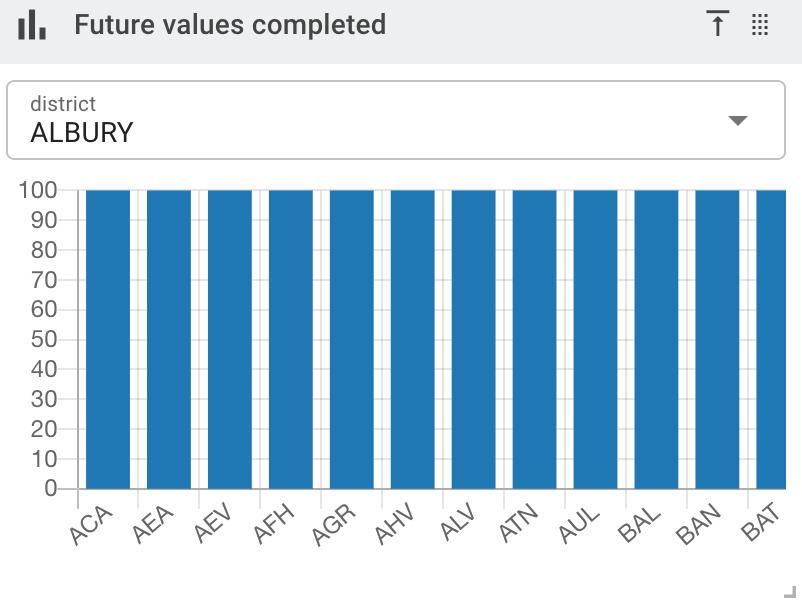
This chart shows the proportion of completion of future values by component for the nominated district / valuer.
Named favourite searches
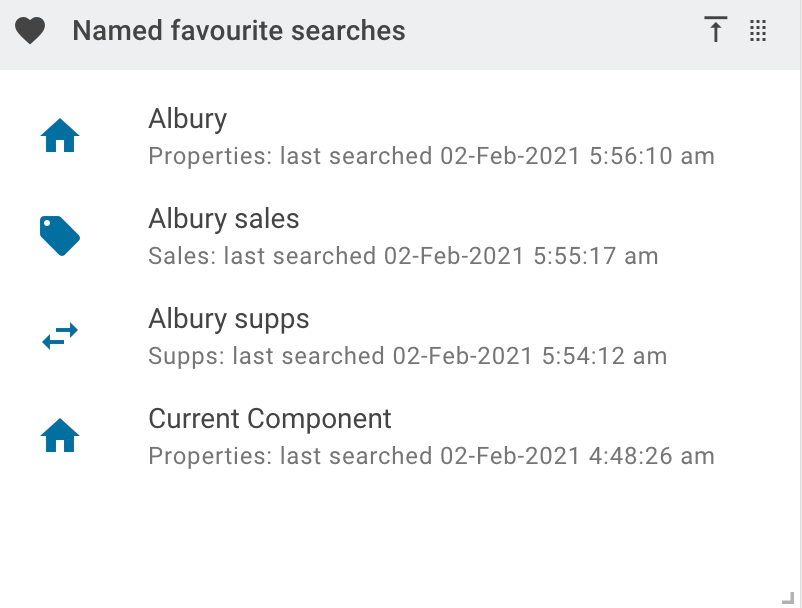
Provides rapid access to any searches that have been favourited and named. Click a search to see the search results corresponding to that search.
Recent searches
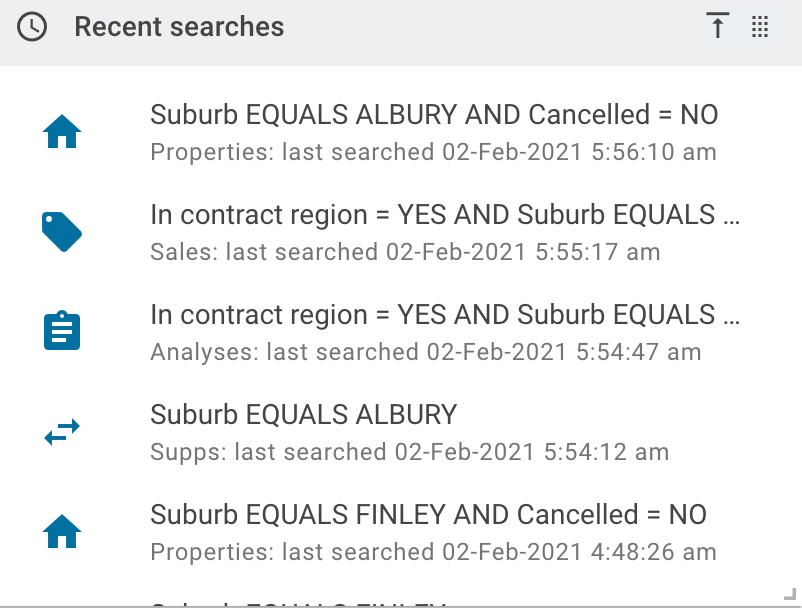
Provides rapid access to the most recent searches. Click a search to see the search results corresponding to that search.
Supp timeliness
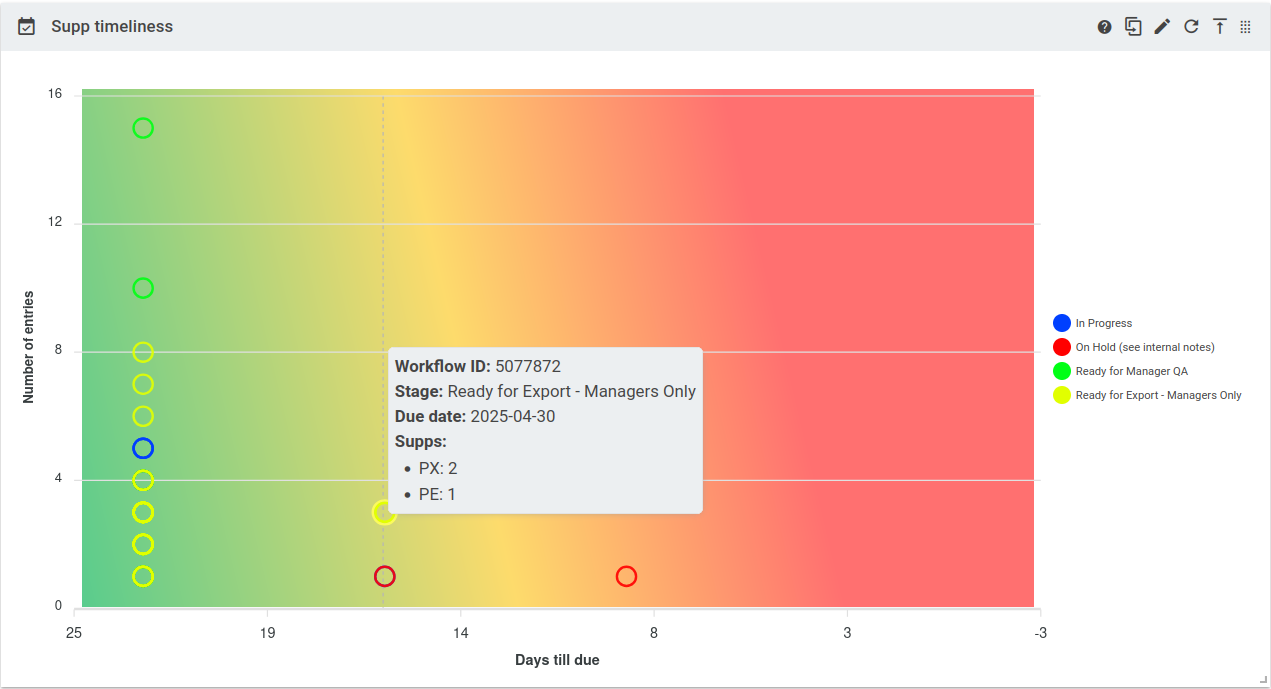
This is a chart of workflows, plotting the supp count against the due date. The circles can be clicked to open a workflow in a search. Where multiple workflows have the same due date and supp count, a dialog will show you information about them all.
You can filter this chart by valuer, district, contract region, team (component), team (user), or multiple teams. You can rename the panel's caption.
Analysis targets
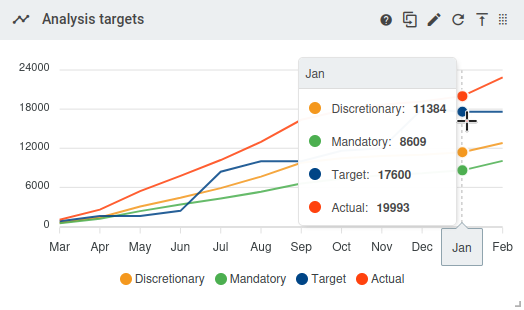
This chart shows cumulative values for Category A sales (see Must analyse (VNSW)), the Category A analysis count, the actual market analysis count and the target analysis count (set in Contractor | Teams).
You can click the circles on the lines to see search results containing all items contributing to the totals on the chart. There is no point clicking the plan lines because they don't correspond to actual sales or analyses.
You can filter this chart by team or a collection of teams and you can rename the panel's caption.
Valuer stats
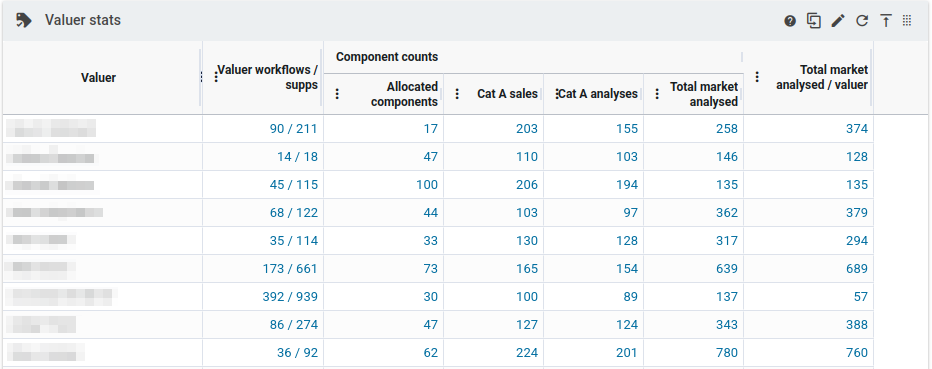
This shows various valuer stats, including the current workflow and supp counts (since 1st of September of the LT year), the number of active and allocated components, the number of Category A sales, the number of Category A analyses, and the analyses marked as suitable within the components assigned to each valuer. The panel can be filtered by team (component), team (user), or multiple teams. You can rename the panel's caption.
Verification timeline
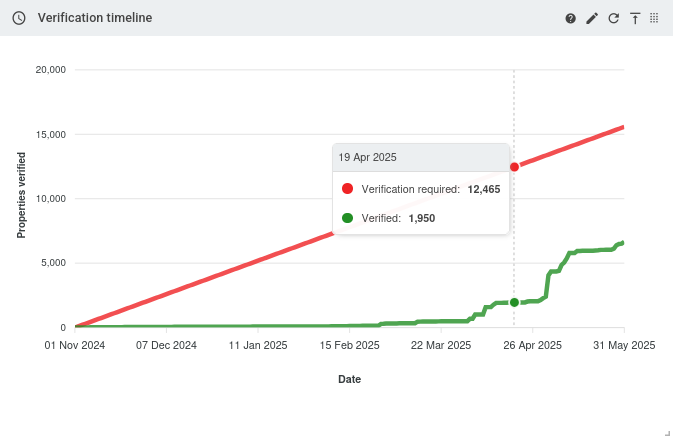
This chart shows cumulative counts of verified properties between two specific dates against a linear schedule for verification of properties. Properties with a tag that is marked as PIDs with this tag require verification are the only properties included in both the schedule count and cumulative verified line.
Dates for this graph can be specified by the contractor options Factors/values | Verification timeline start date and Factors/values | Verification timeline end date. If the start date is after the end date, it is assumed to be in the year before the end date. The range will automatically adjust the years so that the current date is in the range. If the current date is not in the range for any possible year, it will show the most recent year's range that has passed.
For example, if the range dates are April -> August, and the current date is 5th of December 2025, it will show April 2025 -> August 2025. If the range dates are November -> March and the current date is the same, it will show November 2025 -> March 2026.
You can filter this chart by one or more teams, one or more districts, or by a valuer.
Verified since Nov 1
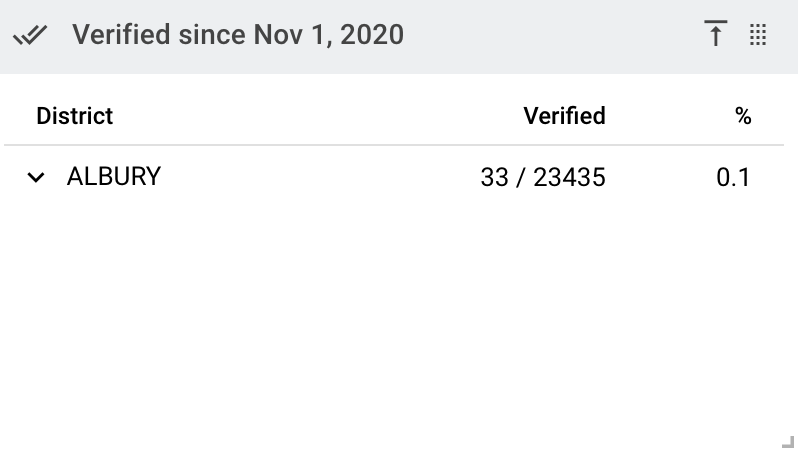
This is the number of properties verified shown as a fraction and as a percentage that have been verified since the last November 1.
You can click the district name to see a breakdown of the verifications by risk rating.
Supp scorecard
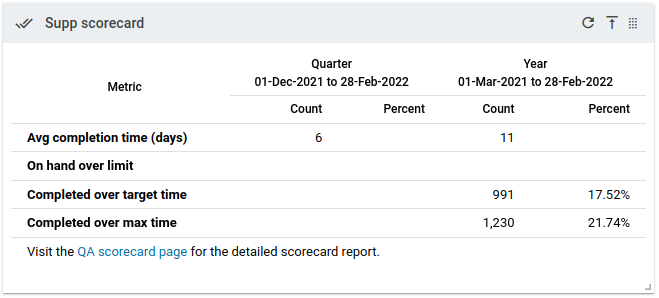
This is a thumbnail view of the supp scorecard. It contains supp completion stats for all contract areas' districts and a link to the full supp scorecard. Click the scorecard page link to see the full scorecard.
Recently viewed
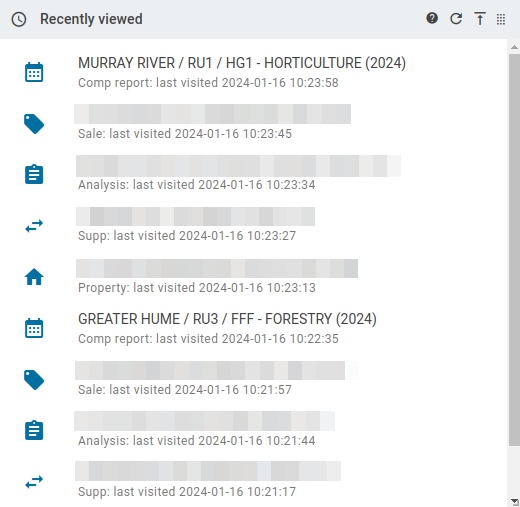
Provides rapid access to the most recently viewed properties, analyses, supps, sales and component reports and the time they were viewed. Click on the item to reopen it in a new window.
Component reports
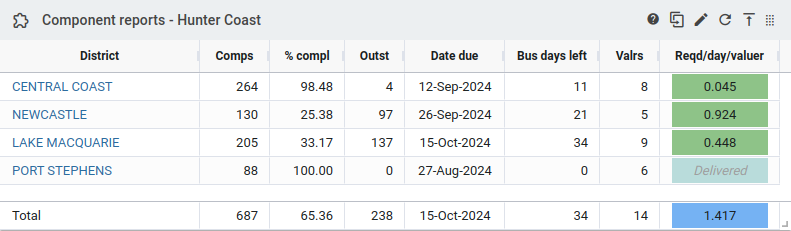
This table provides visibility on the required effort required to complete one or more LGAs, or a valuer's workload.
You can choose to view information for a single valuer, a single LGA, a contract region, a team, or multiple teams. You can rename the panel's caption.
When the data is first presented, it will be ordered by date due where the soonest LGA due is at the top of the list. LGAs that have already been fully delivered (zero components outstanding) will be at the bottom of the list, ordered by date due.
You can order the information in the table by clicking on the corresponding column header. Click once to sort with the lowest value at the top; click again to have the lowest value at the bottom; click a third time to remove the ordering.
There is a total row at the bottom of the table. It will contain the sum of the number of components; the sum of the number of outstanding components; the percentage complete based on these two sums; the latest due date; the number of business days to the latest due date; and the number of valuers involved in all displayed LGAs. Reqd/day/valuer value is left blank.